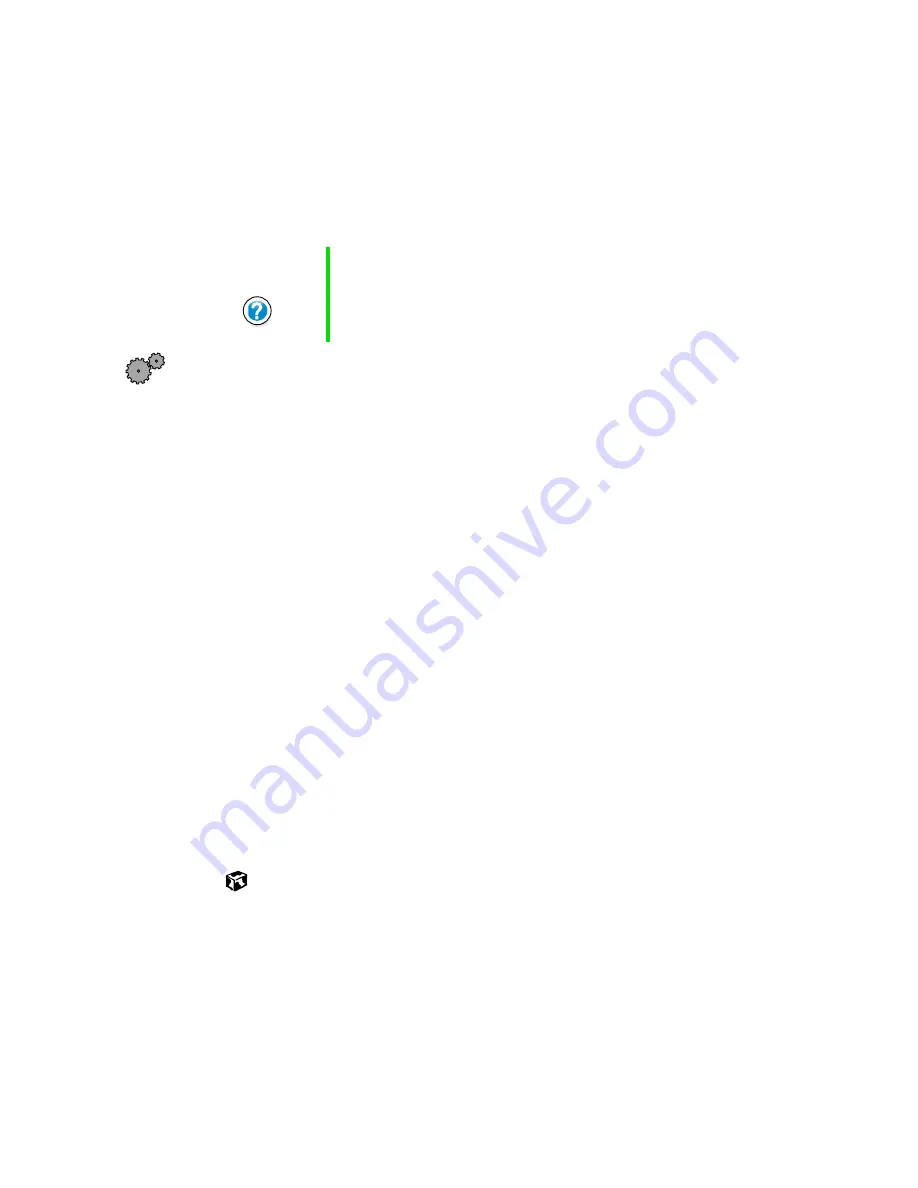
147
Changing the touchpad settings
www.gateway.com
Changing the touchpad settings
You can adjust the double-click speed, pointer speed, left-hand or right-hand
configuration, and other touchpad settings.
To change your touchpad settings:
1
In Windows XP, click
Start
, then select
Control Panel
. Click
Printers and
Other Hardware
.
- OR -
In Windows Me or Windows 98, click
Start
, then select
Settings
, then
Control Panel
. If you do not see the
Mouse
icon, click
view all Control Panel
options
.
2
Click/Double-click the
Mouse
icon. The Mouse Properties dialog box
opens.
3
Click one of the tabs to change your touchpad settings:
■
Buttons
lets you change the button configuration and the
double-click speed.
■
Pointers
lets you customize the appearance of your cursor and
pointer.
■
Pointer Options
lets you set your pointer speed and pointer trails.
4
To view and change other touchpad settings, click the other tabs in the
dialog box. For more information on other touchpad settings, click
Help
.
5
Click
OK
to save changes.
Help and
Support
For more information on changing the mouse settings, click
Start, then select Help and Support or Help.
Summary of Contents for Solo 3450
Page 22: ...16 Chapter 2 Checking Out Your Docking Station www gateway com ...
Page 88: ...82 Chapter 6 Using the Internet www gateway com ...
Page 156: ...150 Chapter 11 Customizing Your Notebook www gateway com ...
Page 166: ...160 Chapter 12 Upgrading Your Notebook www gateway com ...
Page 182: ...176 Chapter 13 Networking Your Notebook www gateway com ...
Page 188: ...182 Chapter 14 Moving from Your Old Computer www gateway com ...
Page 216: ...210 Chapter 16 Restoring Software www gateway com ...
Page 244: ...238 Chapter 17 Troubleshooting www gateway com ...
Page 262: ...256 Appendix A Safety Regulatory and Legal Information www gateway com ...






























