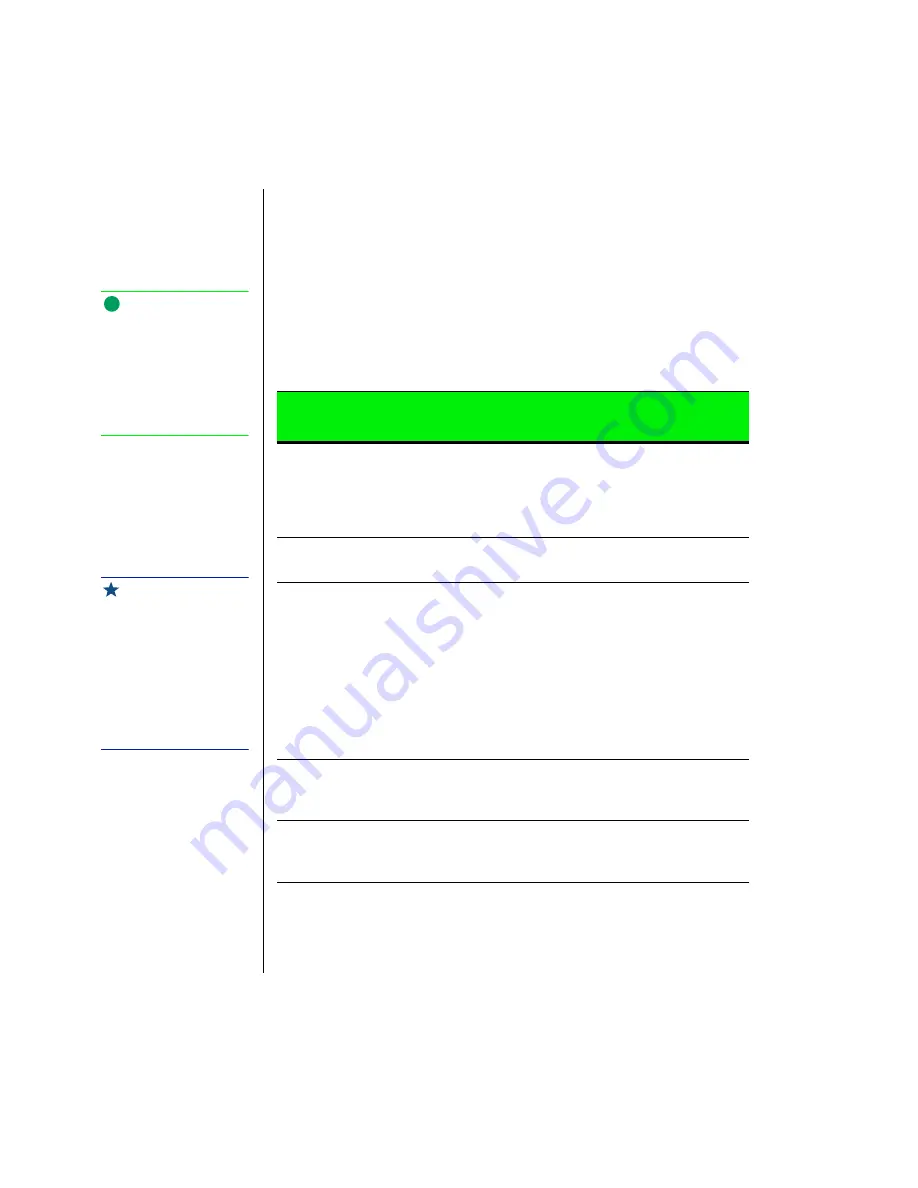
56 Using Your Gateway Solo 3100 Notebook
Using the Suspend and Standby modes
Setting the system to the Suspend (Windows 95 and Windows NT) or
Standby (Windows 98) mode helps conserve battery power without turning
the system power off, lets you leave software applications running, and lets
you “awaken” the system without going through the full start-up process.
You may be using Windows 95, Windows 98, or Windows NT operating
system on your notebook. Each OS handles the system modes differently.
Use the table below to see the mode differences in each OS.
System
mode
Definition
Operating
system
Suspend
(“Sleeping
state”)
Causes the system to remove power
from most devices except RAM (Ran-
dom Access Memory).
Pressing the power button restores
power to the notebook.
Windows 95
Windows NT
Resume
“Awakens” system from Suspend
mode. Restores power to notebook.
Windows 95
Windows NT
Sleep
Turns off:
• CPU (Central Processing Unit) clock
• Video controller
• Hard disk
• Input/output controller
• Audio
Any activity on the keyboard, mouse,
or a modem ring brings the notebook
back to full power.
Windows 95
Standby
(“Sleeping
state”)
Equivalent to the Suspend mode in
Windows 95
Windows 98
Resume
“Awakens” system from Standby
mode. Restores power to the note-
book.
Windows 98
Note:
if you have a program
running and you place the
notebook into Suspend
mode, the software still
operates when the system
is brought out of Suspend
mode.
Important!
Set the Sleep settings in
the BIOS setup program.
The system auto-starts
Sleep mode based on the
Sleep and Timeout
settings. See “Using the
BIOS Setup utility” on page
72 for more information
about changing settings.
Summary of Contents for Solo 3100
Page 4: ...iv Using Your Gateway Solo 3100 Notebook ...
Page 12: ...8 Using Your Gateway Solo 3100 Notebook ...
Page 18: ...14 Using Your Gateway Solo 3100 Notebook ...
Page 64: ...60 Using Your Gateway Solo 3100 Notebook ...
Page 72: ...68 Using Your Gateway Solo 3100 Notebook ...
Page 73: ...Appendix A Accessories Solo Notebook Accessories 70 ...
Page 78: ...74 Using Your Gateway Solo 3100 Notebook ...
Page 79: ...Appendix C Contacting Gateway Contacting Gateway 76 ...
Page 81: ...Appendix C Contacting Gateway 77 ...
















































