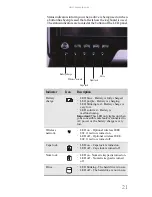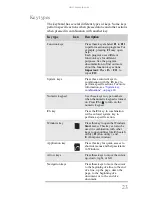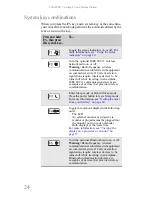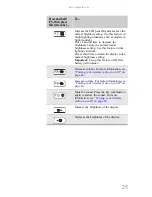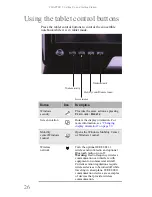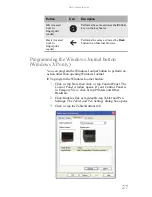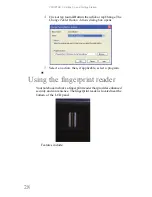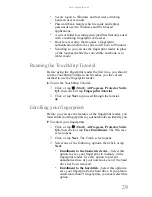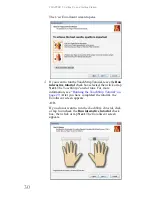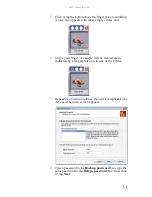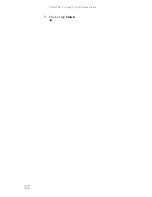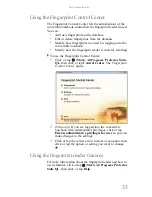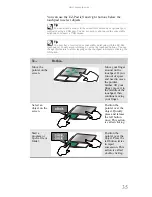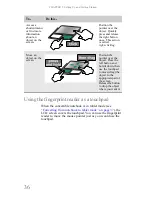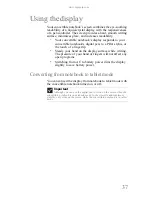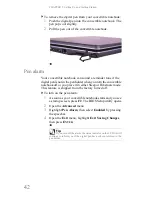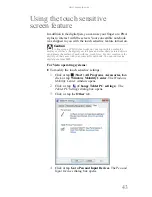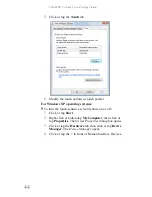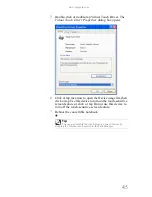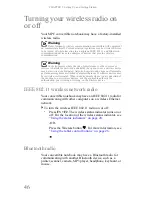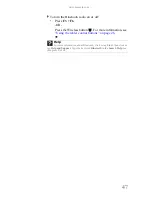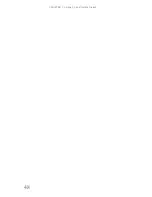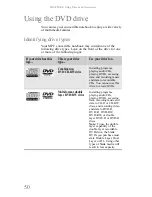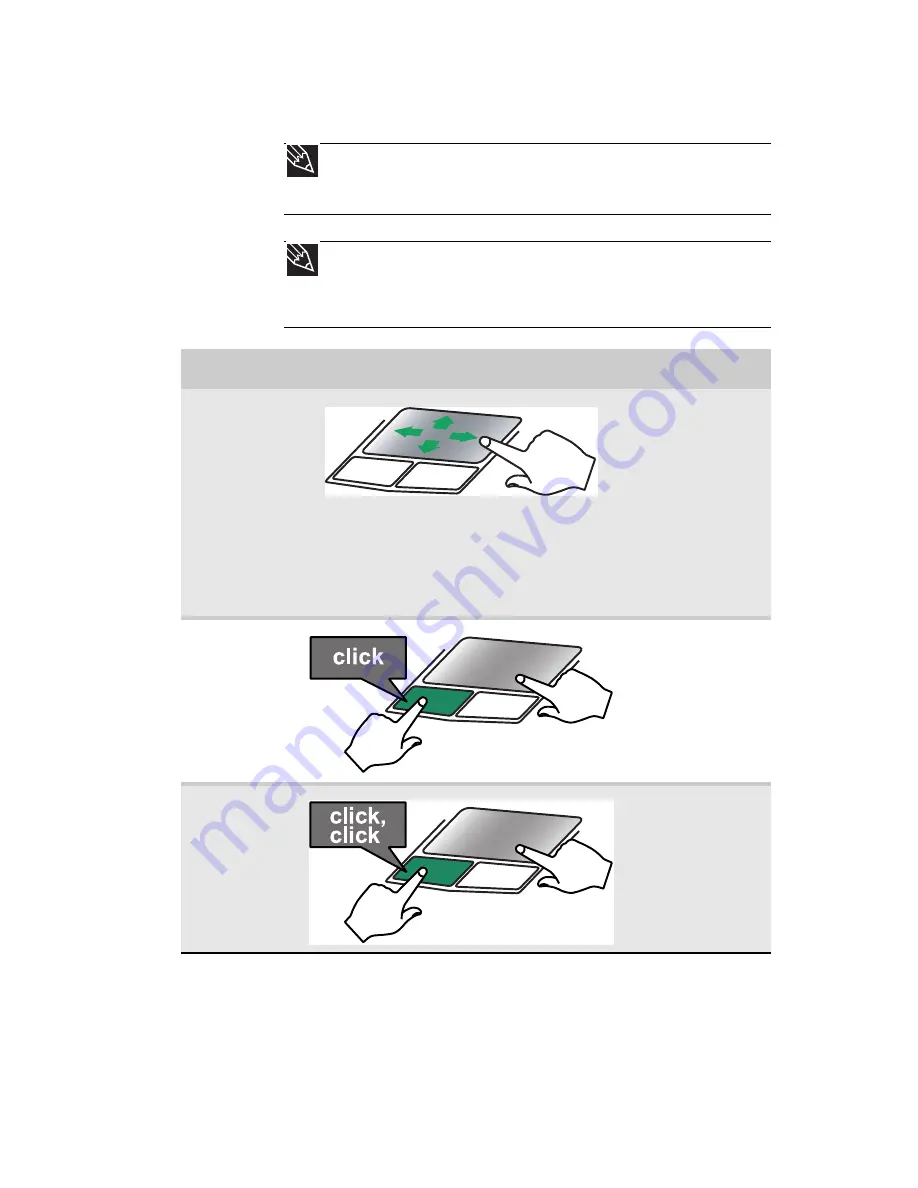
www.mpccorp.com
35
You can use the EZ-Pad
left
and
right buttons
below the
touchpad to select objects.
Tip
You can attach a mouse to the convertible notebook or optional port
replicator using a USB port. You do not need to shut down the convertible
notebook to connect a USB mouse.
Tip
You may have received your convertible notebook with the EZ Pad
touchpad set to only accept clicking by using the touchpad buttons. You can
change this feature to allow tapping on the touchpad to simulate clicking the
left button.
To...
Do this...
Move the
pointer on the
screen.
Move your finger
around on the
touchpad.
If you
run out of space
and need to move
the pointer
farther, lift your
finger, move it to
the middle of the
touchpad, then
continue moving
your finger.
Select an
object on the
screen.
Position the
pointer over the
object. Quickly
press and release
the left button
once. This action
is called
clicking
.
Start a
program or
open a file or
folder.
Position the
pointer over the
object. Press the
left button twice
in rapid
succession. This
action is called
double-clicking
.
Summary of Contents for E-155C
Page 1: ... 155C Technical Reference Manual E 155C Technical Reference Manual ...
Page 2: ......
Page 7: ...www mpccorp com v EMA001128 00 ...
Page 10: ...CHAPTER2 3 Checking Out Your Notebook Top Front Left Right Back Bottom Keyboard area ...
Page 39: ...CHAPTER 3 Setting Up and Getting Started 32 9 Click or tap Finish ...
Page 55: ...CHAPTER 3 Setting Up and Getting Started 48 ...
Page 79: ...CHAPTER 6 Traveling with Your Notebook 72 ...
Page 99: ...CHAPTER 8 Upgrading Your Notebook 92 ...
Page 100: ...CHAPTER9 93 Troubleshooting Safety guidelines First steps Troubleshooting Telephone support ...
Page 146: ......
Page 147: ...MAN PHOENIX HW REF GDE V R1 2 08 EMA001128 00 ...