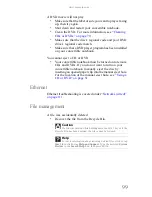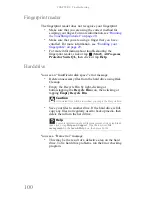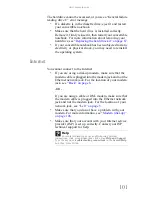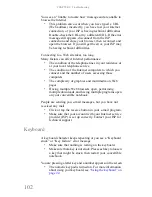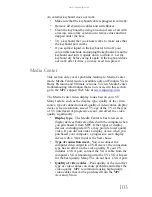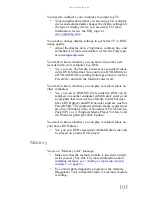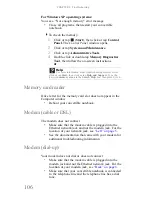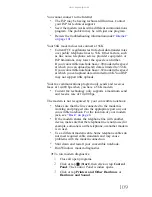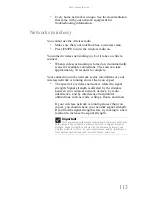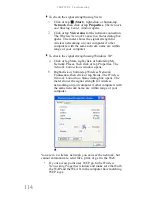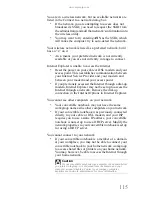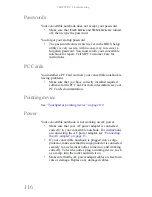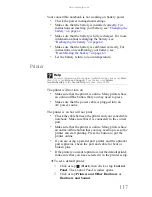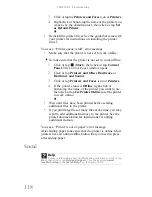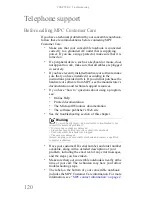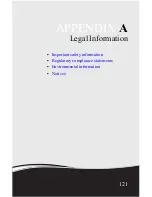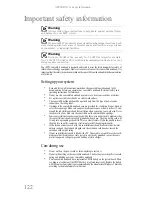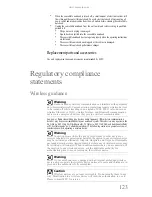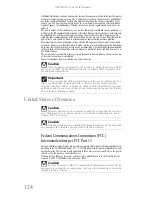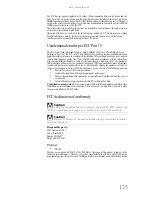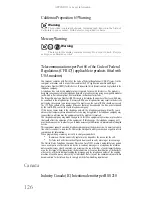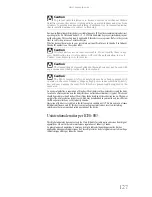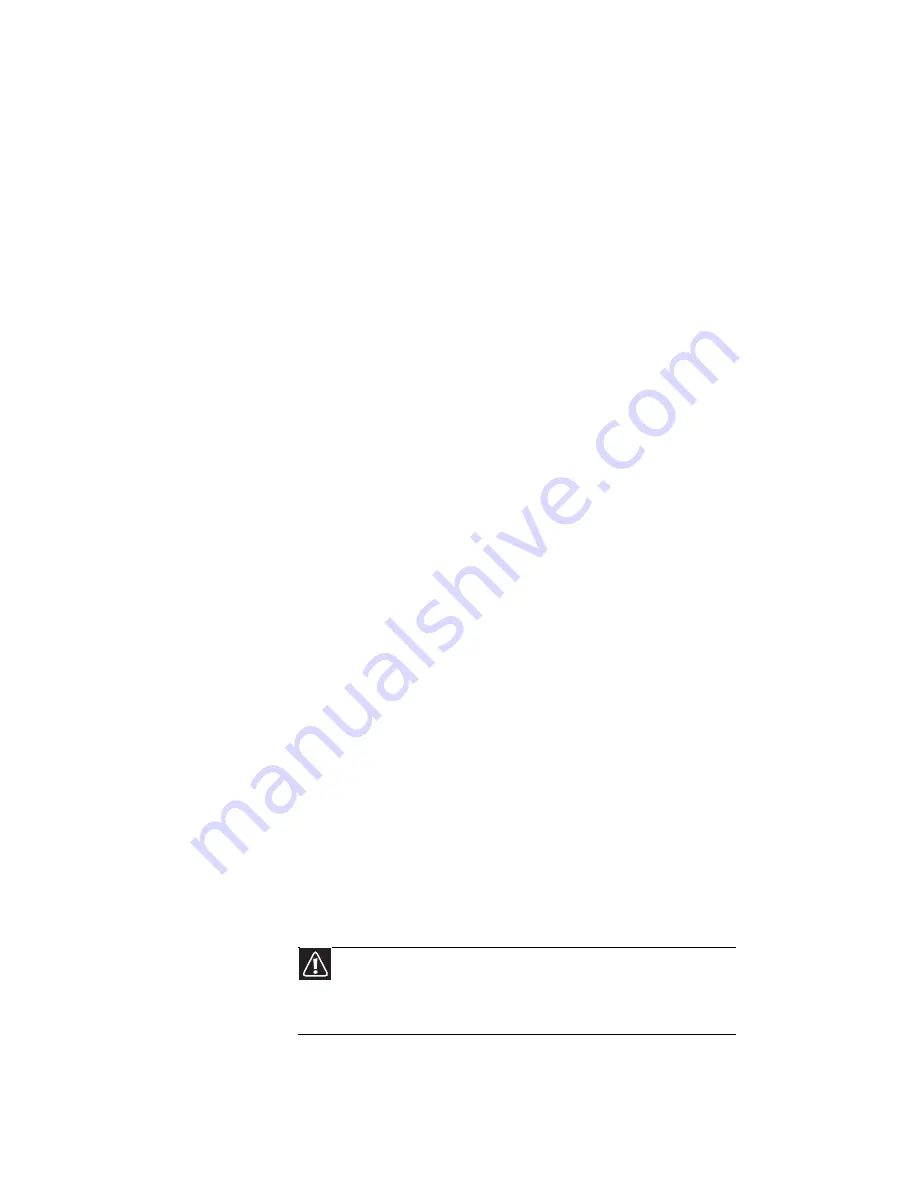
CHAPTER 9: Troubleshooting
112
•
Make sure that all computers are using the same Subnet
Mask.
•
If you assigned IP addresses to the computers, make sure
that all computers have different IP addresses. For home
networks, IP addresses should be 192.168.N.N where N
is a number you assign between 0 and 254. The first N
should be the same for all computers on your network
and the second N should be different for all computers
on your network.
Your wired Ethernet network is running slower than you expect
•
If your Ethernet network is running slower than you
expect, check the speed of each Ethernet component. For
best results, all Ethernet components should be standard
Ethernet (10 Mbps), Fast Ethernet (100 Mbps or
10/100 Mbps), or Gigabit Ethernet (1000 Mbps or
10/100/1000 Mbps). A mixture of Ethernet, Fast
Ethernet, and Gigabit Ethernet components will result in
your network running at the slowest component speed.
You cannot connect to your company network
•
Every network is unique. Contact your company
computer department or network administrator for help.
Internet Explorer is unable to access the Internet
•
Reset the power on your cable or DSL modem and your
access point. This reestablishes communication between
your Internet Service Provider and your modem and
between your modem and your access point.
•
If you previously accessed the Internet through a dial-up
modem, Internet Explorer may not be set up to access the
Internet through a network. Remove the dial-up
connection in the Internet Options in Internet Explorer.
You cannot connect to your home network
•
If your convertible notebook is a member of a domain
at your workplace, you may not be able to connect your
convertible notebook to your home network workgroup
to access shared files or printers on your home network.
You may, however, be able to access the Internet through
your home network.
Caution
If your convertible notebook was a member of a domain before
you join a workgroup, it is disjoined from the domain and your
computer account disabled. Contact your company computer
department or network administrator for more information.
Summary of Contents for E-155C
Page 1: ... 155C Technical Reference Manual E 155C Technical Reference Manual ...
Page 2: ......
Page 7: ...www mpccorp com v EMA001128 00 ...
Page 10: ...CHAPTER2 3 Checking Out Your Notebook Top Front Left Right Back Bottom Keyboard area ...
Page 39: ...CHAPTER 3 Setting Up and Getting Started 32 9 Click or tap Finish ...
Page 55: ...CHAPTER 3 Setting Up and Getting Started 48 ...
Page 79: ...CHAPTER 6 Traveling with Your Notebook 72 ...
Page 99: ...CHAPTER 8 Upgrading Your Notebook 92 ...
Page 100: ...CHAPTER9 93 Troubleshooting Safety guidelines First steps Troubleshooting Telephone support ...
Page 146: ......
Page 147: ...MAN PHOENIX HW REF GDE V R1 2 08 EMA001128 00 ...