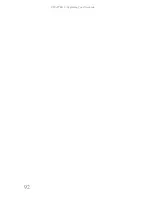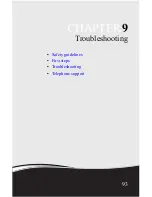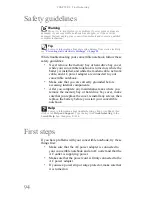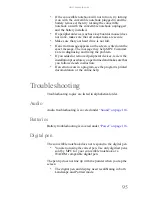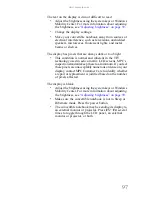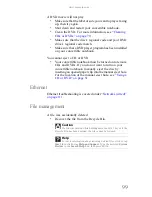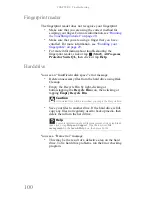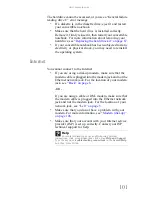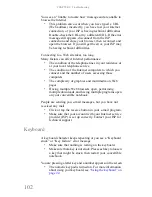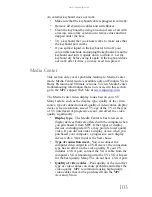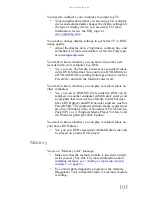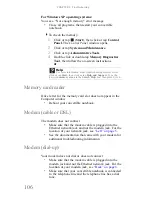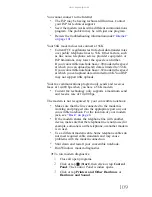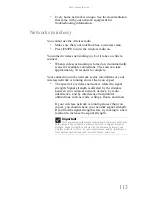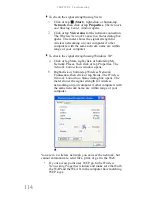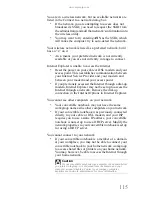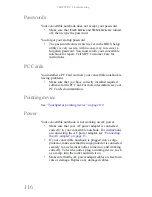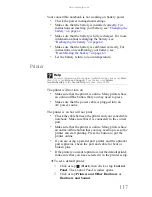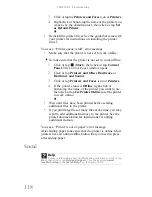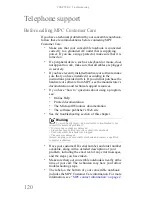www.mpccorp.com
105
You need to configure your computer to output to a TV
•
Your computer detects that you are using a VGA display
device and automatically changes the display settings for
the type of display device you are using. For more
information, review the FAQ topic at
www.mpccorp.com
.
You want to change display settings to get better TV or DVD
image quality
•
Adjust the display device brightness, contrast, hue, and
saturation. For more information review the FAQ topic
at
www.mpccorp.com
.
You want to know whether you can burn videos that were
recorded with your computer to a DVD
•
Yes, you can. The Media Center saves recorded videos
in the DVR-MS format. You can burn a DVR-MS file to
a DVD with DVD recording (burning) software, such as
Power2Go, and with the Media Center itself.
You want to know whether you can play recorded videos on
other computers
•
Yes, you can. A DVR-MS file recorded to DVD can be
replayed on another computer with Media Center or on
a computer that does not have Media Center but does
have a DVD player and DVD decoder software (such as
PowerDVD). The computer without media center must
also have Windows Vista or Windows XP with Service
Pack (SP) 1 or 2, Windows Media Player 9 or later, and
the Windows patch Q810243 Update.
You want to know whether you can play recorded videos on
your home DVD player
•
Yes, you can. DVDs recorded with the Media Center can
be played on a home DVD player.
Memory
You see a “Memory error” message
•
Make sure that the memory module is inserted correctly
in the memory bay slot. For more information about
installing memory, see
“Adding or replacing memory
modules” on page 85
.
•
Use a third-party diagnostic program or the Memory
Diagnostics Tool to help determine if a memory module
is failing.
Summary of Contents for E-155C
Page 1: ... 155C Technical Reference Manual E 155C Technical Reference Manual ...
Page 2: ......
Page 7: ...www mpccorp com v EMA001128 00 ...
Page 10: ...CHAPTER2 3 Checking Out Your Notebook Top Front Left Right Back Bottom Keyboard area ...
Page 39: ...CHAPTER 3 Setting Up and Getting Started 32 9 Click or tap Finish ...
Page 55: ...CHAPTER 3 Setting Up and Getting Started 48 ...
Page 79: ...CHAPTER 6 Traveling with Your Notebook 72 ...
Page 99: ...CHAPTER 8 Upgrading Your Notebook 92 ...
Page 100: ...CHAPTER9 93 Troubleshooting Safety guidelines First steps Troubleshooting Telephone support ...
Page 146: ......
Page 147: ...MAN PHOENIX HW REF GDE V R1 2 08 EMA001128 00 ...