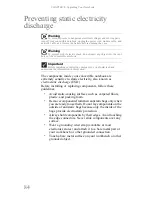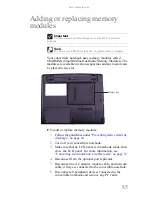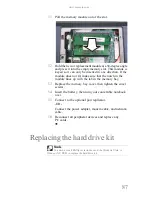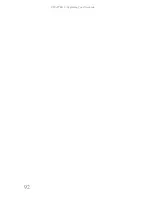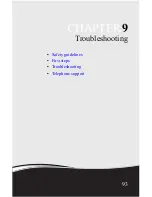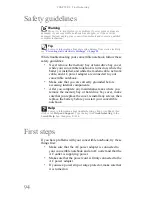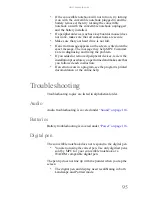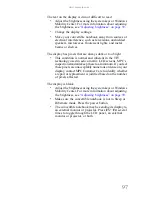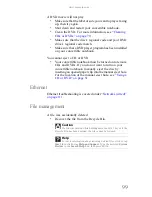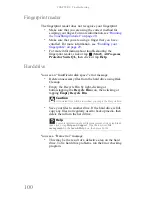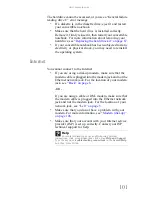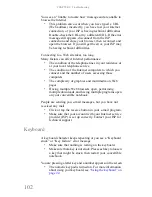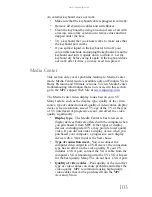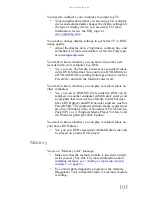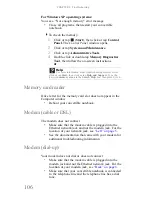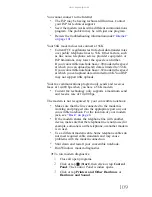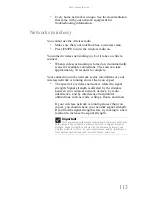CHAPTER 9: Troubleshooting
98
DVD drives
Your convertible notebook does not recognize a disc
•
The disc may not be seated correctly in the tray. When
you place a disc on the tray, make sure that you press the
disc firmly onto the spindle so the retainers hold the disc
in place.
•
Make sure that the disc label is facing up, then try again.
•
Try a different disc. Occasionally discs are flawed and
cannot be read by the drive.
•
Some music CDs have copy protection software. You
may not be able to play these CDs on your convertible
notebook.
•
Your convertible notebook may be experiencing some
temporary memory problems. Shut down and restart your
convertible notebook.
•
Clean the disc. For more information, see
“Cleaning CDs
or DVDs” on page 79
.
An audio CD does not produce sound
•
Make sure that the CD label is facing up, then try again.
•
Some music CDs have copy protection software. You
may not be able to play these CDs on your convertible
notebook.
•
Make sure that the volume control on your convertible
notebook is turned up. For more information about using
your volume control, see
“Turning your wireless radio on
or off” on page 46
.
•
Make sure that the Windows volume control is turned up.
For instructions on how to adjust the volume control in
Windows, see
“Turning your wireless radio on or off” on
page 46
.
•
Make sure that Mute controls are turned off.
•
If you are using the built-in speakers, make sure that
nothing is plugged into the headphone jack. For the
location of the headphone jack, see
“Right” on page 7
.
•
If you are using powered speakers, make sure that they
are plugged in and turned on.
•
Clean the disc. For more information, see
“Cleaning CDs
or DVDs” on page 79
.
•
Your convertible notebook may be experiencing some
temporary memory problems. Shut down and restart your
convertible notebook.
•
Reinstall the audio device drivers.
Summary of Contents for E-155C
Page 1: ... 155C Technical Reference Manual E 155C Technical Reference Manual ...
Page 2: ......
Page 7: ...www mpccorp com v EMA001128 00 ...
Page 10: ...CHAPTER2 3 Checking Out Your Notebook Top Front Left Right Back Bottom Keyboard area ...
Page 39: ...CHAPTER 3 Setting Up and Getting Started 32 9 Click or tap Finish ...
Page 55: ...CHAPTER 3 Setting Up and Getting Started 48 ...
Page 79: ...CHAPTER 6 Traveling with Your Notebook 72 ...
Page 99: ...CHAPTER 8 Upgrading Your Notebook 92 ...
Page 100: ...CHAPTER9 93 Troubleshooting Safety guidelines First steps Troubleshooting Telephone support ...
Page 146: ......
Page 147: ...MAN PHOENIX HW REF GDE V R1 2 08 EMA001128 00 ...