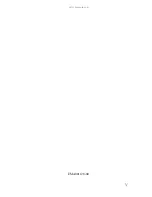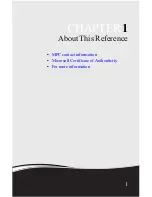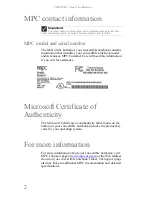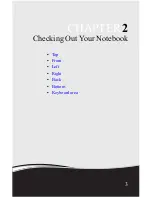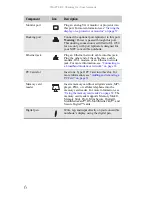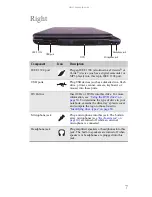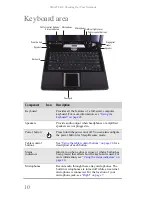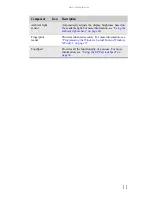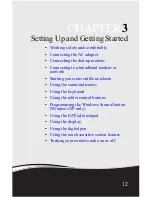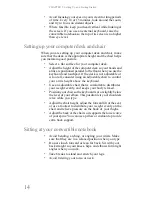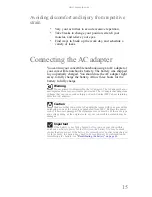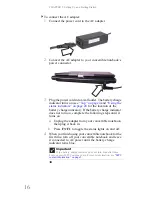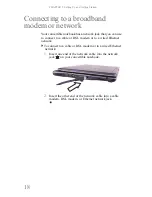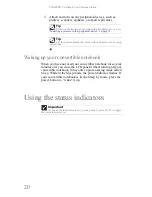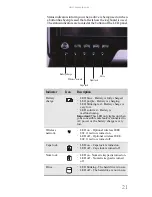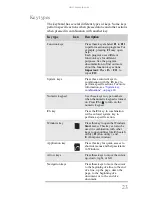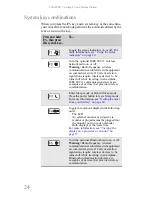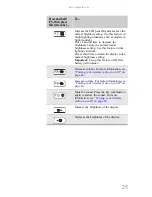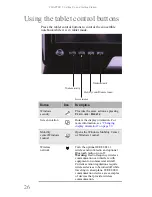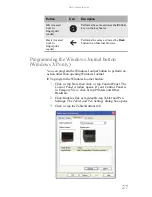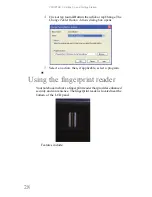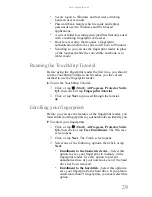CHAPTER 3: Setting Up and Getting Started
14
•
Avoid focusing your eyes on your screen for long periods
of time. Every 10 or 15 minutes, look around the room,
and try to focus on distant objects.
•
Where feasible, keep your head vertical while looking at
the screen. If you use an external keyboard, raise the
convertible notebook so the top of its screen is no higher
than eye level.
Setting up your computer desk and chair
When you are setting up your computer desk and chair, make
sure that the desk is the appropriate height and the chair helps
you maintain good posture.
•
Select a flat surface for your computer desk.
•
Adjust the height of the computer desk so your hands and
arms are positioned parallel to the floor when you use the
keyboard and touchpad. If the desk is not adjustable or
is too tall, consider using an adjustable chair to control
your arm’s height above the keyboard.
•
Use an adjustable chair that is comfortable, distributes
your weight evenly, and keeps your body relaxed.
•
Position your chair so the keyboard is at or slightly below
the level of your elbow. This position lets your shoulders
relax while you type.
•
Adjust the chair height, adjust the forward tilt of the seat,
or use a footrest to distribute your weight evenly on the
chair and relieve pressure on the back of your thighs.
•
Adjust the back of the chair so it supports the lower curve
of your spine. You can use a pillow or cushion to provide
extra back support.
Sitting at your convertible notebook
•
Avoid bending, arching, or angling your wrists. Make
sure that they are in a relaxed position when you type.
•
Do not slouch forward or lean far back. Sit with your
back straight so your knees, hips, and elbows form right
angles when you work.
•
Take breaks to stand and stretch your legs.
•
Avoid twisting your torso or neck.
Summary of Contents for E-155C
Page 1: ... 155C Technical Reference Manual E 155C Technical Reference Manual ...
Page 2: ......
Page 7: ...www mpccorp com v EMA001128 00 ...
Page 10: ...CHAPTER2 3 Checking Out Your Notebook Top Front Left Right Back Bottom Keyboard area ...
Page 39: ...CHAPTER 3 Setting Up and Getting Started 32 9 Click or tap Finish ...
Page 55: ...CHAPTER 3 Setting Up and Getting Started 48 ...
Page 79: ...CHAPTER 6 Traveling with Your Notebook 72 ...
Page 99: ...CHAPTER 8 Upgrading Your Notebook 92 ...
Page 100: ...CHAPTER9 93 Troubleshooting Safety guidelines First steps Troubleshooting Telephone support ...
Page 146: ......
Page 147: ...MAN PHOENIX HW REF GDE V R1 2 08 EMA001128 00 ...