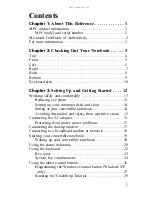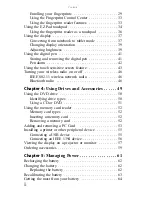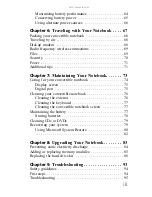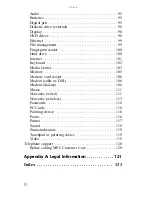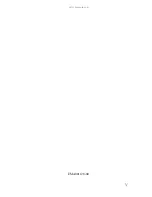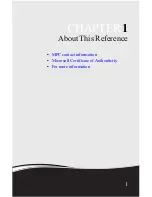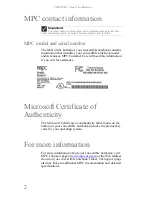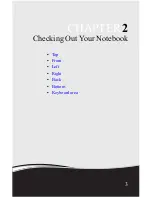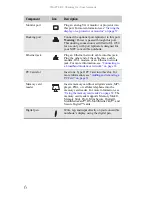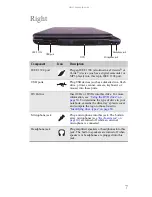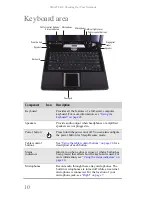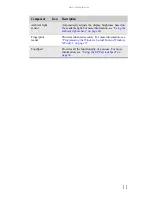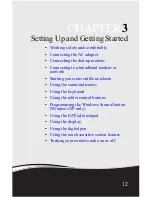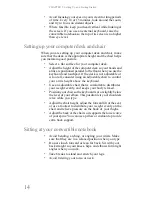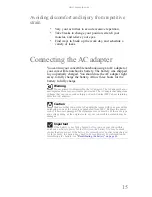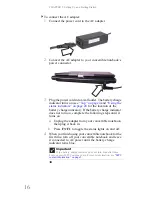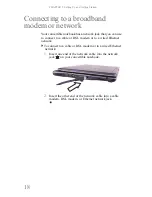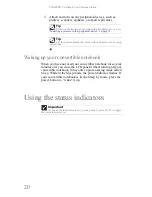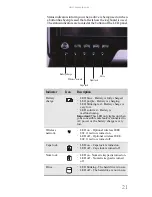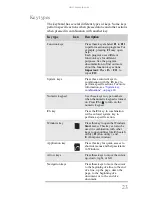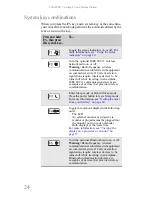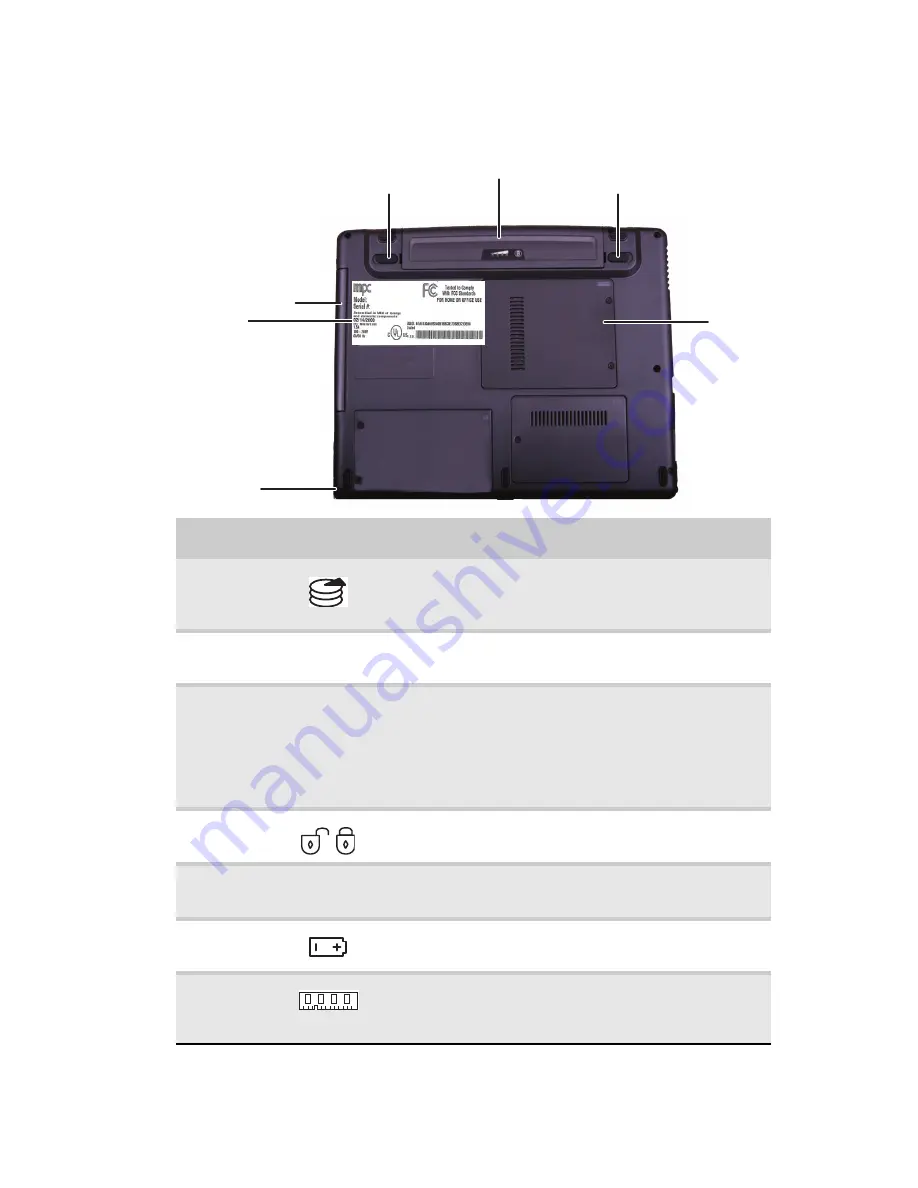
www.mpccorp.com
9
Bottom
Component
Icon
Description
Hard drive
bay
The hard drive is located in this bay. For more
information, see
“Replacing the hard drive kit” on
page 87
.
Customer
Care label
Includes the Customer Care information. For more
information, see
“MPC contact information” on page 2
.
DVD drive
Insert CDs or DVDs into this drive. For more
information, see
“Using the DVD drive” on page 50
.
To determine the type of drive in your notebook,
examine the drive tray’s plastic cover and compare the
logo to those listed in
“Identifying drive types” on
page 50
.
Battery lock
Slide to unlock the battery. For more information, see
“Changing the battery” on page 62
.
Battery
Provides power when the convertible notebook is not
plugged into AC power.
Battery latch
Slide to release the battery. For more information, see
“Changing the battery” on page 62
.
Memory bay
Install a memory module into this bay. For more
information, see
“Adding or replacing memory
modules” on page 85
.
Battery
Battery lock
Battery latch
Hard
drive bay
Memory
bay
DVD
Customer
care label
Summary of Contents for E-155C
Page 1: ... 155C Technical Reference Manual E 155C Technical Reference Manual ...
Page 2: ......
Page 7: ...www mpccorp com v EMA001128 00 ...
Page 10: ...CHAPTER2 3 Checking Out Your Notebook Top Front Left Right Back Bottom Keyboard area ...
Page 39: ...CHAPTER 3 Setting Up and Getting Started 32 9 Click or tap Finish ...
Page 55: ...CHAPTER 3 Setting Up and Getting Started 48 ...
Page 79: ...CHAPTER 6 Traveling with Your Notebook 72 ...
Page 99: ...CHAPTER 8 Upgrading Your Notebook 92 ...
Page 100: ...CHAPTER9 93 Troubleshooting Safety guidelines First steps Troubleshooting Telephone support ...
Page 146: ......
Page 147: ...MAN PHOENIX HW REF GDE V R1 2 08 EMA001128 00 ...