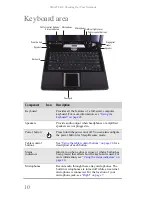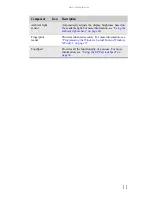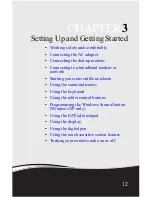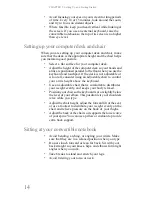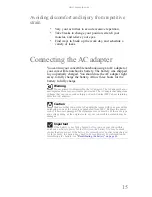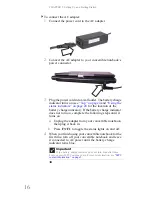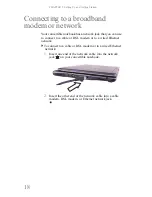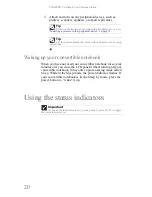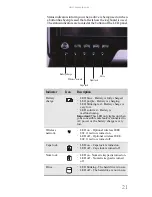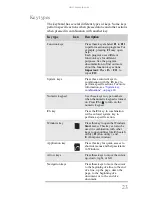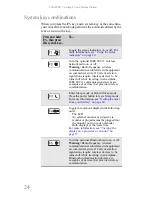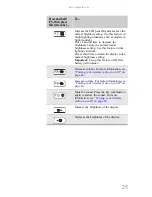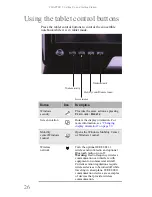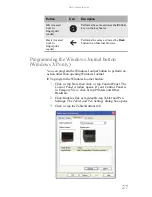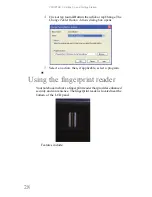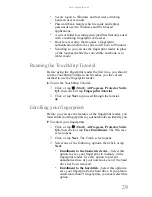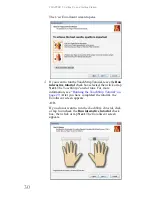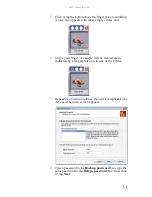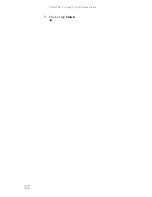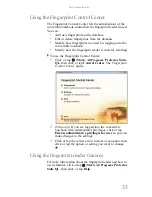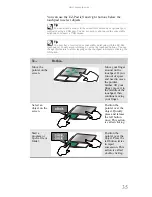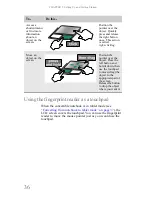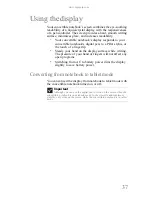CHAPTER 3: Setting Up and Getting Started
24
System key combinations
When you press the
F
N
key and a system key at the same time,
your convertible notebook performs the action identified by the
text or icon on the key.
Press and hold
F
N
, then press
this system key...
To...
Toggle the status indicators on or off. For
more information, see
“Using the status
indicators” on page 20
.
Turn the optional IEEE 802.11 wireless
network radio on or off.
Warning:
Radio frequency wireless
communication can interfere with equipment
on commercial aircraft. Current aviation
regulations require wireless devices to be
turned off while traveling in an airplane.
IEEE 802.11 communication devices are
examples of devices that provide wireless
communication.
Enter Sleep mode or Hybrid Sleep mode.
Press the power button to leave Sleep mode.
For more information, see
“Getting the most
from your battery” on page 64
.
Toggle the notebook display in the following
order:
n
The LCD
n
An external monitor or projector (a
monitor or projector must be plugged into
the monitor port on your notebook)
n
Both displays at the same time
For more information, see
“Viewing the
display on a projector or monitor” on
page 57
.
Turn the optional Bluetooth radio on or off.
Warning:
Radio frequency wireless
communication can interfere with equipment
on commercial aircraft. Current aviation
regulations require wireless devices to be
turned off while traveling in an airplane.
Bluetooth communication devices are
examples of devices that provide wireless
communication.
Summary of Contents for E-155C
Page 1: ... 155C Technical Reference Manual E 155C Technical Reference Manual ...
Page 2: ......
Page 7: ...www mpccorp com v EMA001128 00 ...
Page 10: ...CHAPTER2 3 Checking Out Your Notebook Top Front Left Right Back Bottom Keyboard area ...
Page 39: ...CHAPTER 3 Setting Up and Getting Started 32 9 Click or tap Finish ...
Page 55: ...CHAPTER 3 Setting Up and Getting Started 48 ...
Page 79: ...CHAPTER 6 Traveling with Your Notebook 72 ...
Page 99: ...CHAPTER 8 Upgrading Your Notebook 92 ...
Page 100: ...CHAPTER9 93 Troubleshooting Safety guidelines First steps Troubleshooting Telephone support ...
Page 146: ......
Page 147: ...MAN PHOENIX HW REF GDE V R1 2 08 EMA001128 00 ...