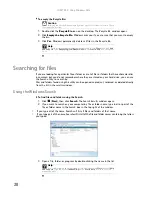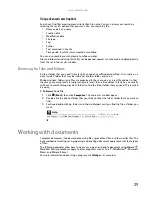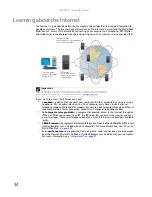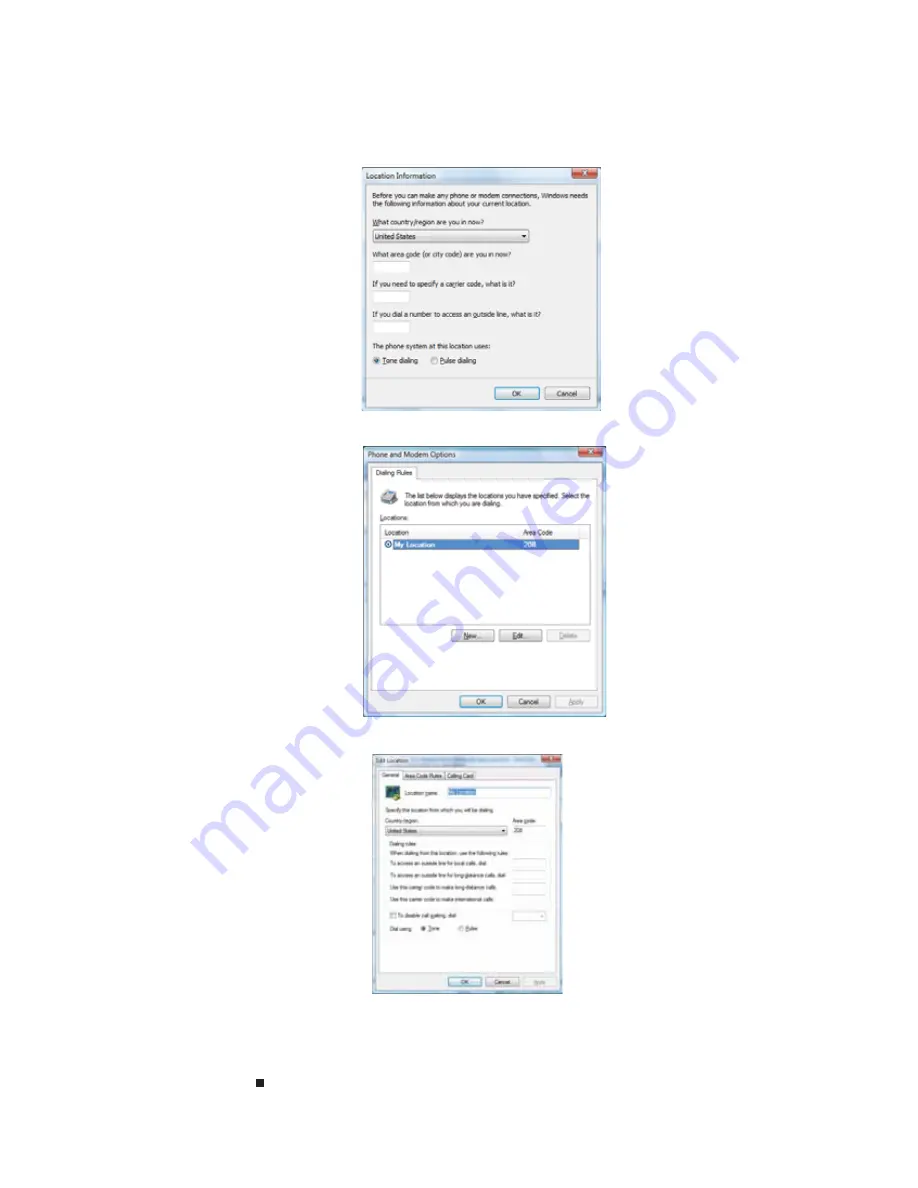
CHAPTER 5: Sending and Receiving Faxes
42
9
To enter optional dialing rule information, click
Dialing Rule
and select a rule from the
menu. If you have not set up a dialing rule, select
New Rule
from the menu. The
Location
Information
dialog box opens.
10
Type your location information, then click
OK
. The
Dialing Rules
dialog box opens.
11
Highlight your location, then click
Edit
. The
Edit Location
dialog box opens.
12
Complete the location information, then click
OK
. You are returned to the
Dialing Rules
dialog box.
13
Click
OK
. The
New Fax
dialog box opens.
14
Enter, scan, or attach the fax information you want to send, then click
Send
.
Summary of Contents for 6-Bay mBTX PRO
Page 1: ... 6 Bay mBTX Pro USERGUIDE ...
Page 2: ......
Page 28: ...CHAPTER 2 Setting Up and Getting Started 20 ...
Page 60: ...CHAPTER 6 Using Your Hardware 52 ...
Page 102: ...CHAPTER 9 Networking Your Computer 94 ...
Page 103: ...CHAPTER10 95 Protecting your computer Hardware security Data security Security updates ...
Page 126: ...CHAPTER 11 Maintaining Your Computer 118 ...
Page 150: ...CHAPTER 13 Adding and Replacing Components 142 ...
Page 151: ...CHAPTER13 143 Troubleshooting Safety guidelines First steps Troubleshooting Telephone support ...
Page 180: ...Contents 172 ...
Page 181: ......