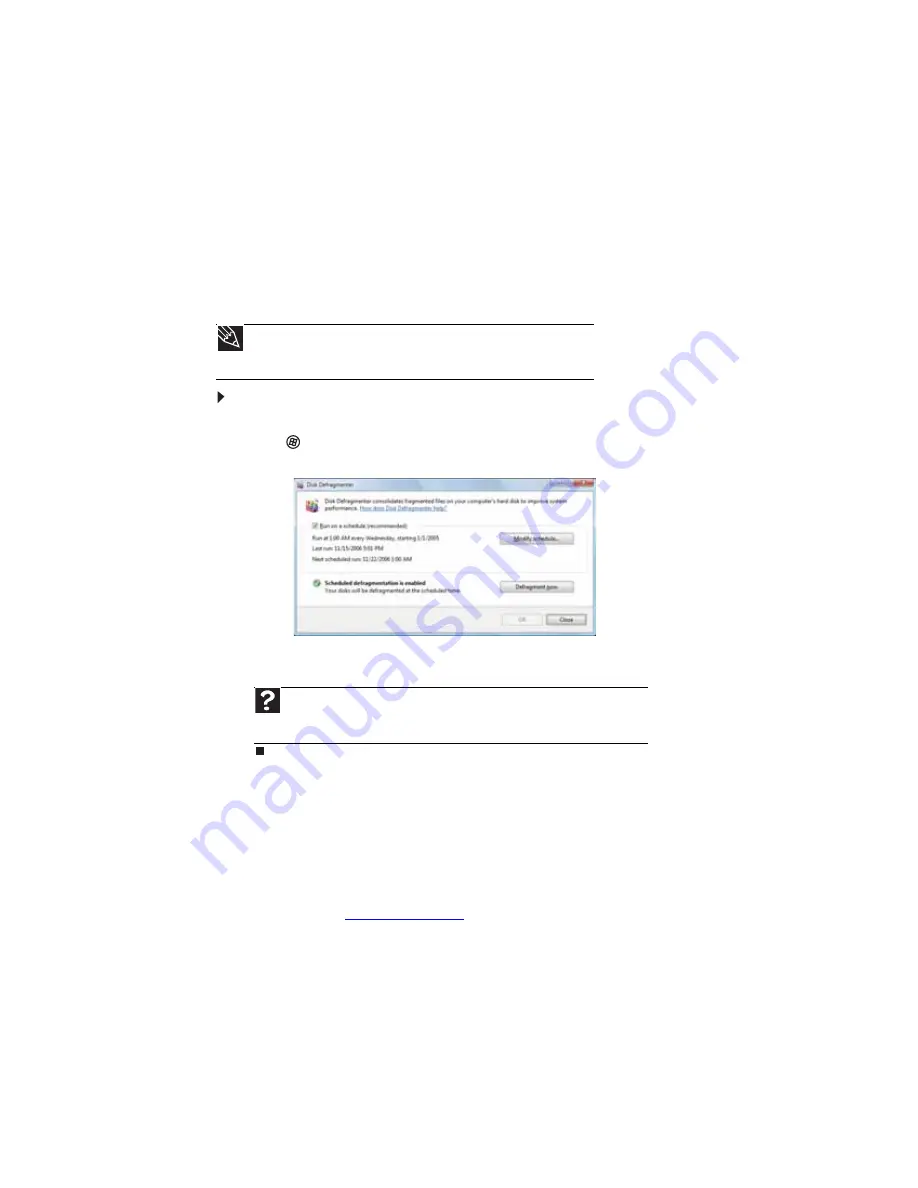
CHAPTER 11: Maintaining Your Computer
114
Defragmenting the hard drive
When working with files, sometimes Windows divides the file information into pieces and stores
them in different places on the hard drive. This is called
fragmentation
, and it is normal. In order
for your computer to use a file, Windows must search for the pieces of the file and put them
back together. This process slows the hard drive performance.
Disk Defragmenter organizes the data on the drive so each file is stored as one unit rather than
as multiple pieces scattered across different areas of the drive. Defragmenting the information
stored on the drive can improve hard drive performance.
While Disk Defragmenter is running, do not use your keyboard or mouse because using them
may continuously stop and restart the defragmenting process. Also, if you are connected to a
network, log off before starting Disk Defragmenter. Network communication may stop the
defragmentation process and cause it to start over.
To defragment the hard drive:
1
Disconnect your computer from the network.
2
Click
(
Start
),
All Programs
,
Accessories
,
System Tools
, then click
Disk Defragmenter
.
The
Disk Defragmenter
dialog box opens.
3
Click
Defragment now
. This process may take hours to complete, depending on the size
of the drive being defragmented.
Backing up files
Backing up files and removing them from the hard drive frees space for new files on the hard
drive. It also protects you from losing important information if the hard drive fails or you
accidentally delete files.
You should back up your files regularly to a writable optical disc (if you have a recordable drive).
Use a backup device, such as a recordable disc drive, to do a complete hard drive backup. If
you do not have a high-capacity backup device and you want to purchase one, you can visit the
Accessories Store at
www.gateway.com
.
Tip
Because defragmenting a drive may take hours to complete (depending
on the size of the drive being defragmented), consider starting the process
when you will not need the computer for several hours.
Help
For more information about defragmenting the hard drive, click
Start
, then
click
Help and Support
. Type
defragmenting
in the
Search Help
box, then
press E
NTER
.
Summary of Contents for 6-Bay mBTX PRO
Page 1: ... 6 Bay mBTX Pro USERGUIDE ...
Page 2: ......
Page 28: ...CHAPTER 2 Setting Up and Getting Started 20 ...
Page 60: ...CHAPTER 6 Using Your Hardware 52 ...
Page 102: ...CHAPTER 9 Networking Your Computer 94 ...
Page 103: ...CHAPTER10 95 Protecting your computer Hardware security Data security Security updates ...
Page 126: ...CHAPTER 11 Maintaining Your Computer 118 ...
Page 150: ...CHAPTER 13 Adding and Replacing Components 142 ...
Page 151: ...CHAPTER13 143 Troubleshooting Safety guidelines First steps Troubleshooting Telephone support ...
Page 180: ...Contents 172 ...
Page 181: ......






























