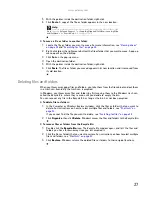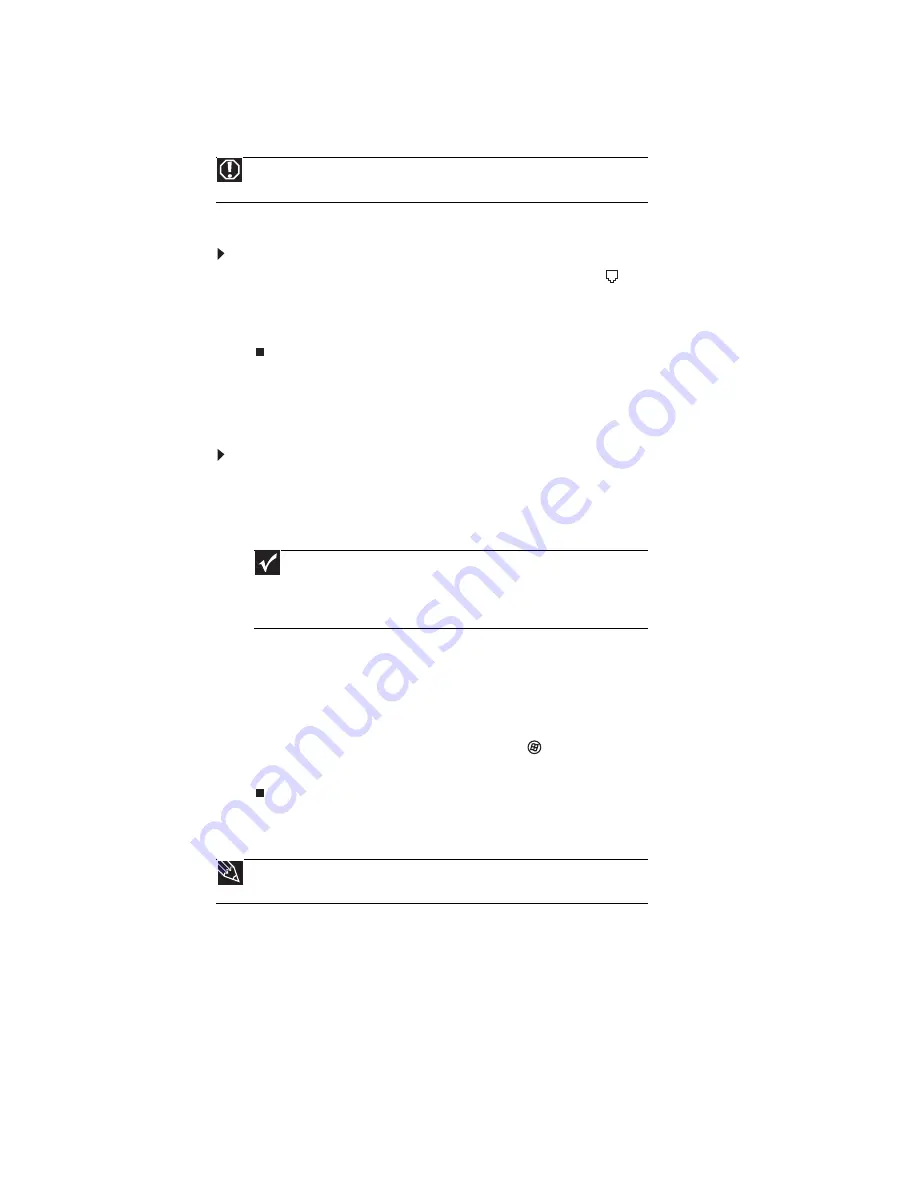
CHAPTER 2: Setting Up and Getting Started
12
Connecting a dial-up modem
Your computer may have a 56K modem add-in card that you can use with a standard telephone
line to connect to the Internet or fax documents.
To connect the modem:
1
Insert one end of the modem cable into the modem jack
on the back of your computer.
2
Insert the other end of the modem cable into a telephone wall jack. (The modem will not
work with digital or PBX telephone lines.)
3
If you want, you can connect a telephone to the PHONE jack on the back of your computer.
Starting your computer
To start your computer:
1
Connect the power, network, mouse, and keyboard cables to your computer according to
the setup poster.
2
Press the power button on the front of your computer. If your computer does not turn
on, check the power cable connections.
3
If you are starting your computer for the first time, follow the on-screen instructions to
select the language and time zone, and to create your first user account.
4
Attach and turn on any USB or audio peripheral devices, such as printers, scanners, and
speakers. See the documentation that came with each device for its setup instructions. If
you need to attach a peripheral device to the parallel or serial ports, turn off your computer
first.
5
To open your computer’s main menu, click
(
Start
). From that menu, you can run
programs and search for files. For more information on using your computer’s menus, see
“Using Windows Vista” on page 21
“Customizing Windows” on page 67
Waking up your computer
When you have not used your computer for several minutes, it may enter a power-saving mode
called
Sleep
. While in Sleep mode, the power indicator on the power button flashes.
If your computer is in Sleep mode, move the mouse, press a key on the keyboard, or press the
power button to “wake” it up.
Warning
To reduce the risk of fire, use only No. 26 AWG or larger telecommunications line
cord.
Important
Your computer has a built-in variable speed fan. In addition, your computer
uses a powerful processor which produces heat. Both the system fan and processor
can run at different speeds at times to ensure proper system cooling. You may
notice an increase in the fan noise when the fan is running at high speed and a
decrease in the fan noise when it switches to normal speed.
Tip
For more information about changing the power button mode, see
power-saving settings” on page 77
.
Summary of Contents for 6-Bay mBTX PRO
Page 1: ... 6 Bay mBTX Pro USERGUIDE ...
Page 2: ......
Page 28: ...CHAPTER 2 Setting Up and Getting Started 20 ...
Page 60: ...CHAPTER 6 Using Your Hardware 52 ...
Page 102: ...CHAPTER 9 Networking Your Computer 94 ...
Page 103: ...CHAPTER10 95 Protecting your computer Hardware security Data security Security updates ...
Page 126: ...CHAPTER 11 Maintaining Your Computer 118 ...
Page 150: ...CHAPTER 13 Adding and Replacing Components 142 ...
Page 151: ...CHAPTER13 143 Troubleshooting Safety guidelines First steps Troubleshooting Telephone support ...
Page 180: ...Contents 172 ...
Page 181: ......