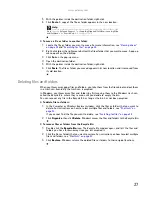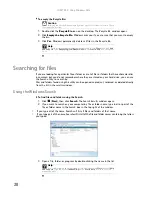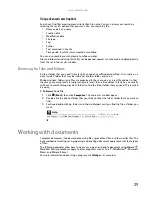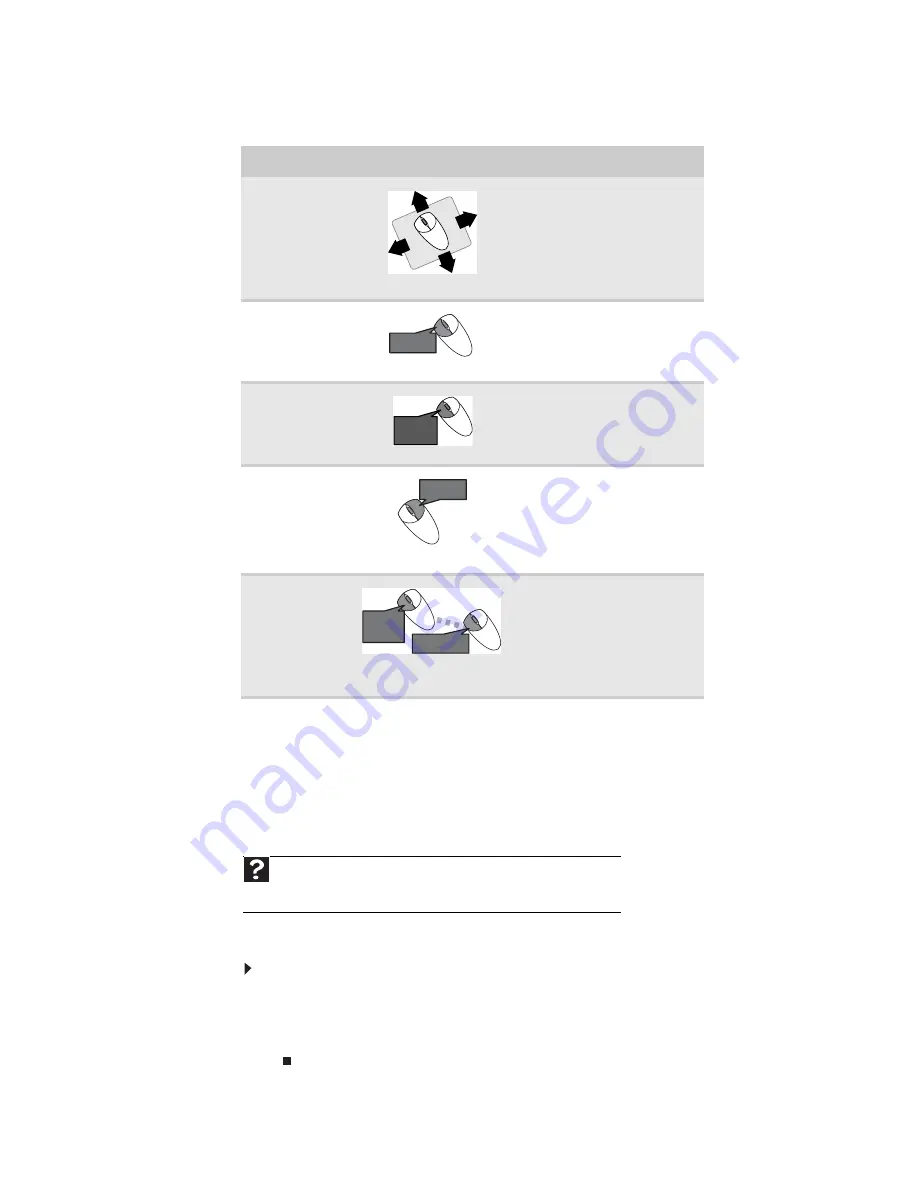
www.gateway.com
17
You can use the
scroll wheel
on the mouse to move through a document. This feature is not
available in all programs.
For more information about how to adjust the double-click speed, pointer speed, right-hand or
left-hand configuration, and other mouse settings, see
“Changing mouse settings” on page 75
For instructions on how to clean the mouse, see
“Cleaning the mouse” on page 108
.
Adjusting the volume
You can adjust volume using your speakers’ controls or the Windows volume controls. You can
also adjust the volume of specific sound devices in your computer.
To adjust the overall volume using hardware controls:
•
If you are using external speakers, turn the knob on the front of the speakers.
-OR-
Use the mute and volume control buttons on the keyboard. For more information, see
“Using the keyboard” on page 14
.
To...
Do this...
Move the
pointer on the
computer
display
Move the mouse around on the
mouse pad. If you run out of
space on your mouse pad and
need to move the pointer
farther, pick up the mouse, set
it down in the middle of the
mouse pad, then continue
moving the mouse.
Select an object
on the computer
display
Position the pointer over the
object. Quickly press and
release the left mouse button
once. This action is called
clicking
.
Start a program
or open a file or
folder
Position the pointer over the
object. Quickly press and
release the left mouse button
twice. This action is called
double-clicking
.
Access a
shortcut menu
or find more
information
about an object
on the computer
display.
Position the pointer over the
object. Quickly press and
release the right mouse button
once. This action is called
right-clicking
.
Move an object
on the computer
display.
Position the pointer over the
object. Press the left mouse
button and hold it down. Move
(drag) the object to the
appropriate part of the
computer display. Release the
button to drop the object
where you want it.
Help
For more information about adjusting the volume, click
Start
, then click
Help and Support
. Type
adjusting volume
in the
Search Help
box, then
press E
NTER
.
click
click
click,
click
click,
click
click
and drag
click
and drag
click
(hold)
Summary of Contents for 6-Bay mBTX PRO
Page 1: ... 6 Bay mBTX Pro USERGUIDE ...
Page 2: ......
Page 28: ...CHAPTER 2 Setting Up and Getting Started 20 ...
Page 60: ...CHAPTER 6 Using Your Hardware 52 ...
Page 102: ...CHAPTER 9 Networking Your Computer 94 ...
Page 103: ...CHAPTER10 95 Protecting your computer Hardware security Data security Security updates ...
Page 126: ...CHAPTER 11 Maintaining Your Computer 118 ...
Page 150: ...CHAPTER 13 Adding and Replacing Components 142 ...
Page 151: ...CHAPTER13 143 Troubleshooting Safety guidelines First steps Troubleshooting Telephone support ...
Page 180: ...Contents 172 ...
Page 181: ......