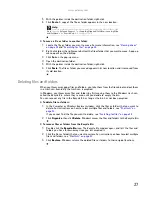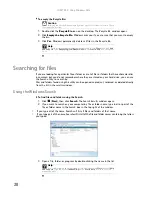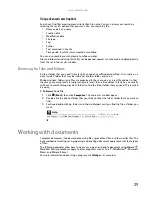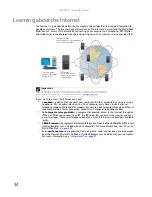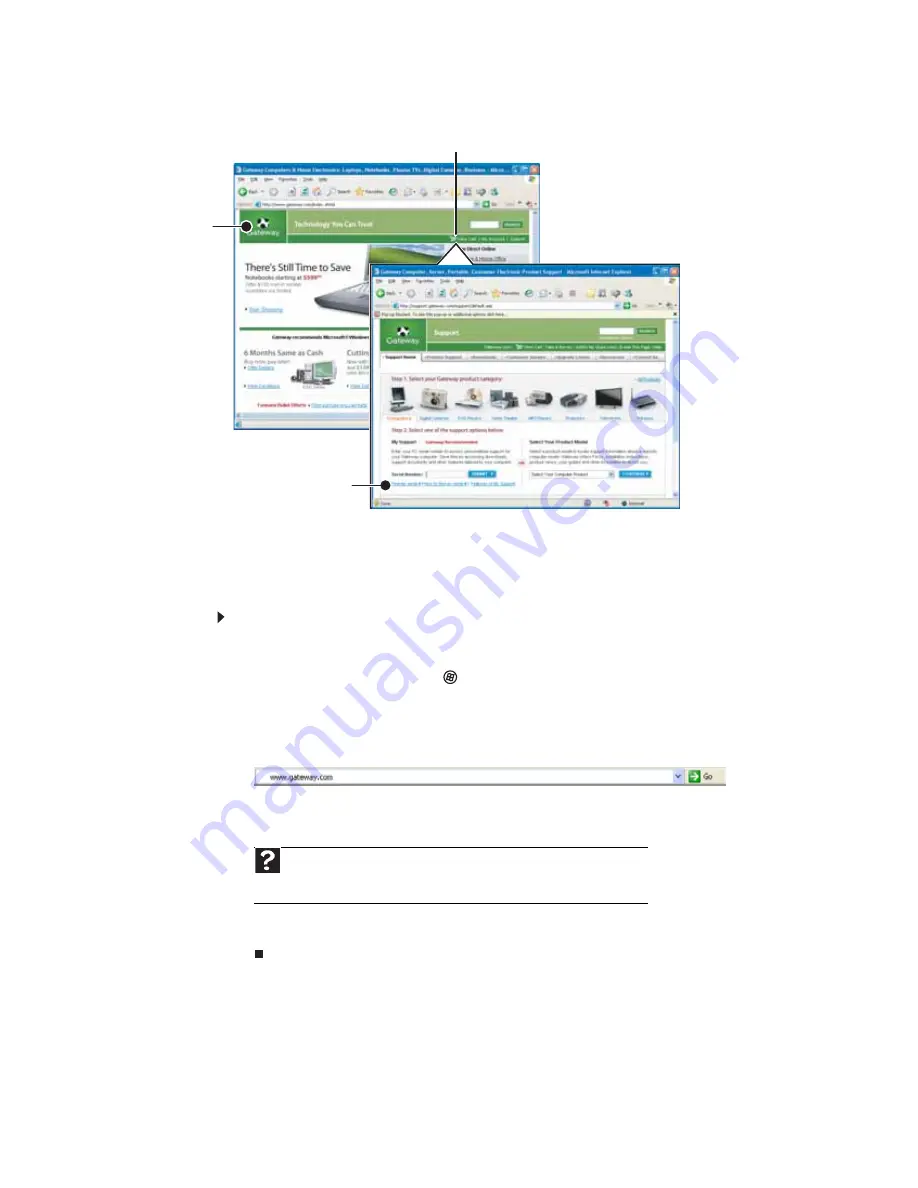
CHAPTER 4: Using the Internet
36
To learn more about using the Web browser features, click
Help
in the menu bar.
Connecting to a Web site
After you set up an account with an Internet service provider (ISP), you can access the many
information sources on the World Wide Web.
To connect to a Web site:
1
Connect to your Internet account.
2
Depending on the method you use to connect to your Internet account, you may need to
start your Web browser. Click
(
Start
), then click
Internet
. Your default Web browser
opens showing an opening page or welcome screen.
3
To go to a different Web site, type the
address
(called a
URL
for “Universal Resource
Locator”) in the browser address bar (for example
www.gateway.com
), then click
GO
on the browser address bar.
- OR -
On the current Web page, click a link to a Web site.
The Web browser locates the server computer on the Internet,
downloads
(transfers) data
to your computer, and displays the page on the site that you requested.
Sometimes Web pages display slowly. The speed that a Web page displays on your screen
depends on the complexity of the Web page and other Internet conditions. Additionally, the speed
of your connection will determine how fast Web pages display.
Help
For more information about connecting to a Web site, click
Start
, then click
Help and Support
. Type
connecting to a Web site
in the
Search Help
box,
then press E
NTER
.
Web
page
Link
Linked Web page
Summary of Contents for 6-Bay mBTX PRO
Page 1: ... 6 Bay mBTX Pro USERGUIDE ...
Page 2: ......
Page 28: ...CHAPTER 2 Setting Up and Getting Started 20 ...
Page 60: ...CHAPTER 6 Using Your Hardware 52 ...
Page 102: ...CHAPTER 9 Networking Your Computer 94 ...
Page 103: ...CHAPTER10 95 Protecting your computer Hardware security Data security Security updates ...
Page 126: ...CHAPTER 11 Maintaining Your Computer 118 ...
Page 150: ...CHAPTER 13 Adding and Replacing Components 142 ...
Page 151: ...CHAPTER13 143 Troubleshooting Safety guidelines First steps Troubleshooting Telephone support ...
Page 180: ...Contents 172 ...
Page 181: ......