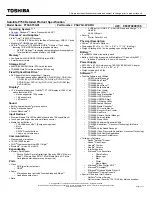Sharing resources
www.gateway.com
85
3
If this is the first time you have shared a drive or folder, click
Network
Setup Wizard
to enable remote access, then follow the on-screen
instructions.
- OR -
If you have previously enabled remote file access and you want to share
a drive or folder with others on the network (network sharing), click to
select the
Share this folder on the network
check box, type a shared
name in the
Shared name
box. To let other users have full permissions to
read and write to the shared drive or folder, click to select the
Allow
network users to change my files
check box.
4
Click
OK
.
Un-sharing drives and folders
To un-share drives or folders:
1
In My Computer or Windows Explorer, right-click the drive or folder that
you want to un-share, then click
Sharing and Security
.
2
Make sure that the
Share this folder on the network
check box is not
selected.
3
Click
OK
.
Sharing printers
To share printers:
1
Click
Start
, then click
Control Panel
. The
Control Panel
window opens. If
your Control Panel is in Category View, click
Printers and Other
Hardware
.
2
Click/Double-click the
Printers and Faxes
icon. The
Printers and Faxes
window opens.
3
Right-click the name of the printer you want to share, then click
Sharing
.
4
Click
Share this printer
.
5
Click
OK
.
Summary of Contents for 200E
Page 1: ...USERGUIDE...
Page 2: ......
Page 7: ...CHAPTER 1 1 GettingHelp Gateway Web site Help and Support BigFix Online help...
Page 32: ...CHAPTER 2 Using Windows XP www gateway com 26...
Page 84: ...CHAPTER 6 Using Multimedia www gateway com 78...
Page 126: ...CHAPTER 10 Maintaining Your Notebook www gateway com 120...
Page 131: ......