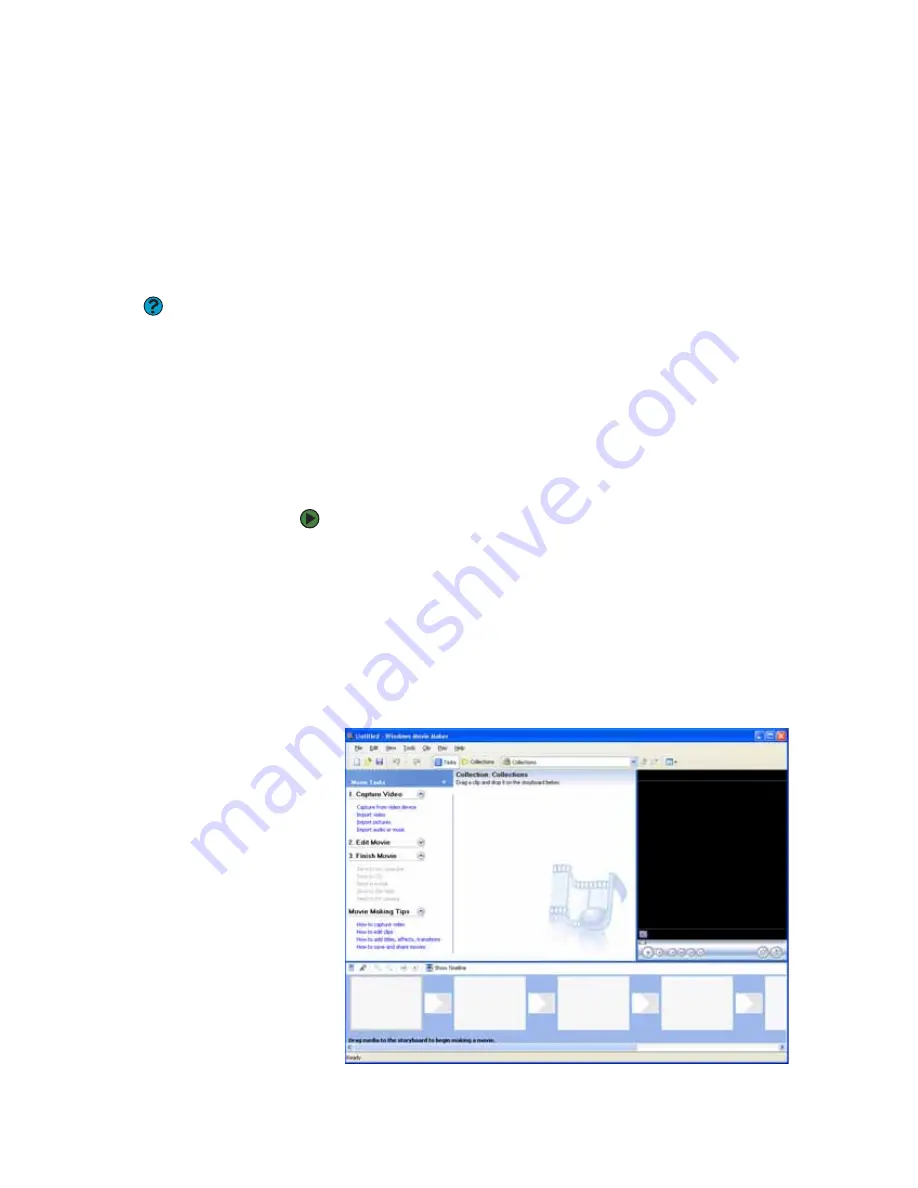
CHAPTER 6: Using Multimedia
www.gateway.com
64
Creating and editing videos
If your home video camera supports it, it can be connected to your notebook
so that you can download video from the camera as data files. You can also
create video from a Web cam attached to your notebook. For instructions on
how to create video, see your camera’s user guide.
Editing videos
Help & Support
For more information about editing
videos, click
Start
, then click
Help and
Support
. Type the phrase
Windows
Movie Maker
in the
Search
box, then
click the arrow.
Windows
Movie Maker
is a video capture program that lets you capture and edit
full-motion video, single images, and audio through the IEEE 1394 port
(optional) on your notebook. For more information about using Windows Movie
Maker, see its online help.
You may have received additional movie editing software with your notebook.
For more information about using this software, including additional features
not available in Windows Movie Maker, see that program’s online help.
Transferring your video to your notebook
To transfer your video to your notebook:
1
Connect your video camera to your notebook by following the camera
manufacturer’s instructions.
2
If a dialog box opens with a list of video editing programs, click
Windows Movie Maker
. Windows Movie Maker opens.
- OR -
If a dialog box does not open with a list of video editing programs, click
Start
,
All Programs
, then click
Windows Movie Maker
. Windows Movie
Maker opens.
Summary of Contents for 200E
Page 1: ...USERGUIDE...
Page 2: ......
Page 7: ...CHAPTER 1 1 GettingHelp Gateway Web site Help and Support BigFix Online help...
Page 32: ...CHAPTER 2 Using Windows XP www gateway com 26...
Page 84: ...CHAPTER 6 Using Multimedia www gateway com 78...
Page 126: ...CHAPTER 10 Maintaining Your Notebook www gateway com 120...
Page 131: ......






























