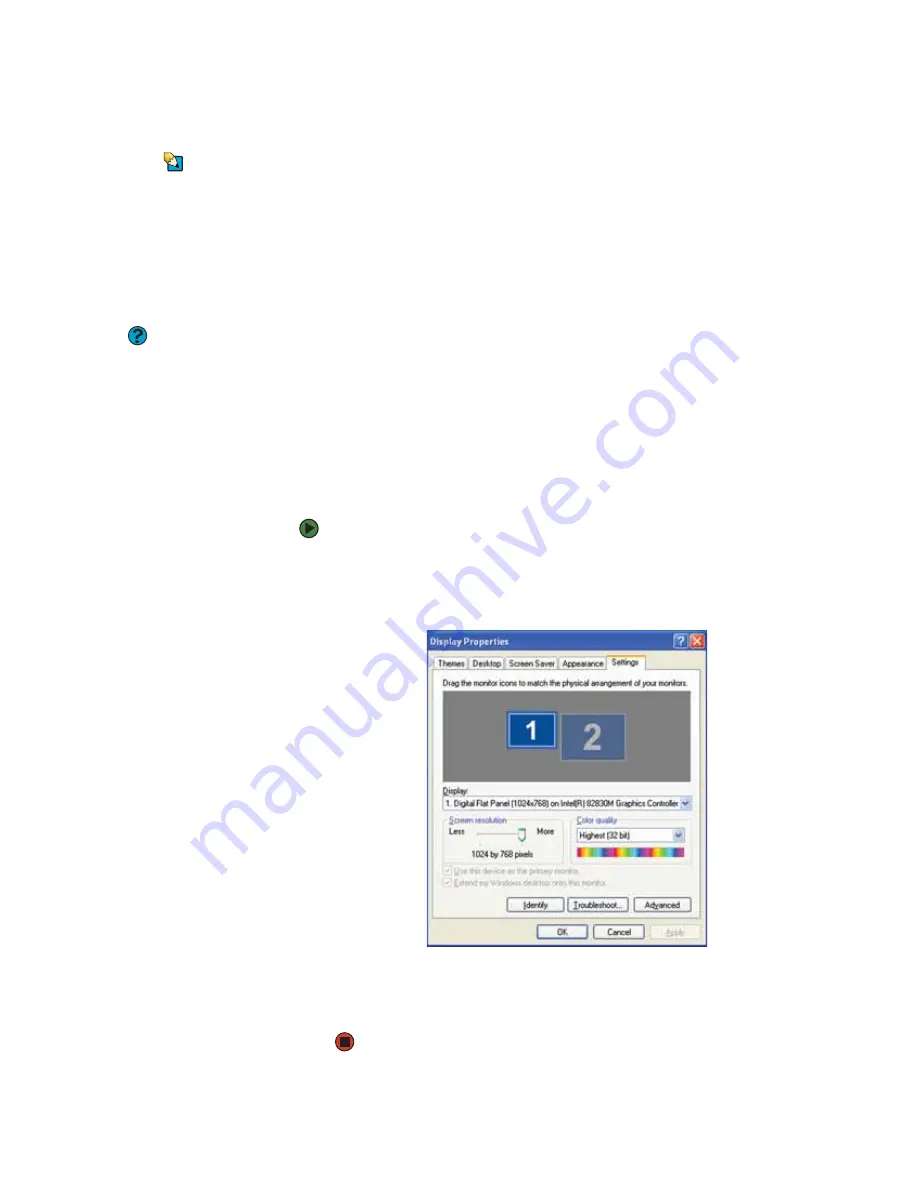
CHAPTER 9: Customizing Your Notebook
www.gateway.com
98
Adjusting the screen and desktop settings
Tips & Tricks
If you are using an external monitor, you
can adjust the screen settings for
brightness, contrast, and horizontal and
vertical image position using the controls
on the front of your monitor. For more
information about these adjustments,
see your monitor guide.
Adjusting the color depth and screen area are two of the most basic display
settings you may need to change. You can also adjust settings such as the screen
background and screen saver.
Adjusting the color depth
Help and Support
For more information about adjusting
display settings, click
Start
, then click
Help and Support
. Type the keyword
changing display settings
in the
Search
box, then click the arrow.
Color depth
is the number of colors your screen displays. Various image types
require various color depths for optimum appearance. For example, simple color
drawings may appear adequately in 256 colors while color photographs need
millions of colors to be displayed with optimum quality.
Windows lets you choose from several color depth settings. We recommend that
you use the 32-bit True Color setting at all times.
If the color in your images seems “false” or “jumpy,” especially after you have
played a game or run a video-intensive program, check the color depth setting
and return it to 32-bit True Color, if necessary.
To change the color depth:
1
Right-click any empty space on the desktop, then click
Properties
. The
Display Properties
dialog box opens.
2
Click the
Settings
tab.
3
Click the arrow button to open the
Color quality
list, then click the color
depth you want.
4
Click
OK
, then click
Yes
.
Summary of Contents for 200E
Page 1: ...USERGUIDE...
Page 2: ......
Page 7: ...CHAPTER 1 1 GettingHelp Gateway Web site Help and Support BigFix Online help...
Page 32: ...CHAPTER 2 Using Windows XP www gateway com 26...
Page 84: ...CHAPTER 6 Using Multimedia www gateway com 78...
Page 126: ...CHAPTER 10 Maintaining Your Notebook www gateway com 120...
Page 131: ......
















































