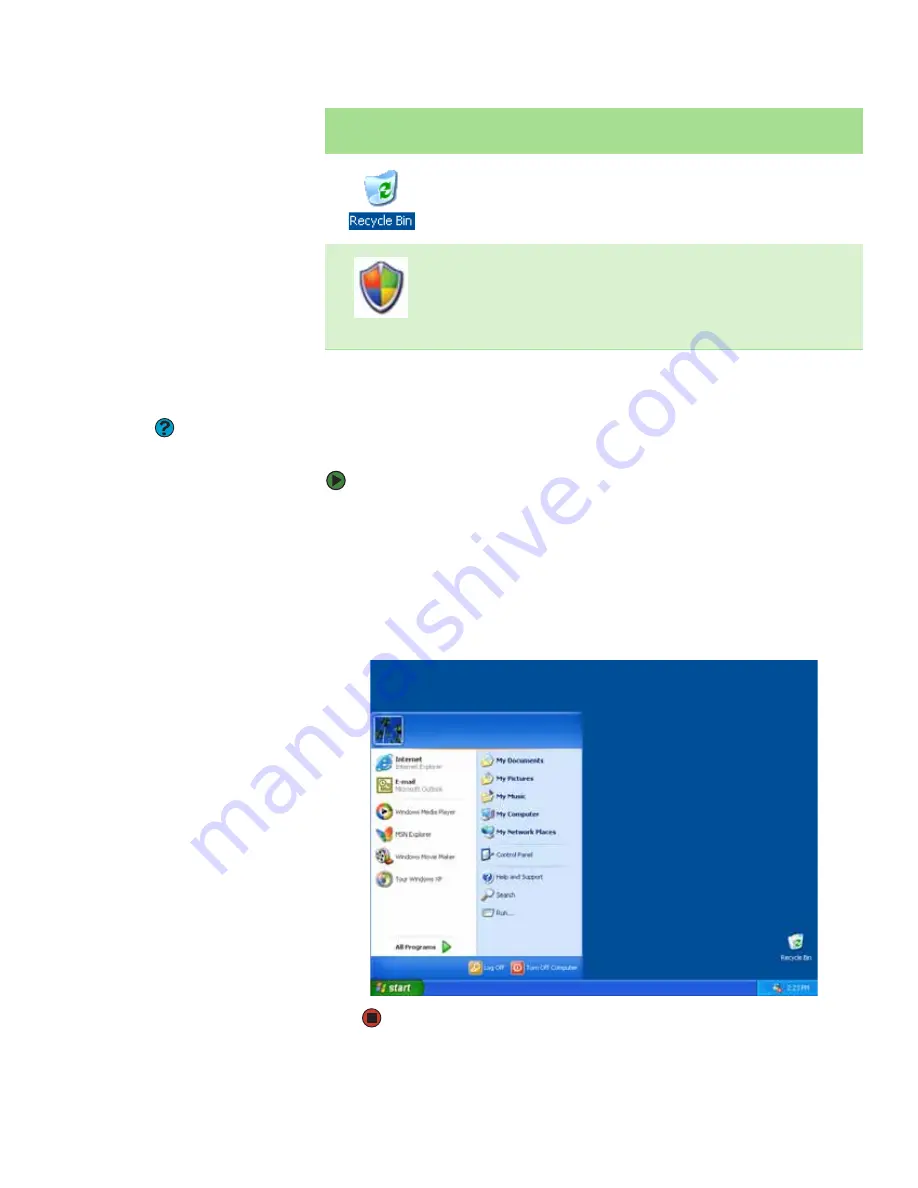
About the Windows desktop
www.gateway.com
9
Using the Start menu
Help and Support
For more information about the
Windows Start menu, click
Start
, then
click
Help and Support
. Type the
keyword
Windows Start menu
in the
Search
box, then click the arrow.
You can start programs, open files, customize your system, get help, search for
files and folders, and more using the Start menu.
To use the Start menu:
1
Click the
Start
button on the lower left of the Windows desktop. The Start
menu opens showing you the first level of menu items.
2
Click
All Programs
to see all programs and files in the Start menu. When
you move the mouse pointer over any menu item that has an arrow next
to it, another menu, called a
submenu
, opens and reveals related files,
programs, or commands.
3
Click a file or program to open it.
The
Recycle Bin
is where files, folders, and programs that you
discarded are stored. You must empty the Recycle Bin to
permanently delete them from your notebook. For instructions on
how to use the Recycle Bin, see
“Deleting files and folders” on
.
The Windows Security Center icon may appear on the taskbar near
the clock. The icon changes appearance to notify you when the
security settings on your notebook are set below the
recommended value or when updates are available. Double-click
this icon to open the Windows Security Center. For more
information, see
“Using Windows XP Security Center” on page 49
.
Desktop
elements
Description
Summary of Contents for 200E
Page 1: ...USERGUIDE...
Page 2: ......
Page 7: ...CHAPTER 1 1 GettingHelp Gateway Web site Help and Support BigFix Online help...
Page 32: ...CHAPTER 2 Using Windows XP www gateway com 26...
Page 84: ...CHAPTER 6 Using Multimedia www gateway com 78...
Page 126: ...CHAPTER 10 Maintaining Your Notebook www gateway com 120...
Page 131: ......
















































