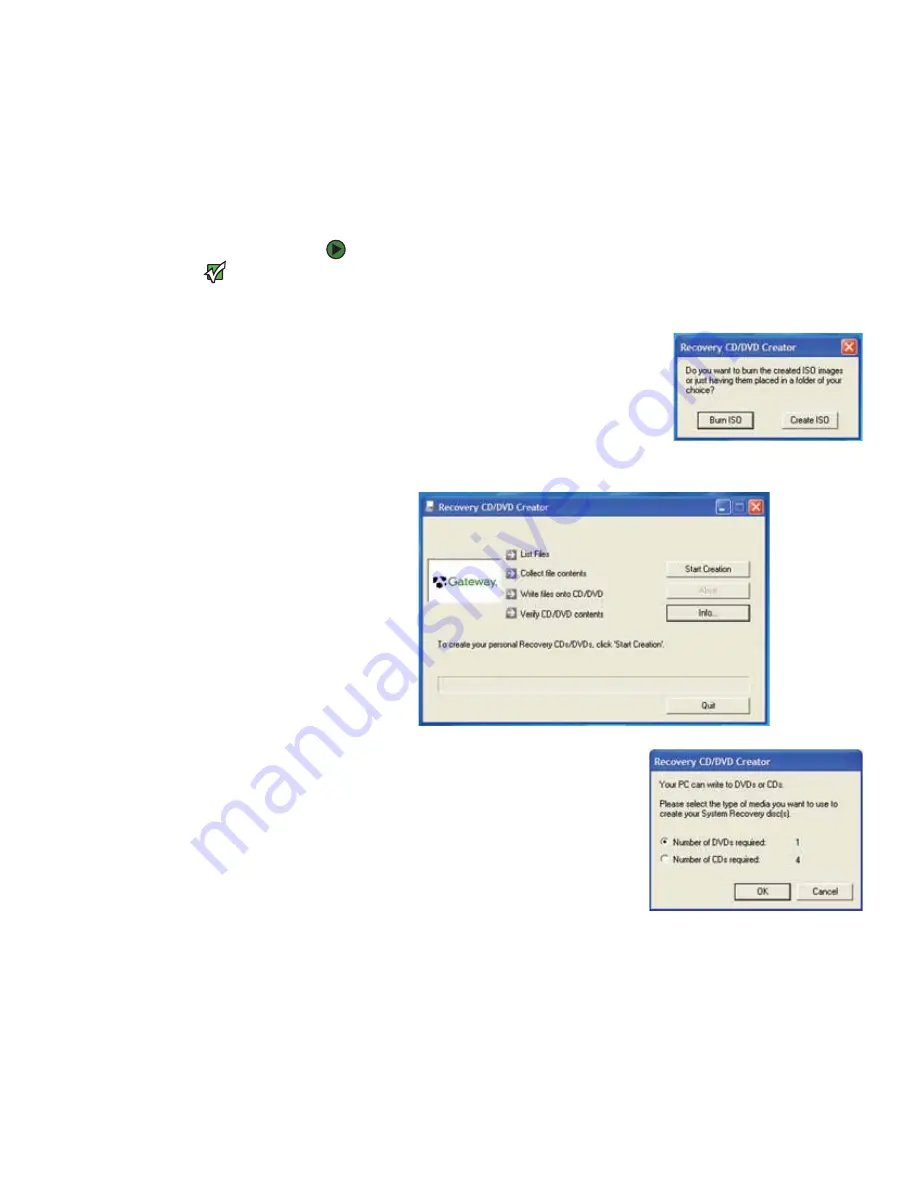
Drivers and applications recovery
www.gateway.com
29
Creating drivers and applications recovery discs
You can use drivers and applications recovery discs to restore device drivers or
programs. You can create an unlimited number of drivers and applications
recovery disc sets. Before you continue, make sure that your notebook has a
recordable drive. If your notebook does not have a recordable drive, see
“Copying drivers and applications recovery files to a network” on page 30
.
To record a set of drivers and applications recovery discs:
Important
If you are recording to CDs, make sure
that they are CD-R and not CD-RW discs.
If you are recording to a DVD, make sure
that it is a DVD-R or DVD+R disc, not
DVD-RW or DVD+RW discs.
1
Make sure that you have blank discs ready. Depending on the type of
recordable drive your notebook has, you need either several CD-R discs
or one DVD-R or DVD+R disc.
2
Click
Start
,
All Programs
,
System
Recovery
, then click
Create My
Drivers-Applications CD(s)
. A message
asks you if you want to “Burn ISO” (record
recovery discs) or “Create ISO” (copy the files
to a drive).
3
Click
Burn ISO
. The
Recovery CD/DVD Creator
dialog box opens.
4
Click
Start Creation
. A message tells you
the number of blank discs that are
required for the recovery disc set.
5
Click the type of recordable disc you
want to use.
6
Make sure that you have the appropriate
number and type of blank discs, then
insert a blank disc into the recordable
drive.
Summary of Contents for 200E
Page 1: ...USERGUIDE...
Page 2: ......
Page 7: ...CHAPTER 1 1 GettingHelp Gateway Web site Help and Support BigFix Online help...
Page 32: ...CHAPTER 2 Using Windows XP www gateway com 26...
Page 84: ...CHAPTER 6 Using Multimedia www gateway com 78...
Page 126: ...CHAPTER 10 Maintaining Your Notebook www gateway com 120...
Page 131: ......
















































