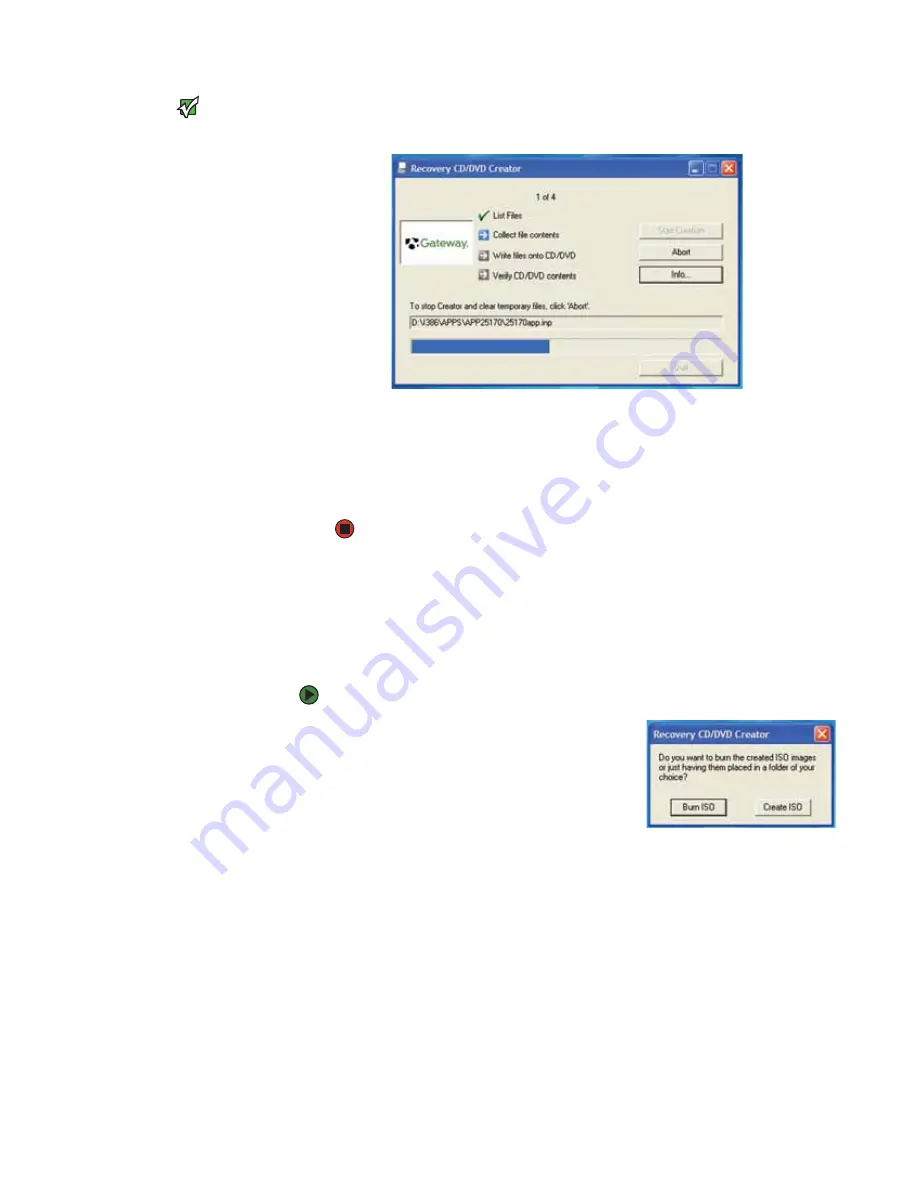
CHAPTER 3: Recovering Your System
www.gateway.com
30
Important
Use a permanent marker to label each
disc “Gateway Driver and Application
Recovery.” As you remove each disc from
the drive, use the marker to label each
disc
1 of x
,
2 of x
,
3 of x
, and so on.
7
Click
OK
. The program prepares the recovery files, then records the
recovery files to the blank disc(s).
8
If a message tells you to insert another blank disc, remove the completed
disc, then insert a blank disc.
9
When you see the message “The Recovery ISO Image has been created
successfully,” remove the last disc from the drive, then click
OK
.
10
Store the discs in a safe place for future use. You are done.
Copying drivers and applications recovery files to a network
You can copy driver and application recovery files to a network location, so you
can burn unlimited sets of drivers and applications recovery discs from a
different notebook that has a recordable drive.
To copy drivers and applications recovery files to a network:
1
Click
Start
,
All Programs
,
System
Recovery
, then click
Create My
Drivers-Applications CD(s)
. A message
asks you if you want to “Burn ISO” (record
recovery discs) or “Create ISO” (copy the files
to a drive).
Summary of Contents for 200E
Page 1: ...USERGUIDE...
Page 2: ......
Page 7: ...CHAPTER 1 1 GettingHelp Gateway Web site Help and Support BigFix Online help...
Page 32: ...CHAPTER 2 Using Windows XP www gateway com 26...
Page 84: ...CHAPTER 6 Using Multimedia www gateway com 78...
Page 126: ...CHAPTER 10 Maintaining Your Notebook www gateway com 120...
Page 131: ......
















































