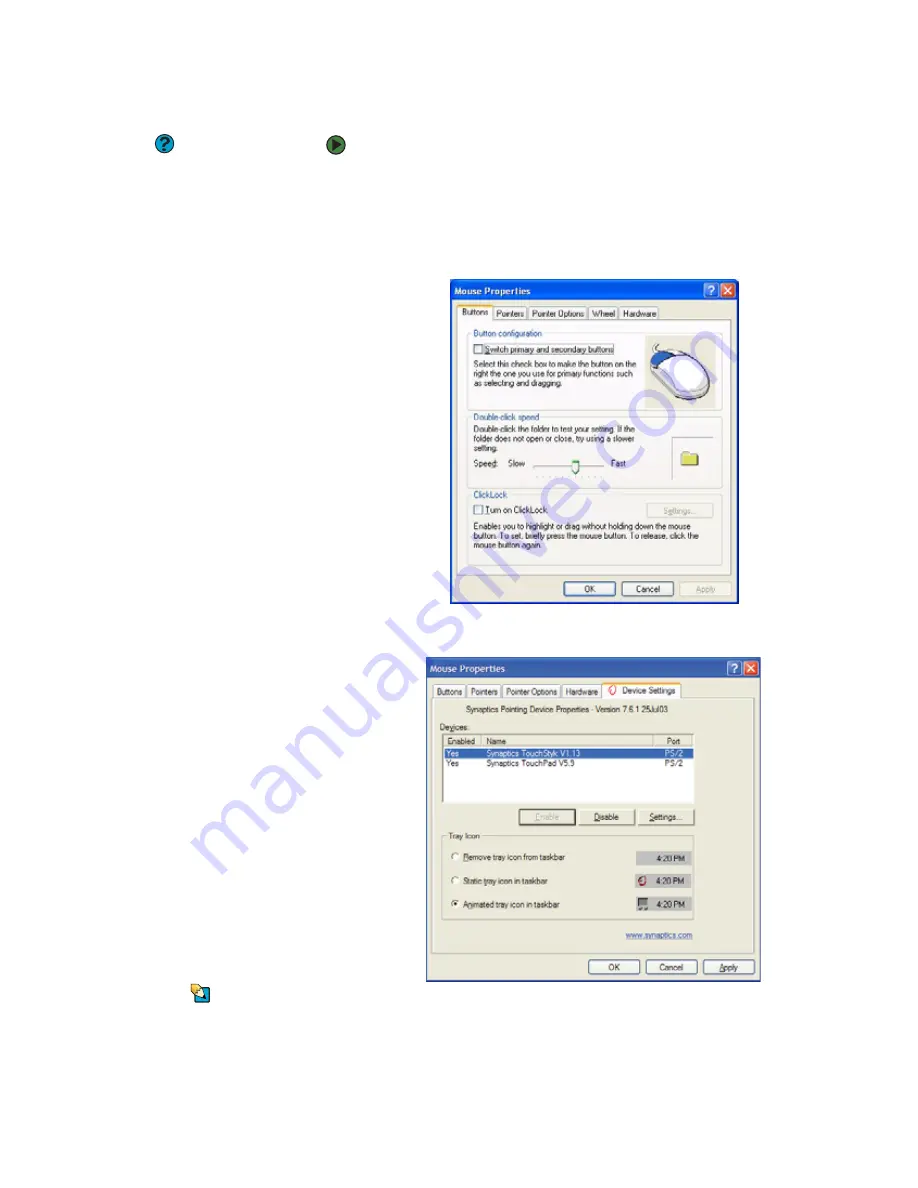
Changing the mouse, touchpad, or pointing device settings
www.gateway.com
105
Changing touchpad or pointing device settings
Help and Support
For more information about changing
mouse settings, click
Start
, then click
Help and Support
. Type the keyword
mouse settings
in the
Search
box,
then click the arrow.
To change your touchpad or pointing device settings:
1
Click
Start
, then click
Control Panel
. The
Control Panel
window opens. If
your Control Panel is in Category View, click
Printers and Other
Hardware
.
2
Click/Double-click the
Mouse
icon. The
Mouse Properties
dialog box
opens.
3
Click the
Device Settings
tab, then click the device you want to modify.
Tips & Tricks
You can turn the touchpad and optional
pointing device on or off, depending on
which device you prefer to use.
4
If you want to turn the device on or off, click
Enable
or
Disable
.
Summary of Contents for 200E
Page 1: ...USERGUIDE...
Page 2: ......
Page 7: ...CHAPTER 1 1 GettingHelp Gateway Web site Help and Support BigFix Online help...
Page 32: ...CHAPTER 2 Using Windows XP www gateway com 26...
Page 84: ...CHAPTER 6 Using Multimedia www gateway com 78...
Page 126: ...CHAPTER 10 Maintaining Your Notebook www gateway com 120...
Page 131: ......






























