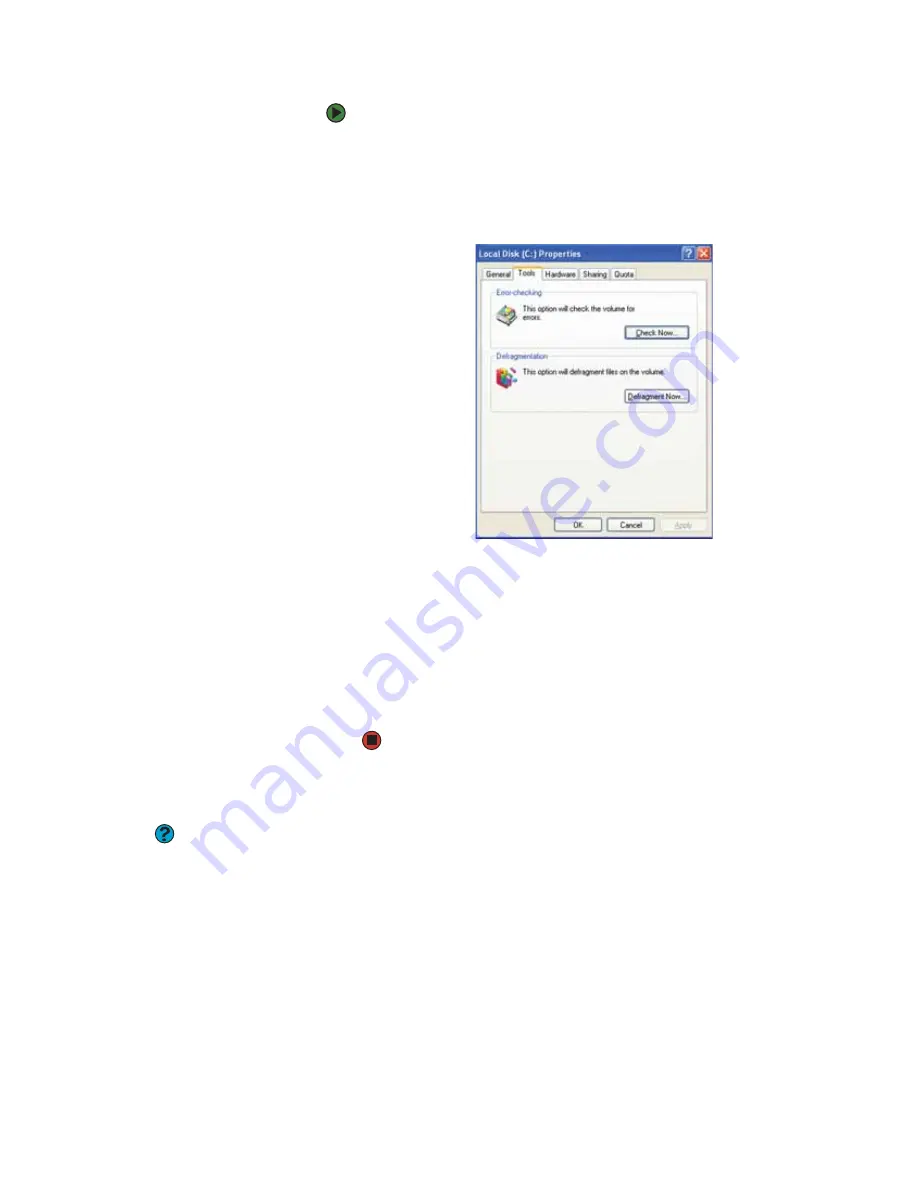
Managing hard drive space
www.gateway.com
113
To check the hard drive for errors:
1
Click
Start
, then click
My Computer
. The
My Computer
window opens.
2
Right-click the hard drive that you want to check for errors, for example
Local Disk (C:), then click
Properties
. The
Properties
dialog box opens.
3
Click the
Tools
tab.
4
Click
Check Now
.
5
Click the options you want to use, then click
Start
. For help, press
F1
.
Windows checks the drive for errors. This process may take several
minutes. After Windows has finished checking the drive for errors, it
provides a summary of the problems that it found.
6
Correct any problems that are found by following the on-screen
instructions.
7
Click
OK
.
Defragmenting the hard drive
Help and Support
For more information about
defragmenting the hard drive, click
Start
,
then click
Help and Support
. Type the
keyword
defragmenting
in the
Search
box, then click the arrow.
When working with files, sometimes Windows divides the file information into
pieces and stores them in different places on the hard drive. This is called
fragmentation
, and it is normal. In order for your notebook to use a file, Windows
must search for the pieces of the file and put them back together. This process
slows the hard drive performance.
The Disk Defragmenter program organizes the data on the drive so each file is
stored as one unit rather than as multiple pieces scattered across different areas
of the drive. Defragmenting the information stored on the drive can improve
hard drive performance.
While the Disk Defragmenter program is running, do not use your keyboard or
mouse because using them may continuously stop and restart the
defragmenting process. Also, if you are connected to a network, log off before
starting Disk Defragmenter. Network communication may stop the
defragmentation process and cause it to start over.
Summary of Contents for 200E
Page 1: ...USERGUIDE...
Page 2: ......
Page 7: ...CHAPTER 1 1 GettingHelp Gateway Web site Help and Support BigFix Online help...
Page 32: ...CHAPTER 2 Using Windows XP www gateway com 26...
Page 84: ...CHAPTER 6 Using Multimedia www gateway com 78...
Page 126: ...CHAPTER 10 Maintaining Your Notebook www gateway com 120...
Page 131: ......














































