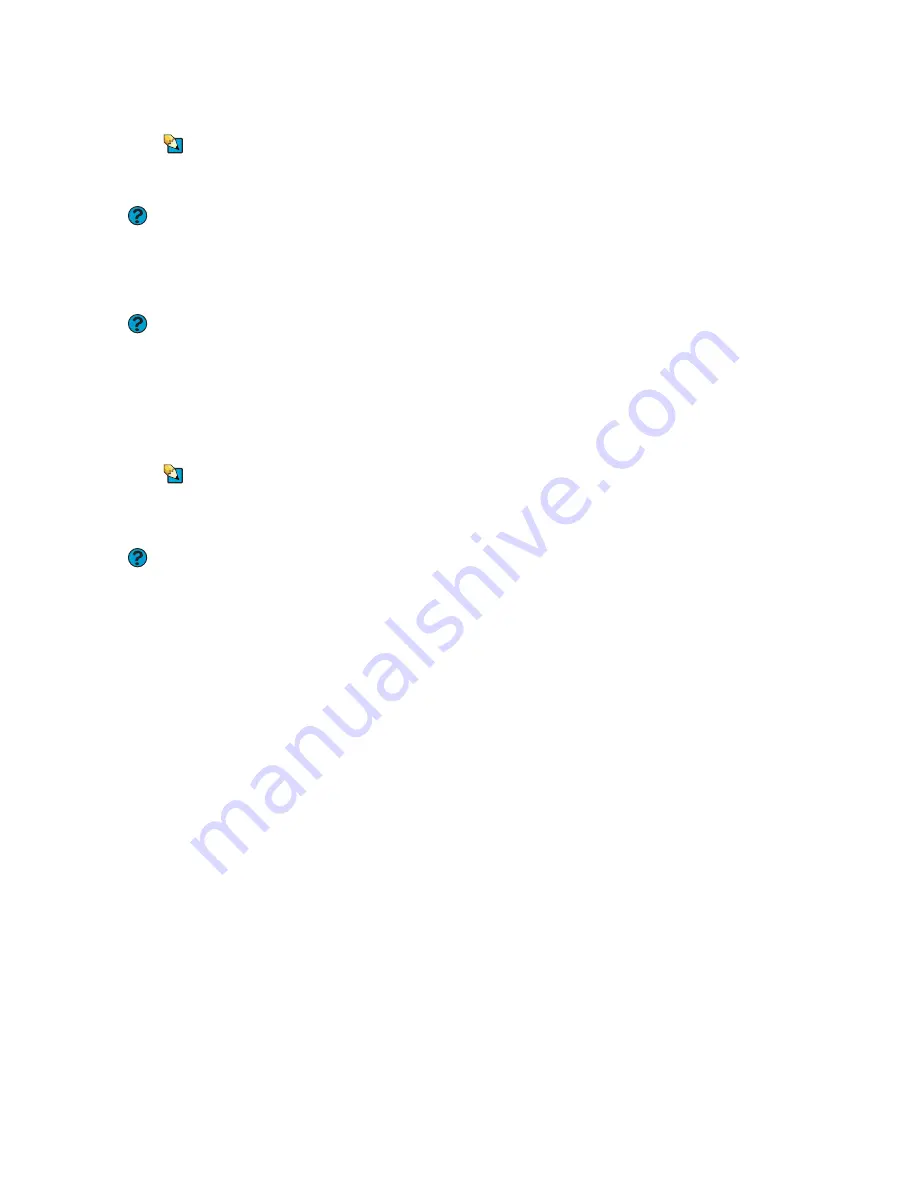
CHAPTER 10: Maintaining Your Notebook
www.gateway.com
118
Installing your old printer or scanner
Tips & Tricks
For more information about installing
printers and scanners, see Using Drives
and Accessories in your Reference Guide.
Help and Support
For more information about restoring
your notebook’s previous settings in
Windows XP, click
Start
, then click
Help
and Support
. Type the keyword
System
Restore
in the
Search
box, then click the
arrow.
Help and Support
For more information about installing a
printer in Windows XP, click
Start
, then
click
Help and Support
. Type the
keyword
installing a printer
in the
Search
box, then click the arrow.
Windows may have built-in support for older printers, scanners, or other
peripheral devices. This means you do not need any additional software. Newer
devices, however, usually require your original software installation discs or
diskettes.
If you have trouble after you install the software for your old devices, you can
use System Restore to restore your notebook’s previous settings.
See your peripheral device’s user guide for installation information and tips.
Because most installation software is periodically updated, you should also
check the manufacturer’s Web site for software updates.
Installing your old programs
Tips & Tricks
If your new notebook comes with a newer
version of a program, it is usually better
to use the newer version than to reinstall
the old one.
Help and Support
For more information about restoring
your notebook’s previous settings in
Windows XP, click
Start
, then click
Help
and Support
. Type the keyword
System
Restore
in the
Search
box, then click the
arrow.
You probably use some programs that did not come installed on your new
notebook, such as personal finance software, graphics programs, or games.
Spend some time going through your old computer’s Start
and Programs
menus, making note of any programs you want to install on your new notebook.
Locate your original program installation discs and installation guides. Your
original discs and guides should contain any serial numbers or product ID keys
that may be required for program installation and registration. Remember to
check the publisher’s Web site for important program updates.
If you have trouble after installing your old programs, you can restore your
notebook’s previous settings using System Restore.
Summary of Contents for 200E
Page 1: ...USERGUIDE...
Page 2: ......
Page 7: ...CHAPTER 1 1 GettingHelp Gateway Web site Help and Support BigFix Online help...
Page 32: ...CHAPTER 2 Using Windows XP www gateway com 26...
Page 84: ...CHAPTER 6 Using Multimedia www gateway com 78...
Page 126: ...CHAPTER 10 Maintaining Your Notebook www gateway com 120...
Page 131: ......









































