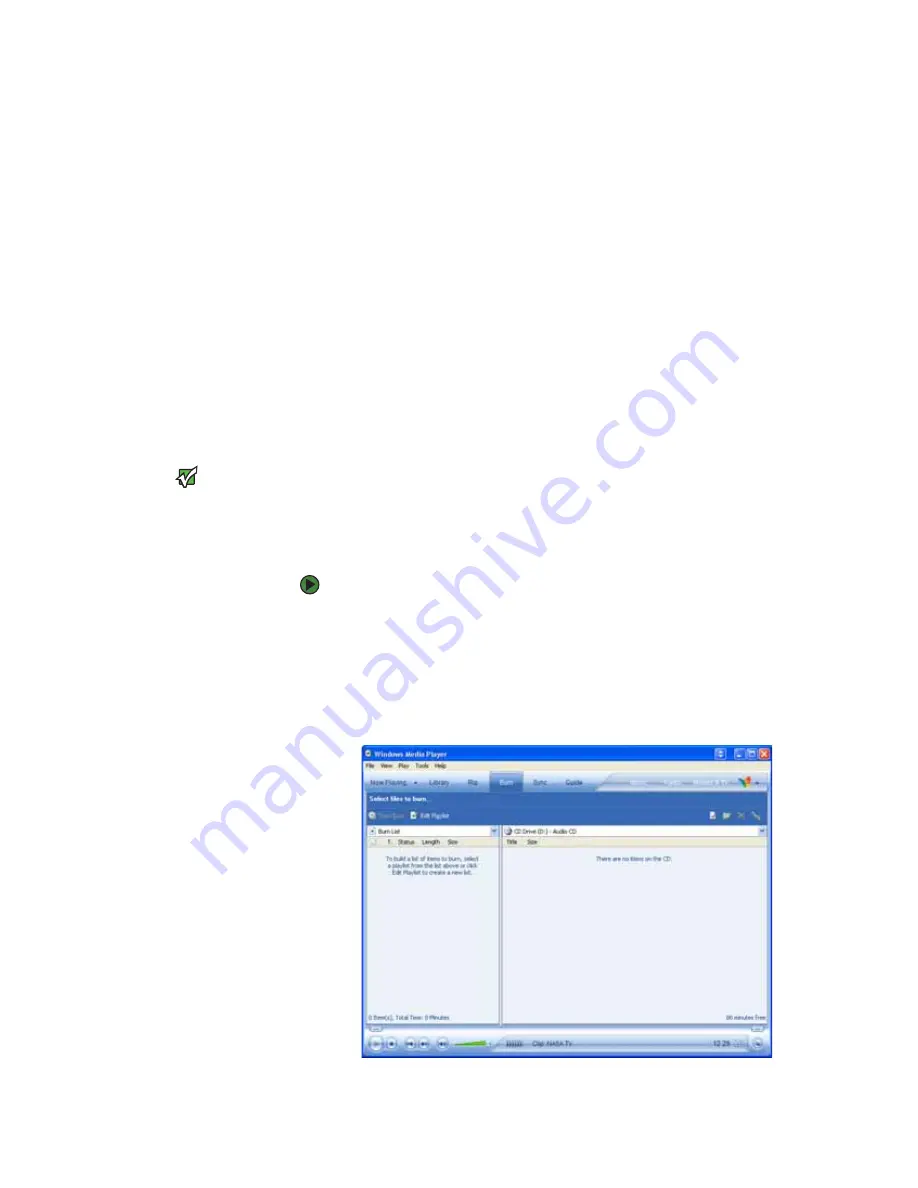
CHAPTER 6: Using Multimedia
www.gateway.com
66
Saving your video
After you finish editing your video, you can save it to one of the following places.
Under Movie Tasks:
■
Click
Save to My Computer
to save your movie to your hard drive.
■
Click
Save to CD
to save your movie to a recordable CD.
■
Click
Send in e-mail
to send your video as an e-mail attachment.
■
Click
Send to the Web
to
post
or send your video to your Web site so
friends and family can watch your video on the Web.
■
Click
Send to DV Camera
to play your video back to your video camera
so you can record it on tape and view it on your television.
Creating music CDs and video DVDs
Creating a music CD
Important
We recommend that you do not use your
notebook for other tasks while creating
CDs or DVDs.
If you record copyrighted material on a
CD or DVD, you need permission from the
copyright owner. Otherwise, you may be
violating copyright law and be subject to
payment of damages and other
remedies. If you are uncertain about your
rights, contact your legal advisor.
You can create music CDs using either Windows Media Player or CyberLink
Power2Go.
Creating a music CD using Windows Media Player
To create a music CD using Windows Media Player:
1
Click
Start
,
All Programs
, then click
Windows Media Player
.
Windows Media Player opens.
2
Insert a blank, writable CD into your CD or DVD drive.
3
If a dialog box opens, click
Take no action
, then click
OK
.
4
Click the
Burn
tab. The
Select files to burn
window opens.
Summary of Contents for 200E
Page 1: ...USERGUIDE...
Page 2: ......
Page 7: ...CHAPTER 1 1 GettingHelp Gateway Web site Help and Support BigFix Online help...
Page 32: ...CHAPTER 2 Using Windows XP www gateway com 26...
Page 84: ...CHAPTER 6 Using Multimedia www gateway com 78...
Page 126: ...CHAPTER 10 Maintaining Your Notebook www gateway com 120...
Page 131: ......
















































