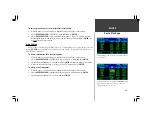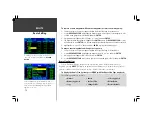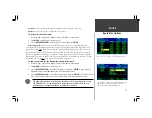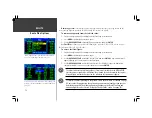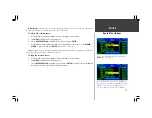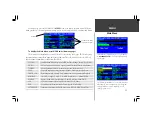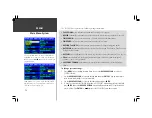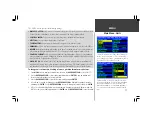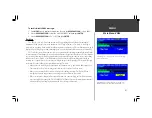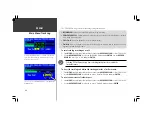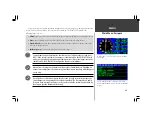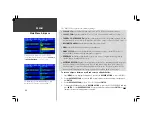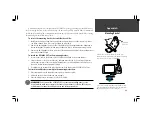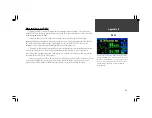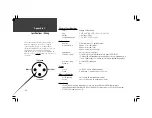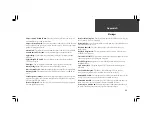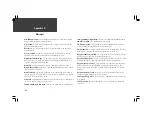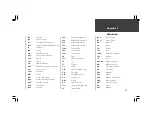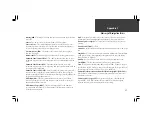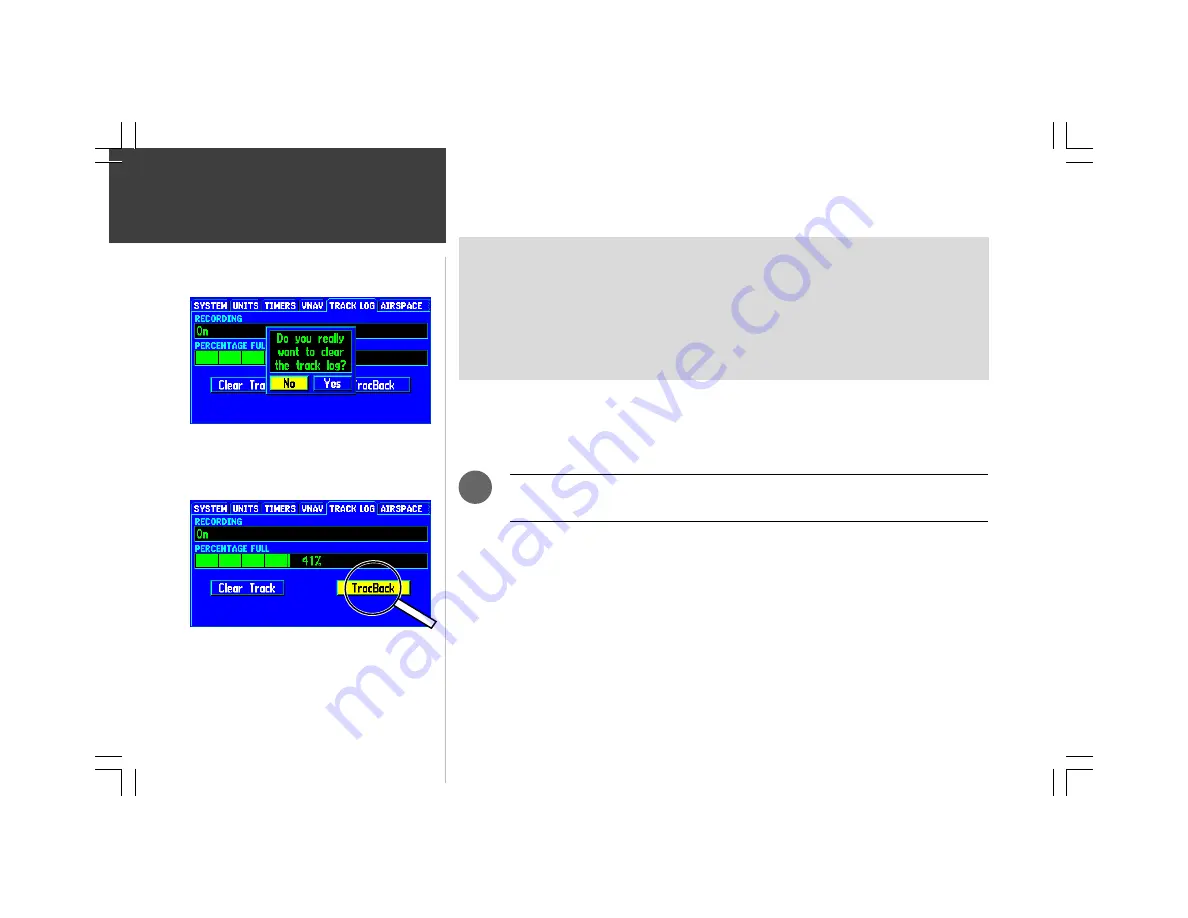
82
MENU
The ‘TRACK LOG’ tab provides the following settings/information:
• RECORDING—
allows you to enable/disable track log recording.
• PERCENTAGE FULL
(information only)
—
displays the percentage of track log memory currently
used, along with a bar graph.
• Clear Track
(on-screen button)
—
clears track log memory.
• TracBack
(on-screen button)
—
converts the track log data in memory into an inverted route and
begins navigation along the route.
To turn track log recording on or off:
1. Press
MENU
twice to display the Main Menu, then use the
ROCKER KEYPAD
to select ‘TRACK LOG’.
2. Use the
ROCKER KEYPAD
to select the RECORDING field and press
ENTER
. Use the
ROCKER
KEYPAD
to select ‘On’ or ‘Off’ and press
ENTER
.
Selecting ‘Off’ will prevent you from recording track points for use with the
TracBack feature.
To clear the track log and define the starting point for a TracBack route:
1. Press
MENU
twice to display the Main Menu, then use the
ROCKER KEYPAD
to select ‘TRACK LOG’.
2. Use the
ROCKER KEYPAD
to select the on-screen ‘Clear Track’ button and press
ENTER
.
To create and activate a TracBack route:
1. Press
MENU
twice to display the Main Menu, then use the
ROCKER KEYPAD
to select ‘TRACK LOG’.
2. Use the
ROCKER KEYPAD
to select the on-screen ‘TracBack’ button and press
ENTER
.
Main Menu: Track Log
Select the on-screen ‘TracBack’ button to create and activate
a TracBack route.
To utilize the TracBack feature, you should clear the track
log memory before leaving the departure airport (or any
point you wish to return to).
F
Summary of Contents for GPSMAP 295
Page 1: ...Introduction 1 GPSMAP 295 Pilot s Guide Reference...
Page 2: ...2 Introduction...
Page 114: ...104 Appendix G...
Page 115: ...Appendix G 105...