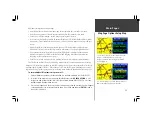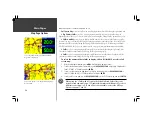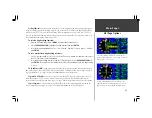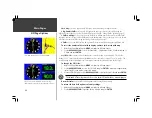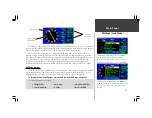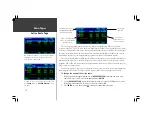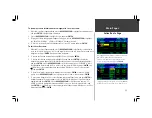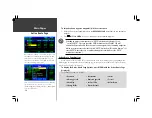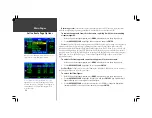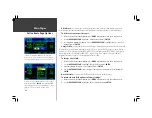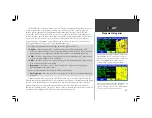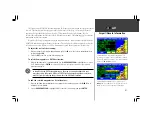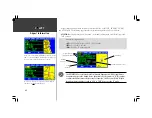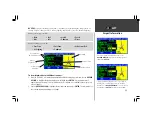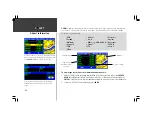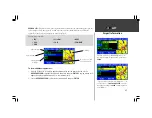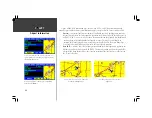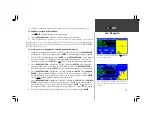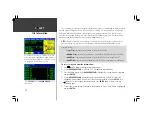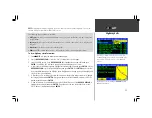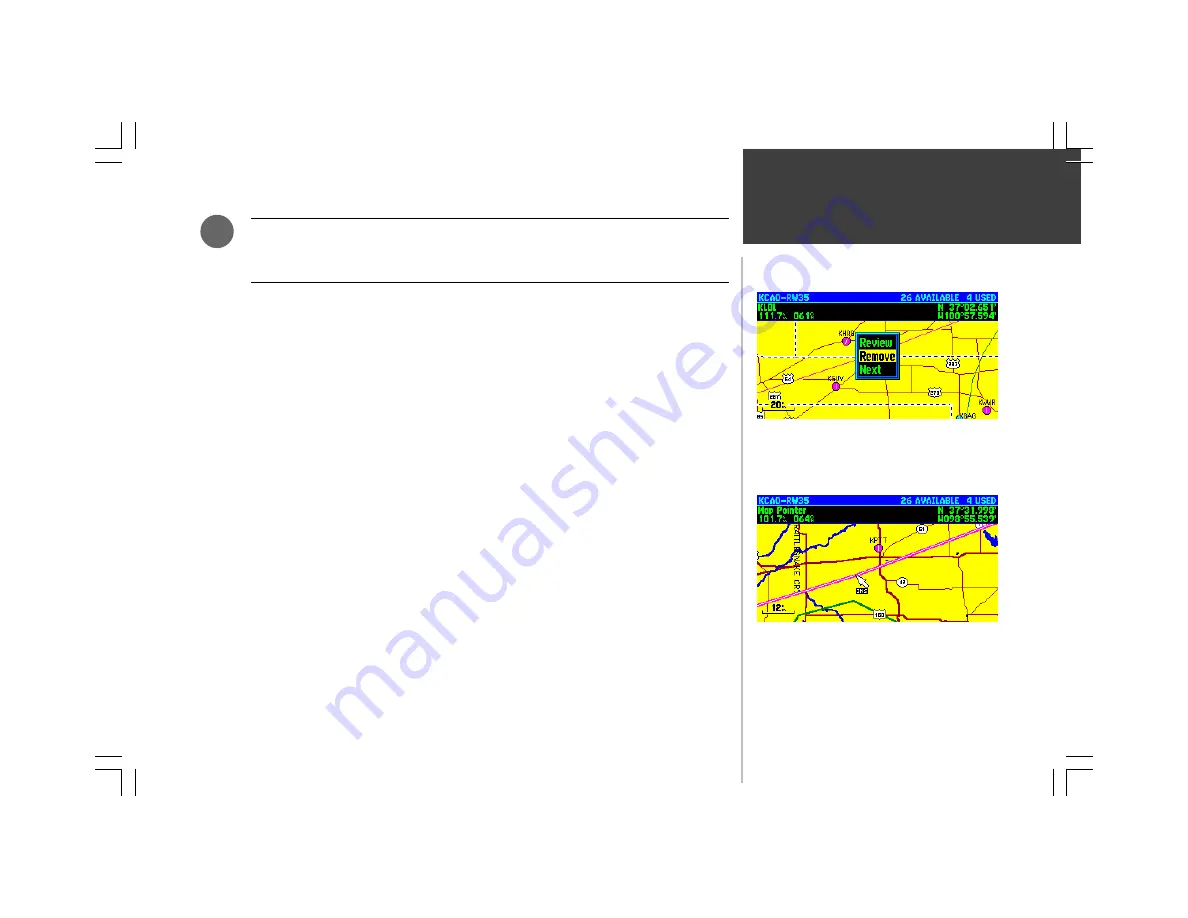
Main Pages
37
The units of measure for fuel flow (gallons or liters) are not included on the GPSMAP 295,
since they are not required for calculations. Keep in mind the units from which the original
flow rate figure was derived as you view the calculated fuel requirements figures.
Show Map—
displays the active route on a map display. The active route may be edited directly
from the map display using this option.
To display/edit the active route on a map:
1. With the Active Route Page displayed, press
MENU
to display the Active Route Page Options.
2. Use the
ROCKER KEYPAD
to highlight ‘Show Map’ and press
ENTER
. The map display will appear,
centered on the next destination waypoint in the route.
3. Use the
ROCKER KEYPAD
and
IN
/
OUT
Zoom keys to pan the map and display the desired detail.
4. To review the database information for an active route waypoint: Place the panning pointer on the
desired route waypoint and press
ENTER
. From the pop-up window, use the
ROCKER KEYPAD
to
highlight ‘Review’ and press
ENTER
. Press
ENTER
again to return to the map display.
5. To remove a waypoint from the active route: Place the panning pointer on the desired route
waypoint and press
ENTER
. From the pop-up window, use the
ROCKER KEYPAD
to highlight
‘Remove’ and press
ENTER
.
6. To insert a waypoint in the active route: Place the panning pointer on the route leg where the new
waypoint will be added. Notice that when the pointer is on a route leg, the route leg changes from
magenta to a black/white dashed line. Press
ENTER
to activate a “rubber band” line for the
selected route. Use the
ROCKER KEYPAD
to highlight the new route waypoint and press
ENTER
.
(If no waypoint exists at the pointer location, a new user waypoint will be created and added to the
active route. You can also use the ‘Add Turns’ pop-up window option to add waypoints to the
beginning or end of the active route.)
7. To center the map on the next route waypoint: With the panning pointer on an active route
waypoint, press
ENTER
. From the pop-up window, use the
ROCKER KEYPAD
to highlight ‘Next’
and press
ENTER
.
F
Active Route Page Options
Select the route leg where the new waypoint will be added.
Press
ENTER
to display a “rubber band” line for that route
leg. Then, use the
ROCKER KEYPAD
to select the new
waypoint.
Select ‘Remove’ from the pop-up window to remove the
chosen waypoint from the active route.
Summary of Contents for GPSMAP 295
Page 1: ...Introduction 1 GPSMAP 295 Pilot s Guide Reference...
Page 2: ...2 Introduction...
Page 114: ...104 Appendix G...
Page 115: ...Appendix G 105...