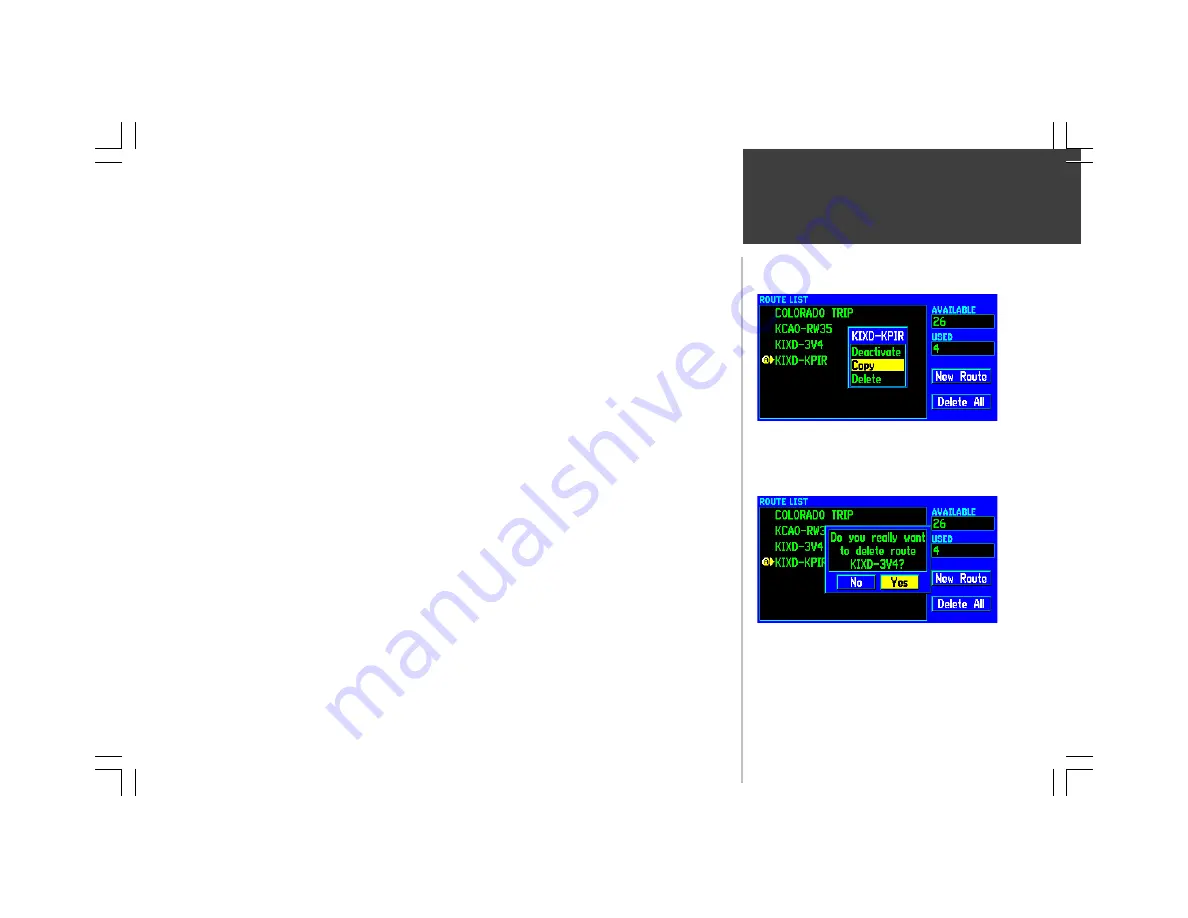
67
ROUTE
Copy—
copies the highlighted route to another route memory location. The copied route will have
the same name as the original route, followed by a number. Use the ‘Copy’ option as a prelude to
creating a new route IF the new route will be very similar to an existing route. Rather than creating the
route from scratch, you can edit the copied route to include any new waypoints.
To copy a route:
1. Press
ROUTE
to display the Route List, then use the
ROCKER KEYPAD
to select the desired route.
2. Press
MENU
to display the Route List Options.
3. Use the
ROCKER KEYPAD
to select ‘Copy’ and press
ENTER
. The copied route will be added to
the list using the same route name, followed by a number.
Delete—
removes the highlighted route from memory. Any user-created waypoints contained in the
route will remain in memory when you delete the route. Only the route itself is deleted.
To delete a route:
1. Press
ROUTE
to display the Route List, then use the
ROCKER KEYPAD
to select the desired route.
2. Press
MENU
to display the Route List Options.
3. Use the
ROCKER KEYPAD
to select ‘Delete’ and press
ENTER
.
4. A confirmation window will appear asking you to verify deletion of the route. Use the
ROCKER
KEYPAD
to select ‘Yes’ and press
ENTER
. (Or, select ‘No’ to cancel.)
Route List Options
When you select ‘Delete’, a confirmation window will ask
you to verify deletion of the selected route.
Use the ‘Copy’ option when you want to edit a route, but
also keep the original route. This allows you to make minor
changes to an existing route instead of creating an entirely
new route.
Summary of Contents for GPSMAP 295
Page 1: ...Introduction 1 GPSMAP 295 Pilot s Guide Reference...
Page 2: ...2 Introduction...
Page 114: ...104 Appendix G...
Page 115: ...Appendix G 105...

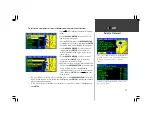
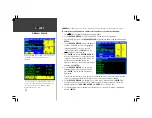


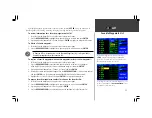

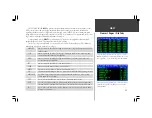
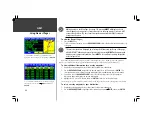


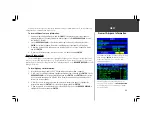


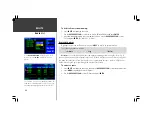
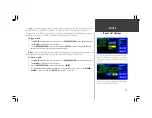

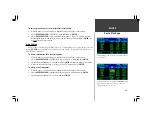
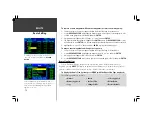
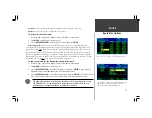
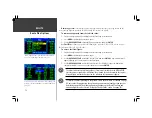
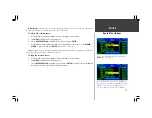

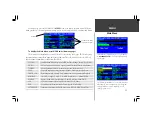
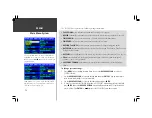
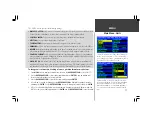



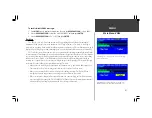
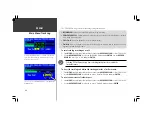







![Navig[8]r NAVBIKE-GPS User Manual preview](http://thumbs.mh-extra.com/thumbs/navig-8-r/navbike-gps/navbike-gps_user-manual_3574097-01.webp)








