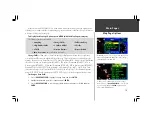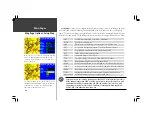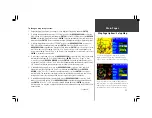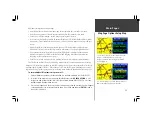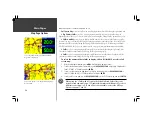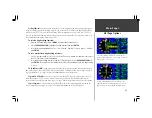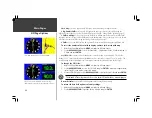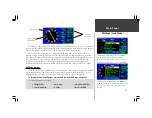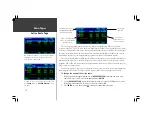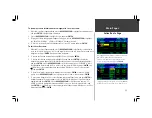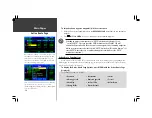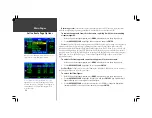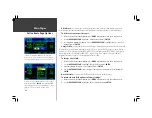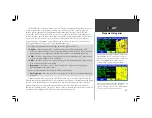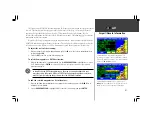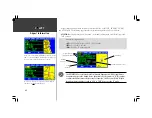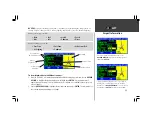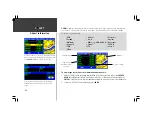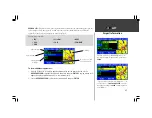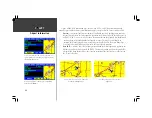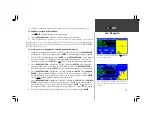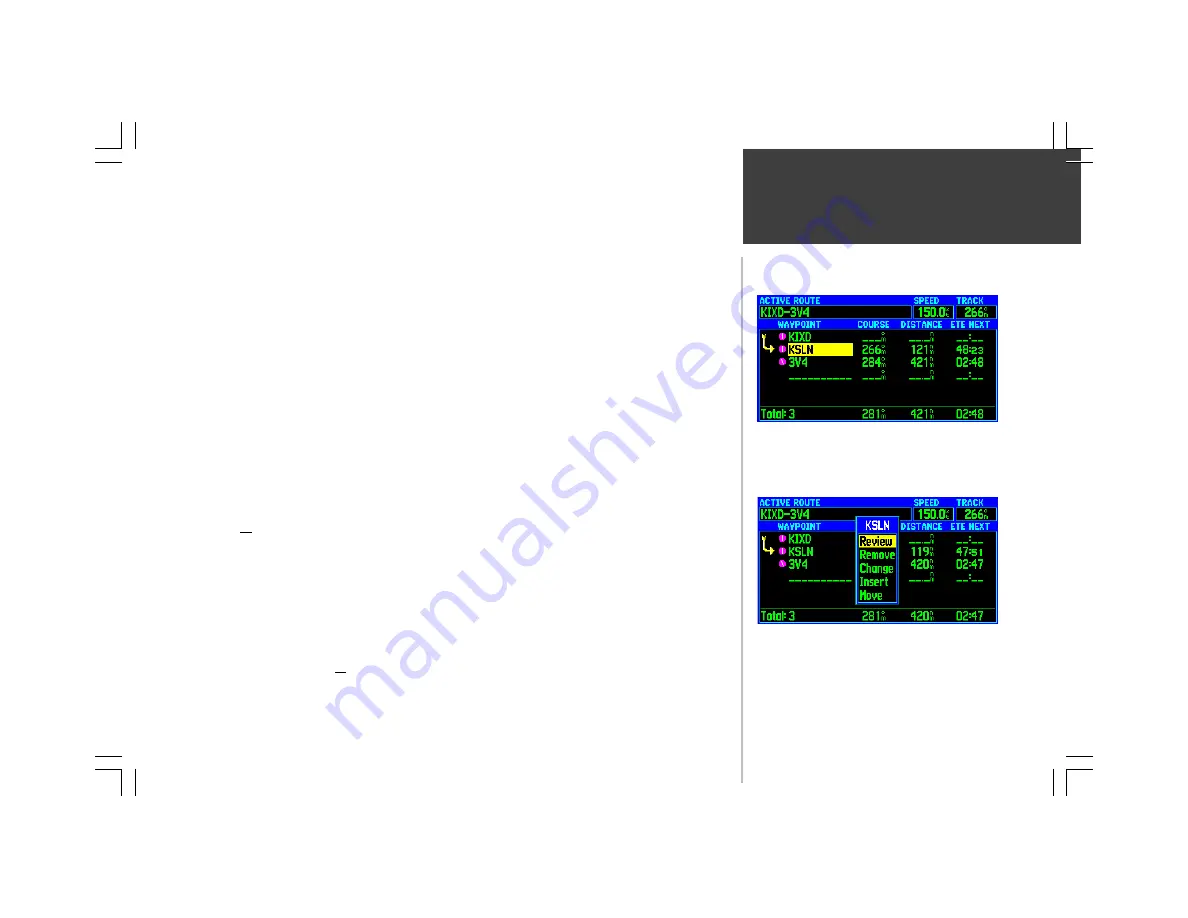
Main Pages
33
To review database information for a waypoint in the active route:
1. With the Active Route Page displayed, use the
ROCKER KEYPAD
to highlight any listed waypoint
and press
ENTER
to display a pop-up window.
2. Use the
ROCKER KEYPAD
to highlight ‘Review’ and press
ENTER
.
3. The waypoint information pages will appear. For airports, use the
ROCKER KEYPAD
to highlight
the ‘AVIATION’, ‘RUNWAY’, ‘COMM’ or ‘APPROACH’ file tabs, as desired.
4. To return to the Active Route Page, highlight the on-screen ‘OK’ button and press
ENTER
.
To edit the active route:
1. With the Active Route Page displayed, use the
ROCKER KEYPAD
to highlight the route waypoint
you wish to remove, change or move—or the waypoint in front of which you will insert a new route
waypoint—and press
ENTER
. A pop-up window will appear.
2. To remove the selected route waypoint: Highlight ‘Remove’ and press
ENTER
.
3. To change the selected route waypoint: Highlight ‘Change’ and press
ENTER
to display the
waypoint information pages. Select the identifier, facility name or city name field (as appropriate)
and press
ENTER
. Use the
ROCKER KEYPAD
to select the new waypoint—UP/DOWN to select
the highlighted character and RIGHT to move to the next character field—and press
ENTER
once
all characters for the new waypoint have been entered. With the on-screen ‘Use’ button high-
lighted, press
ENTER
.
4. To move the selected route waypoint: Highlight ‘Move’ and press
ENTER
. Use the UP/DOWN
portion of the
ROCKER KEYPAD
to move the waypoint to its new location and press
ENTER
.
5. To insert a new waypoint in front of the selected waypoint: Highlight ‘Insert’ and press
ENTER
to
display the waypoint information pages. Select the identifier, facility name or city name field (as
appropriate) and press
ENTER
. Use the
ROCKER KEYPAD
to select the new waypoint—UP/
DOWN to select the highlighted character and RIGHT to move to the next character field—and
press
ENTER
once all characters for the new waypoint have been entered. With the on-screen ‘Use’
button highlighted, press
ENTER
.
Active Route Page
...a pop-up window provides options for reviewing database
information for active route waypoints or editing the route.
As you approach a route waypoint, you may wish to review
field elevation, runway layout or communication
frequencies. You can do this by highlighting the desired
Active Route Page waypoint and pressing
ENTER
...
Summary of Contents for GPSMAP 295
Page 1: ...Introduction 1 GPSMAP 295 Pilot s Guide Reference...
Page 2: ...2 Introduction...
Page 114: ...104 Appendix G...
Page 115: ...Appendix G 105...