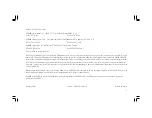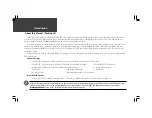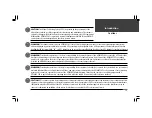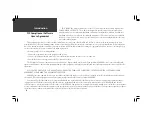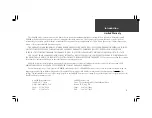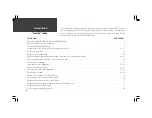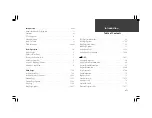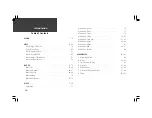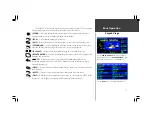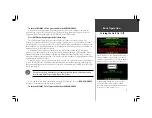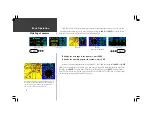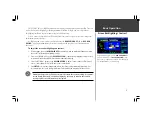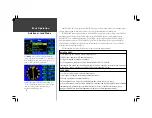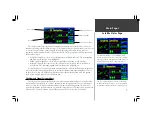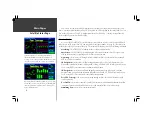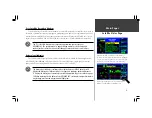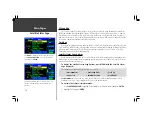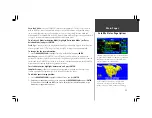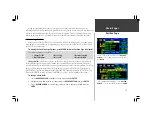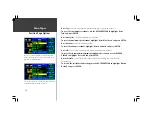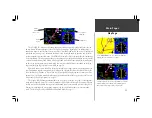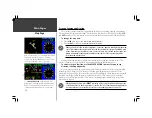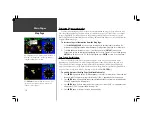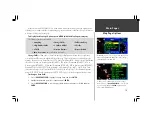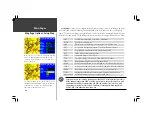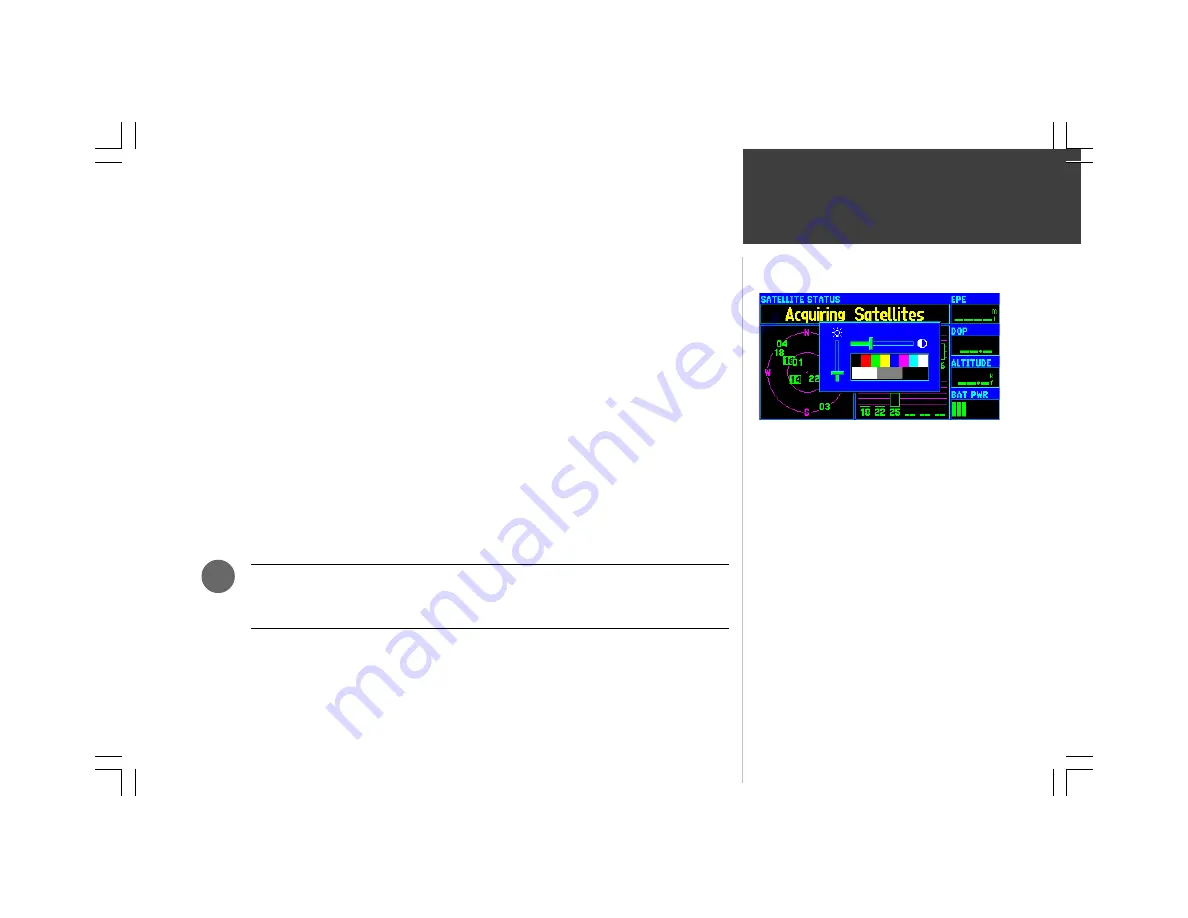
Basic Operation
5
The GPSMAP 295’s backlighting illuminates the display and keypad for optimal visibility. There are
ten levels of screen backlighting, providing maximum flexibility. At night, you can easily turn the
backlighting level down to prevent unwanted glare and distraction.
Screen contrast is adjustable as well. You may find it necessary to adjust the contrast setting as the
ambient temperature changes.
Backlighting and screen contrast are adjusted using the
RED POWER KEY
and the
ROCKER
KEYPAD
. A pop-up window shows the current settings and the progress of any adjustments you
have made.
To adjust the screen backlighting and contrast:
1. From any page, press the
RED POWER KEY
momentarily. A pop-up window will appear showing
the current contrast and backlighting settings.
2. Press the UP/DOWN portion of the
ROCKER KEYPAD
to change the backlighting settings. UP will
increase backlight intensity; DOWN will decrease backlight intensity.
3. Press the LEFT/RIGHT portion of the
ROCKER KEYPAD
to adjust screen contrast. LEFT will make
screen contrast lighter; RIGHT will make screen contrast darker.
4. Press
ENTER
to accept any changes and remove the screen settings window. Alternatively, if no
keys are pressed, the screen settings window will automatically be removed after five seconds.
On warmer days you may find it necessary to decrease the contrast setting for optimal
screen clarity. Conversely, on cold days it may be necessary to increase the contrast
setting to make screen information more legible.
Screen Backlighting / Contrast
A pop-up window appears when the
RED POWER KEY
is
pressed momentarily. Use the
ROCKER KEYPAD
to make
any desired screen adjustments: UP/DOWN for backlighting
level and LEFT/RIGHT for contrast setting.
F
Summary of Contents for GPSMAP 295
Page 1: ...Introduction 1 GPSMAP 295 Pilot s Guide Reference...
Page 2: ...2 Introduction...
Page 114: ...104 Appendix G...
Page 115: ...Appendix G 105...