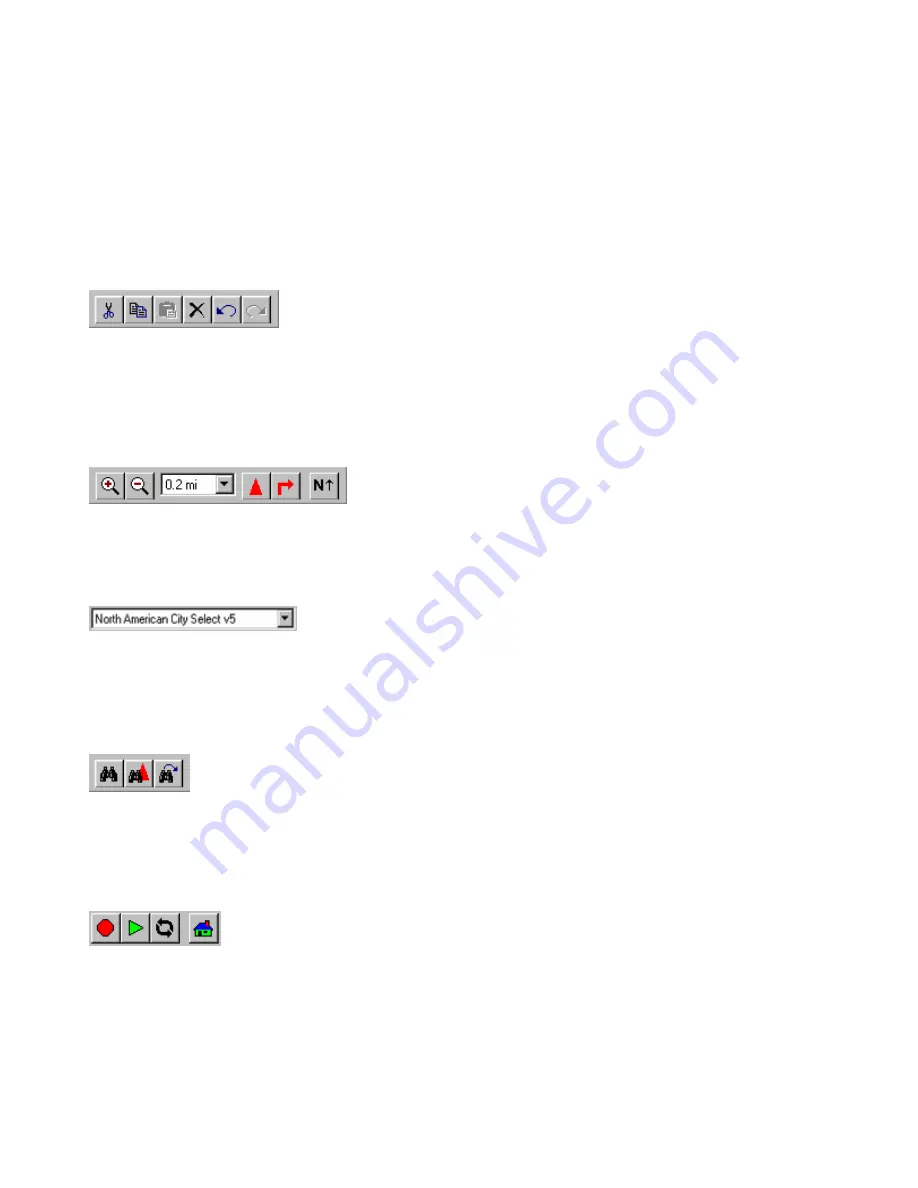
Toolbars
nRoute includes six toolbars that allow you to quickly perform many of the functions available in the menus.
You can hold your mouse pointer over any button on any toolbar to display the name of that button.
You can show or hide toolbars using the View menu. See View Menu for more information.
You can also show or hide toolbars by right-clicking on any toolbar and checking or unchecking the desired
item.
Edit Toolbar
The Edit
Toolbar contains functions of the Edit menu. You can select the Cut, Copy, and Paste functions,
Delete selected items, and Undo the last user action. After an "undo" is performed, the Redo button is
activated, allowing you to revert to the last user action, or "redo" the "undo." See Edit Menu for more
information.
View Toolbar
The View
Toolbar contains features of the View menu. The View Toolbar allows you to Zoom In and Out,
select a specific Zoom Scale, keep the vessel and/or maneuver visible, and change map orientation.
If you have multiple MapSource products installed on your computer, the product selector is also displayed in
the View Toolbar.
.
The product selector allows you to select a map product to display on the Graphic Map. If you have only one
MapSource product installed, the product selector is not displayed.
See View Menu for more information.
Find Toolbar
The Find features let you search for an item and view it on the Graphic Map. The Find buttons allow you to
Find Places, Find Nearest Places, and view Recently Found Places. See Find Menu and Understanding the
Find Feature for more information.
Route Toolbar
The Route Toolbar contains buttons that are useful when navigating with an active route: Stop Route, Resume
Route, and Recalculate Route. See Route Menu and Understanding Routes for more information.
The Route Toolbar also contains the Route to Home button. See Routing to Your Home Waypoint for more
information.
95
Summary of Contents for GPS 18 - Deluxe USB Sensor
Page 1: ...nRoute GPS navigation software help contents ...
Page 32: ...Legend of Map Symbols Legend Businesses and Attractions 30 ...
Page 33: ...Legend Points of Interest 31 ...
Page 34: ...Legend Map Lines 32 ...
Page 35: ...Legend Map Areas 33 ...
Page 41: ...39 ...
Page 43: ...41 ...
Page 82: ...7 Click Close to exit the Vertical Profile window 80 ...
Page 129: ......
















































