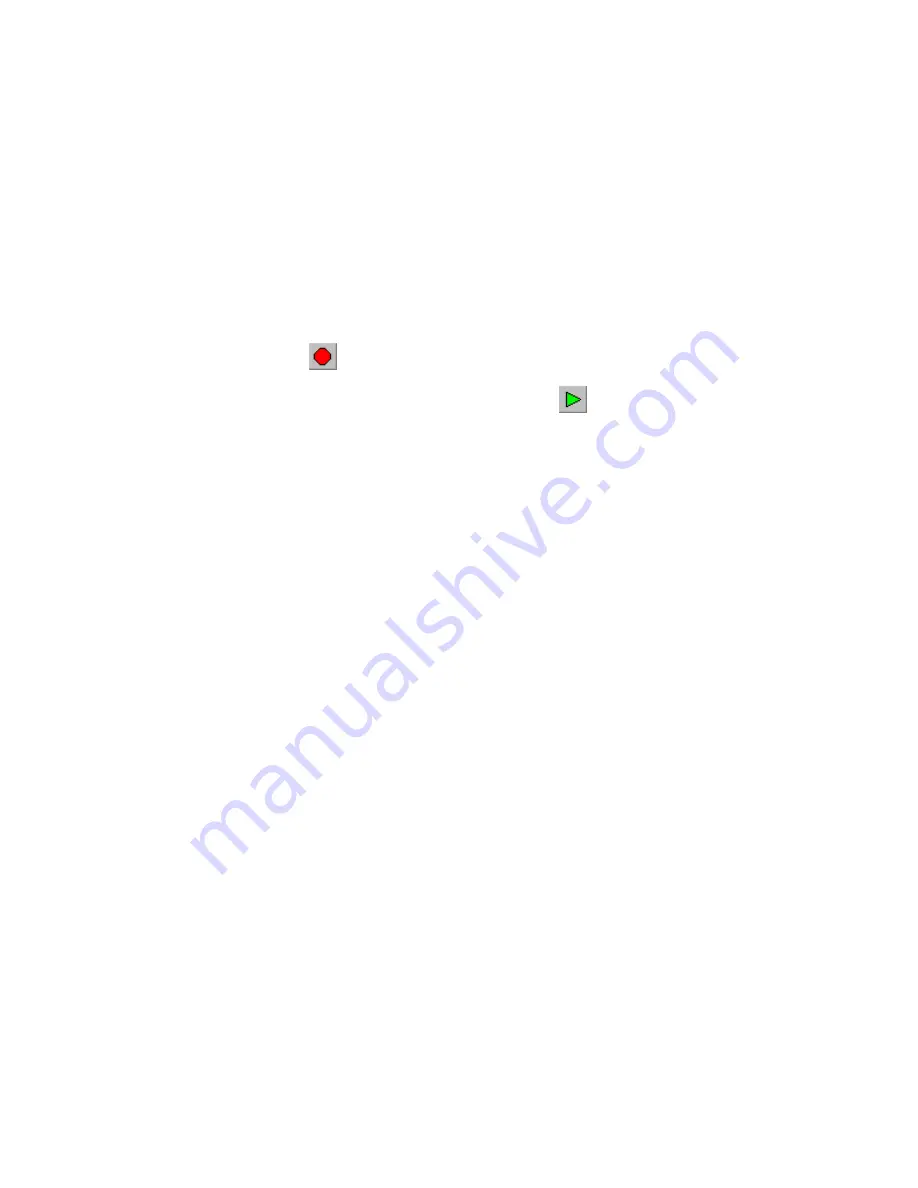
Activating and Deactivating a Route
Saved routes and new routes created using the Route Properties Window must be activated before you can
begin navigation.
To activate a saved route:
1. Click
the
Saved Routes
Tab.
2. Right-click on the desired route and select
Activate Route
. The route appears on the Graphic Map.
Driving Directions are automatically generated.
The route will remain active until you deactivate it or activate another route.
To deactivate a route:
1. Click
the
Stop Route
button
. The route is deactivated.
2. To reactivate the last active route, click the
Resume Route
button
. The route is reactivated.
75
Summary of Contents for GPS 18 - Deluxe USB Sensor
Page 1: ...nRoute GPS navigation software help contents ...
Page 32: ...Legend of Map Symbols Legend Businesses and Attractions 30 ...
Page 33: ...Legend Points of Interest 31 ...
Page 34: ...Legend Map Lines 32 ...
Page 35: ...Legend Map Areas 33 ...
Page 41: ...39 ...
Page 43: ...41 ...
Page 82: ...7 Click Close to exit the Vertical Profile window 80 ...
Page 129: ......






























