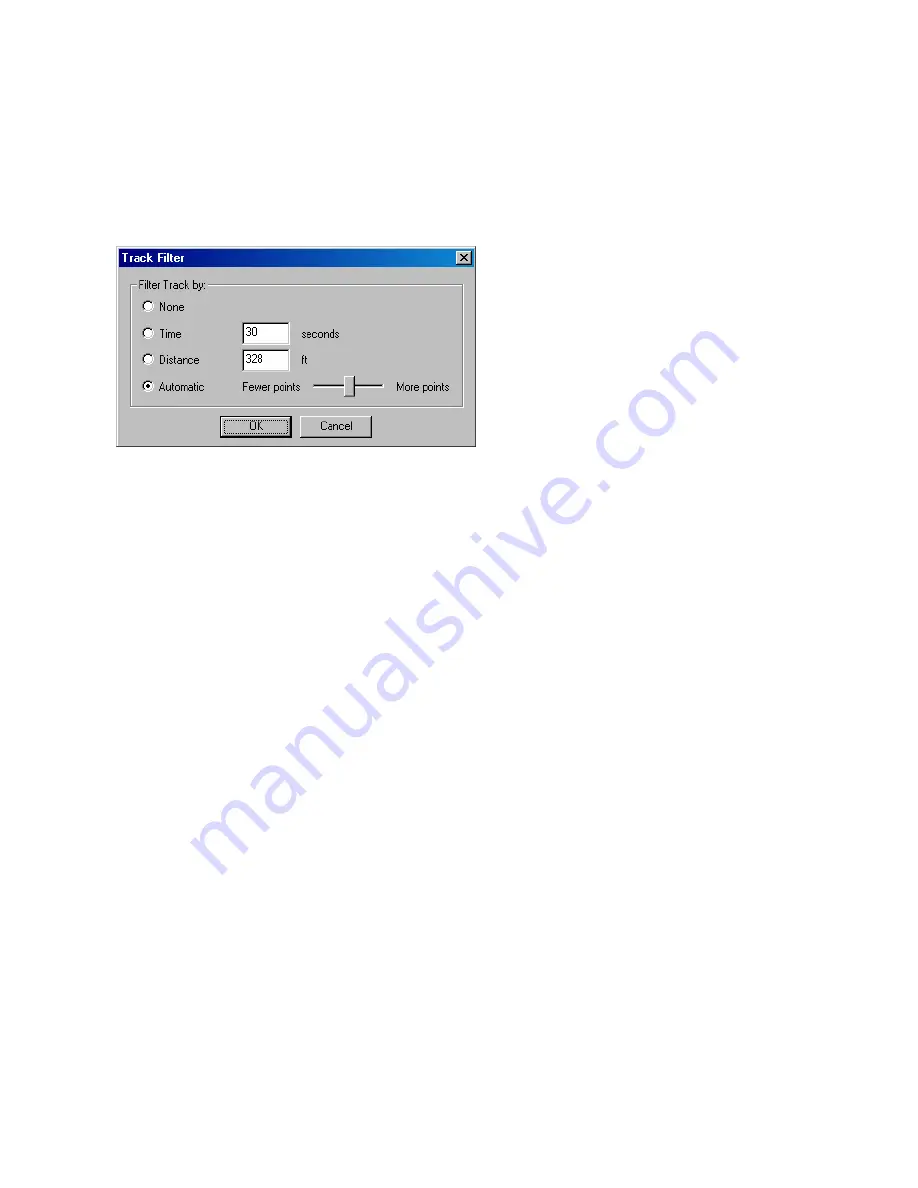
Setting the Active Track Filter
The Active Track Filter controls how often nRoute places points along a track. nRoute records the time as well
as your position and speed at each point along the track.
To set the active track filter:
1. Click
the
Active Track Filter
button in the lower right-hand corner of the Tracks Tab. The Track Filter
window appears.
2. Select the desired option for filtering the track:
None
—nRoute adds a new point to the track every second.
Time
—nRoute adds a new point to the track based on the time interval that you enter. If you enter "30
seconds," a new point is added to the track every 30 seconds.
Distance
—nRoute adds a new point to the track based upon the distance that you enter. If you enter "328
feet," a new point is added to the track every 328 feet.
Automatic
—nRoute adds a new point to the track to best fit the user's path. Adjust the selector to add
more or fewer points to the track.
3. Click
OK
to save your changes.
91
Summary of Contents for GPS 18 - Deluxe USB Sensor
Page 1: ...nRoute GPS navigation software help contents ...
Page 32: ...Legend of Map Symbols Legend Businesses and Attractions 30 ...
Page 33: ...Legend Points of Interest 31 ...
Page 34: ...Legend Map Lines 32 ...
Page 35: ...Legend Map Areas 33 ...
Page 41: ...39 ...
Page 43: ...41 ...
Page 82: ...7 Click Close to exit the Vertical Profile window 80 ...
Page 129: ......






























