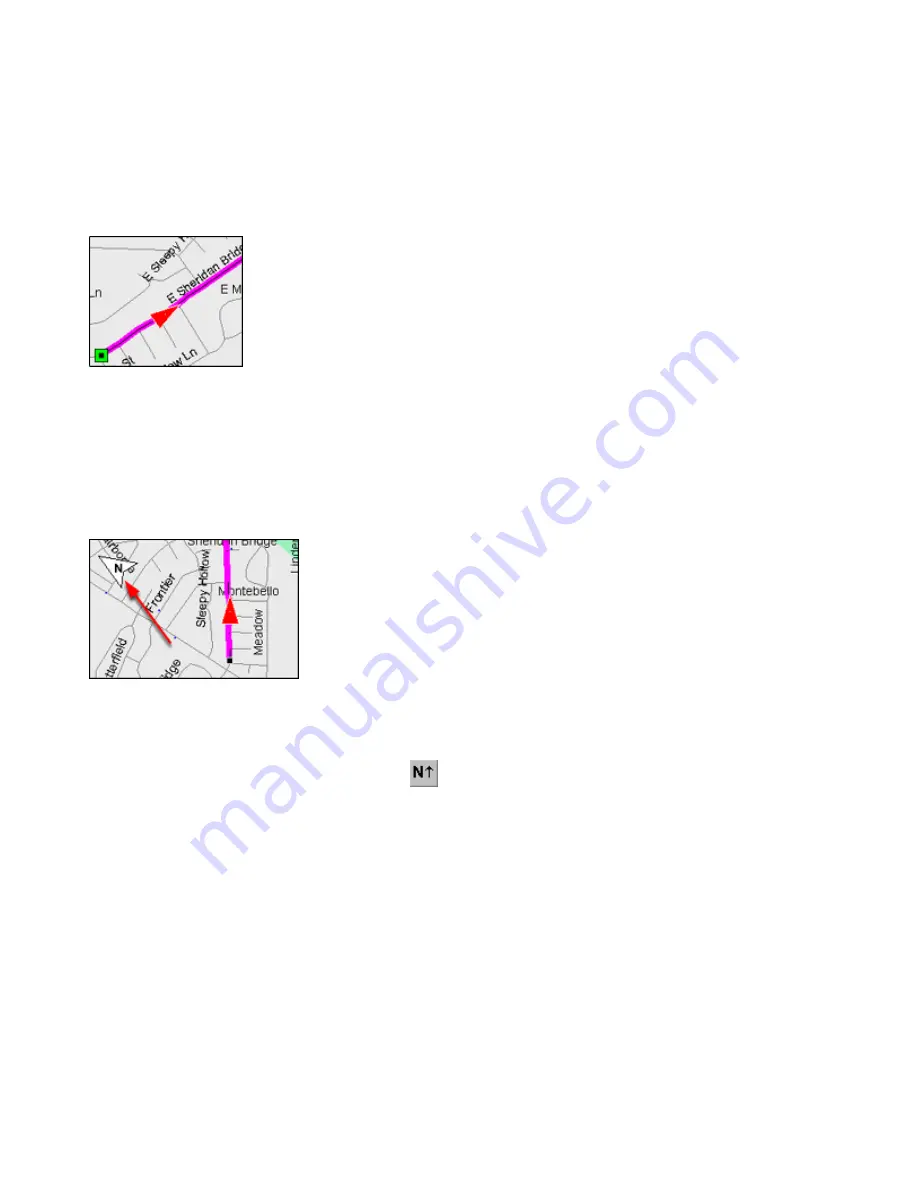
Changing Map Orientation
The Graphic Map can be oriented to display in either "North Up" or "Track Up" mode.
North Up
North Up means North is always towards the top of the screen. When you turn, your Vessel icon turns to
indicate which direction you are heading.
Track Up
Track Up orients the Graphic Map in the direction of travel with the Vessel icon always pointing towards the
top of the screen. When you turn, the Graphic Map redraws the map to show which direction you are heading,
but the Vessel icon remains pointed towards the top of the screen. In Track Up mode, an arrow appears in the
upper left-hand corner of the Graphic Map indicating which way is North.
There are three ways to change map orientation:
•
Click the
Change Map Orientation
button
in the View toolbar.
•
Select
Change Orientation
in the
View
menu.
•
Press
Ctrl+O
.
NOTE:
If you move the map, zoom in or out, or display a different area on the Graphic Map while in Track
Up mode, nRoute automatically stops redrawing the map so that you can manipulate the map as needed. After
you have finished moving the map, change the map orientation to North Up, then back to Track Up to re-
activate Track Up mode.
21
Summary of Contents for GPS 18 - Deluxe USB Sensor
Page 1: ...nRoute GPS navigation software help contents ...
Page 32: ...Legend of Map Symbols Legend Businesses and Attractions 30 ...
Page 33: ...Legend Points of Interest 31 ...
Page 34: ...Legend Map Lines 32 ...
Page 35: ...Legend Map Areas 33 ...
Page 41: ...39 ...
Page 43: ...41 ...
Page 82: ...7 Click Close to exit the Vertical Profile window 80 ...
Page 129: ......






























