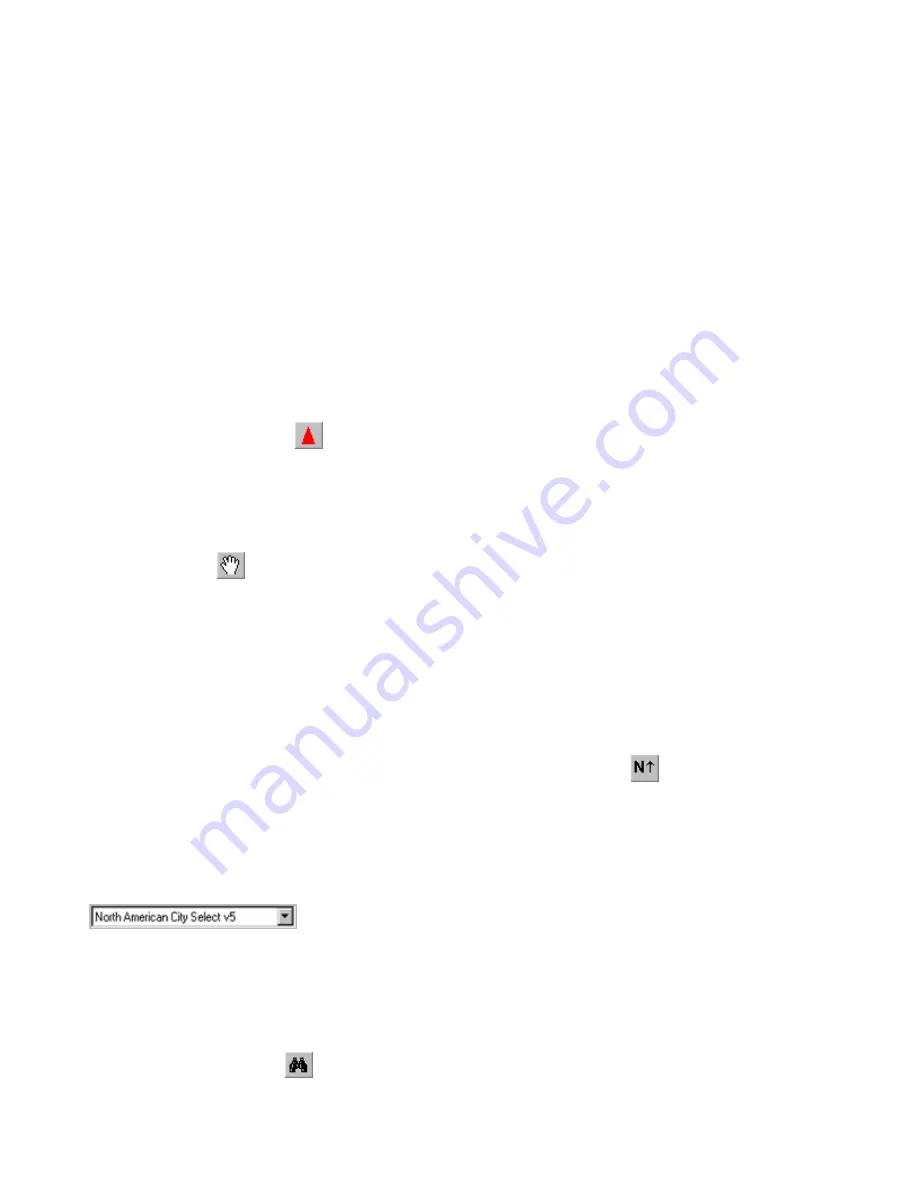
How Do I...
This Help topic is designed to provide you with quick instructions on how to perform common nRoute tasks.
…Hook Up the GPS Receiver?
See Connecting the GPS Receiver. Your nRoute Setup Guide also contains information on connecting your
GPS receiver.
…Know the GPS is Receiving Signals?
Press
F11
to activate the Satellites Tab to verify that the GPS is receiving signals. See Checking Satellite
Status for more information.
…Find Myself on the Map?
Click the
Keep Vessel Visible
button to show your current location in the center of the map. See Showing
the Vehicle on the Map for more information.
…Move the Map Around?
Use the
Hand
tool
or the scroll bars at the bottom and right-hand side of the screen to move the map. You
can also zoom in and out to show portions of the map not currently displayed.
…Change the Way the Map Looks?
Select
Preferences
from the
Edit
menu, then click the
Display
tab. From there, you can change many features
of the map display, including the amount of visible detail. See Setting Display Preferences for more
information.
To change the orientation of the map, click the
Change Map Orientation
button
. See Changing Map
Orientation for more information.
…Switch Maps?
If you have multiple products installed, select the desired map from the Product list
. It may be necessary to unlock the desired map if you have not already done
so.
NOTE
: If you do not have additional maps installed, the Product list is not displayed. See Unlocking
Maps for more information.
…Find Addresses, Intersections, or Items on the Map?
Click the
Find Places
button
, select the type of item you want to find from the Find Places window, then
enter the desired information. See Understanding the Find Feature for more information.
5
Summary of Contents for GPS 18 - Deluxe USB Sensor
Page 1: ...nRoute GPS navigation software help contents ...
Page 32: ...Legend of Map Symbols Legend Businesses and Attractions 30 ...
Page 33: ...Legend Points of Interest 31 ...
Page 34: ...Legend Map Lines 32 ...
Page 35: ...Legend Map Areas 33 ...
Page 41: ...39 ...
Page 43: ...41 ...
Page 82: ...7 Click Close to exit the Vertical Profile window 80 ...
Page 129: ......






















