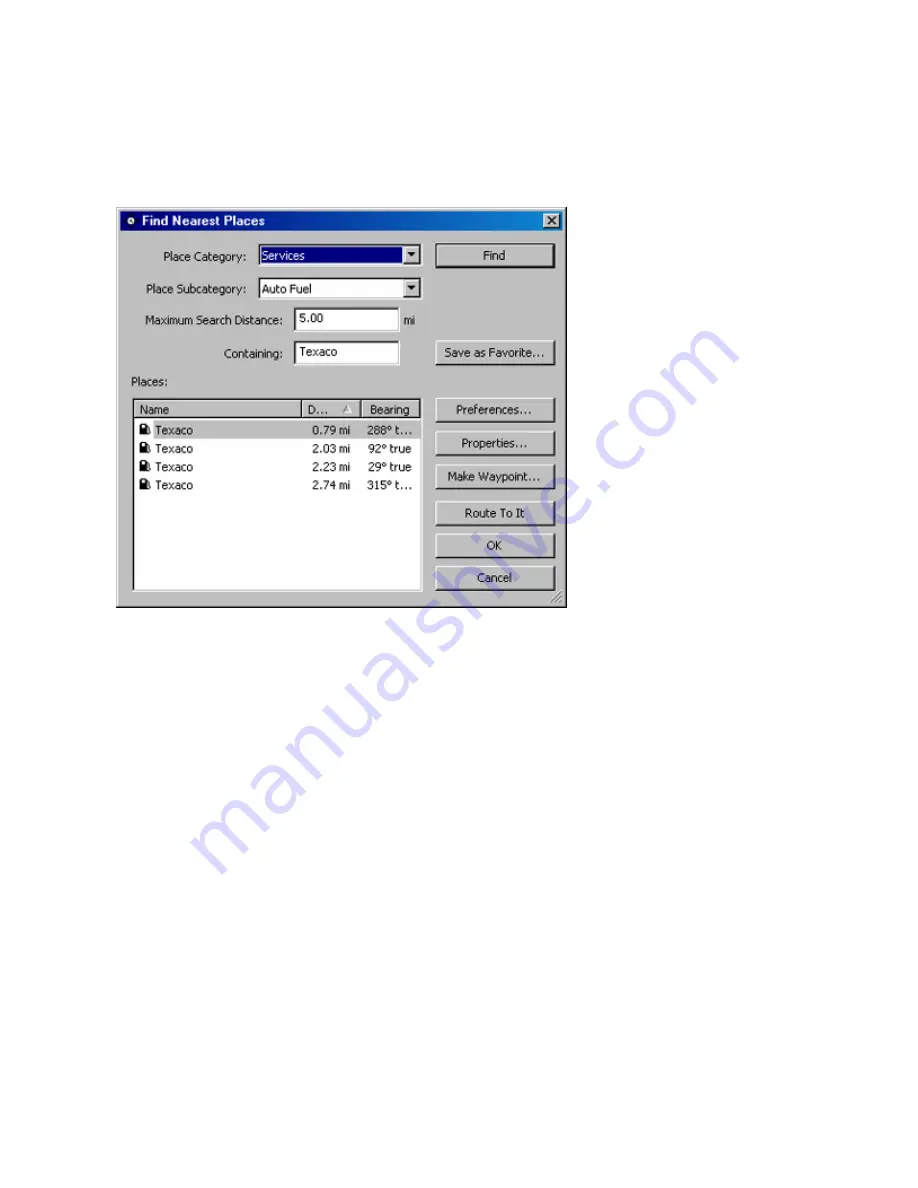
Finding an Item Using the Favorite Finds Feature
To find an item using the Favorite Finds feature:
1. Right-click on the desired item in the Favorite Finds Tab and select
Activate Favorite Find
. A Find
Nearest Places window containing the Favorite Find information appears. The nearest Points of Interest
matching your Favorite Find criteria are displayed in the Places field.
2. Click the desired Point of Interest in the list. The selected Point of Interest is centered on the Graphic Map.
3. After selecting the desired Point of Interest, you can do any of the following:
•
To view the address, telephone number, and Place Category and Subcategory of the Point of Interest,
click the
Properties
button.
•
To mark the Point of Interest as a waypoint, click
Make Waypoint
. The Waypoint Properties window
appears. See Editing Waypoint Properties for more information.
•
To create a route to the Point of Interest, click
Route To It
. nRoute generates a route from your
current location to the selected Point of Interest.
•
To close the Find Nearest Places window and leave the selected Point of Interest centered on the
Graphic Map, click
OK
.
•
To close the Find Places window and return to the previous map display, click
Cancel
.
51
Summary of Contents for GPS 18 - Deluxe USB Sensor
Page 1: ...nRoute GPS navigation software help contents ...
Page 32: ...Legend of Map Symbols Legend Businesses and Attractions 30 ...
Page 33: ...Legend Points of Interest 31 ...
Page 34: ...Legend Map Lines 32 ...
Page 35: ...Legend Map Areas 33 ...
Page 41: ...39 ...
Page 43: ...41 ...
Page 82: ...7 Click Close to exit the Vertical Profile window 80 ...
Page 129: ......






























