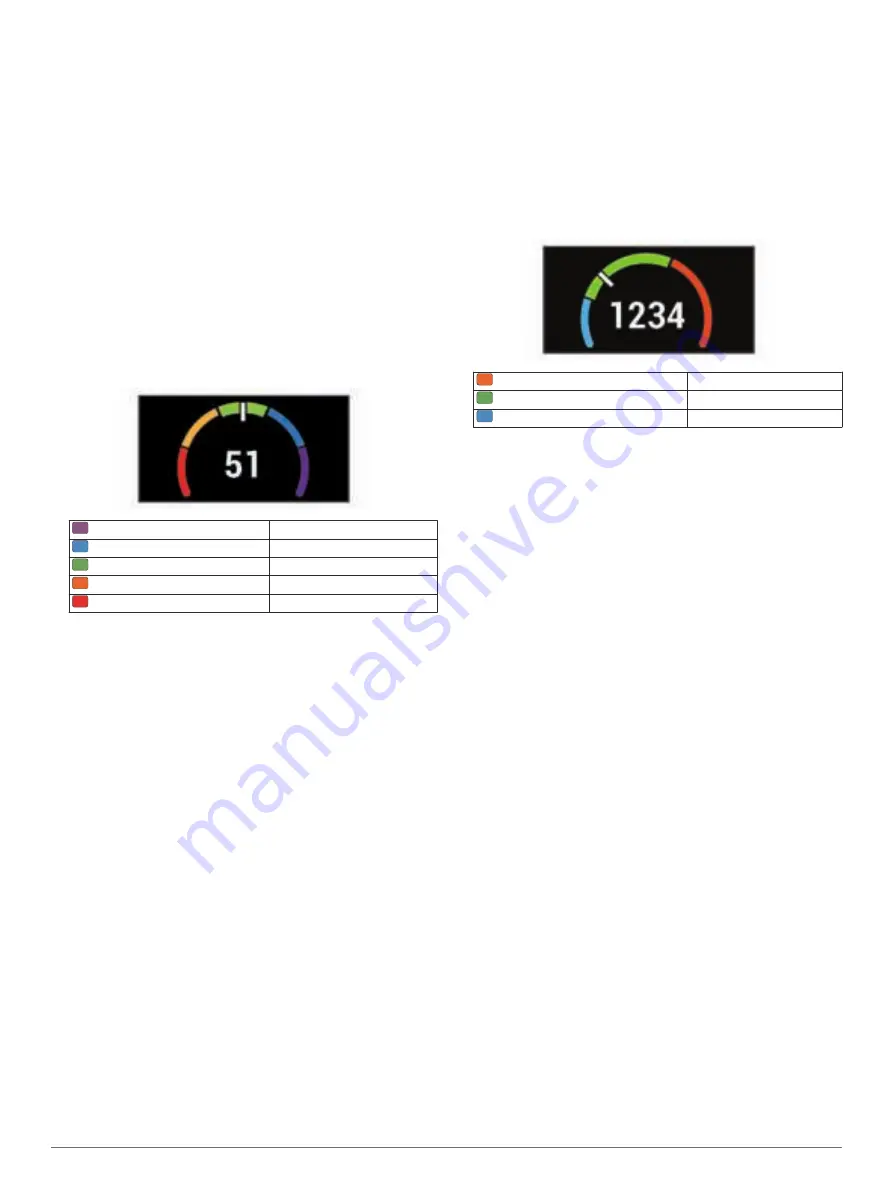
supported by Firstbeat. You can use your Garmin device paired
with a compatible heart rate monitor and power meter to display
your cycling VO2 max. estimate.
Getting Your VO2 Max. Estimate
Before you can view your VO2 max. estimate, you must put on
the heart rate monitor, install the power meter, and pair them
with your device (
). If
your device was packaged with a heart rate monitor, the device
and sensor are already paired. For the most accurate estimate,
complete the user profile setup (
), and set your maximum heart rate (
).
NOTE:
The estimate may seem inaccurate at first. The device
requires a few rides to learn about your cycling performance.
1
Ride at a steady, high intensity for at least 20 minutes
outdoors.
2
After your ride, select
Save Ride
.
3
Select
My Stats
>
Training Status
>
VO2 Max.
.
Your VO2 max. estimate appears as a number and position
on the color gauge.
Purple
Superior
Blue
Excellent
Green
Good
Orange
Fair
Red
Poor
VO2 max. data and analysis is provided with permission from
The Cooper Institute
®
. For more information, see the
appendix (
), and go to
Tips for Cycling VO2 Max. Estimates
The success and accuracy of the VO2 max. calculation
improves when your ride is a sustained and moderately hard
effort, and where heart rate and power are not highly variable.
• Before your ride, check that your device, heart rate monitor,
and power meter are functioning properly, paired, and have
good battery life.
• During your 20 minute ride, maintain your heart rate at
greater than 70% of your maximum heart rate.
• During your 20 minute ride, maintain a fairly constant power
output.
• Avoid rolling terrain.
• Avoid riding in groups where there is a lot of drafting.
Training Load
Training load is a measurement of your training volume over the
last seven days. It is the sum of your EPOC measurements for
the last seven days. The gauge indicates whether your current
load is low, high, or within the optimal range to maintain or
improve your fitness level. The optimal range is determined
based on your individual fitness level and training history. The
range adjusts as your training time and intensity increase or
decrease.
Getting Your Training Load Estimate
Before you can view your training load estimate, you must put
on the heart rate monitor, install the power meter, and pair them
with your device (
). If
your device was packaged with a heart rate monitor, the device
and sensor are already paired. For the most accurate estimate,
complete the user profile setup (
), and set your maximum heart rate (
).
NOTE:
The estimate may seem inaccurate at first. The device
requires a few rides to learn about your cycling performance.
1
Ride at least once during a seven day period.
2
Select
My Stats
>
Training Status
>
Training Load
.
Your training load estimate appears as a number and
position on the color gauge.
Orange
High
Green
Optimal
Blue
Low
Recovery Time
You can use your Garmin device with wrist-based heart rate or a
compatible chest heart rate monitor to display how much time
remains before you are fully recovered and ready for the next
hard workout.
NOTE:
The recovery time recommendation uses your VO2 max.
estimate and may seem inaccurate at first. The device requires
you to complete a few activities to learn about your
performance.
The recovery time appears immediately following an activity.
The time counts down until it is optimal for you to attempt
another hard workout.
Viewing Your Recovery Time
Before you can use the recovery time feature, you must put on
the heart rate monitor, and pair it with your device (
). If your device was packaged with
a heart rate monitor, the device and sensor are already paired.
For the most accurate estimate, complete the user profile setup
(
), and set your
maximum heart rate (
).
1
Select
My Stats
>
Recovery
>
Enable
.
2
Go for a ride.
3
After your ride, select
Save Ride
.
The recovery time appears. The maximum time is 4 days,
and the minimum time is 6 hours.
Getting Your FTP Estimate
The device uses your user profile information from the initial
setup to estimate your functional threshold power (FTP). For a
more accurate FTP value, you can conduct an FTP test using a
paired power meter and heart rate monitor (
).
Select
My Stats
>
FTP
.
Your FTP estimate appears as a value measured in watts per
kilogram, your power output in watts, and a position on the
color gauge.
My Stats
7
Summary of Contents for EDGE 1030
Page 1: ...EDGE 1030 Owner sManual...
Page 31: ......
Page 32: ...support garmin com August 2017 190 02220 00_0A...


























