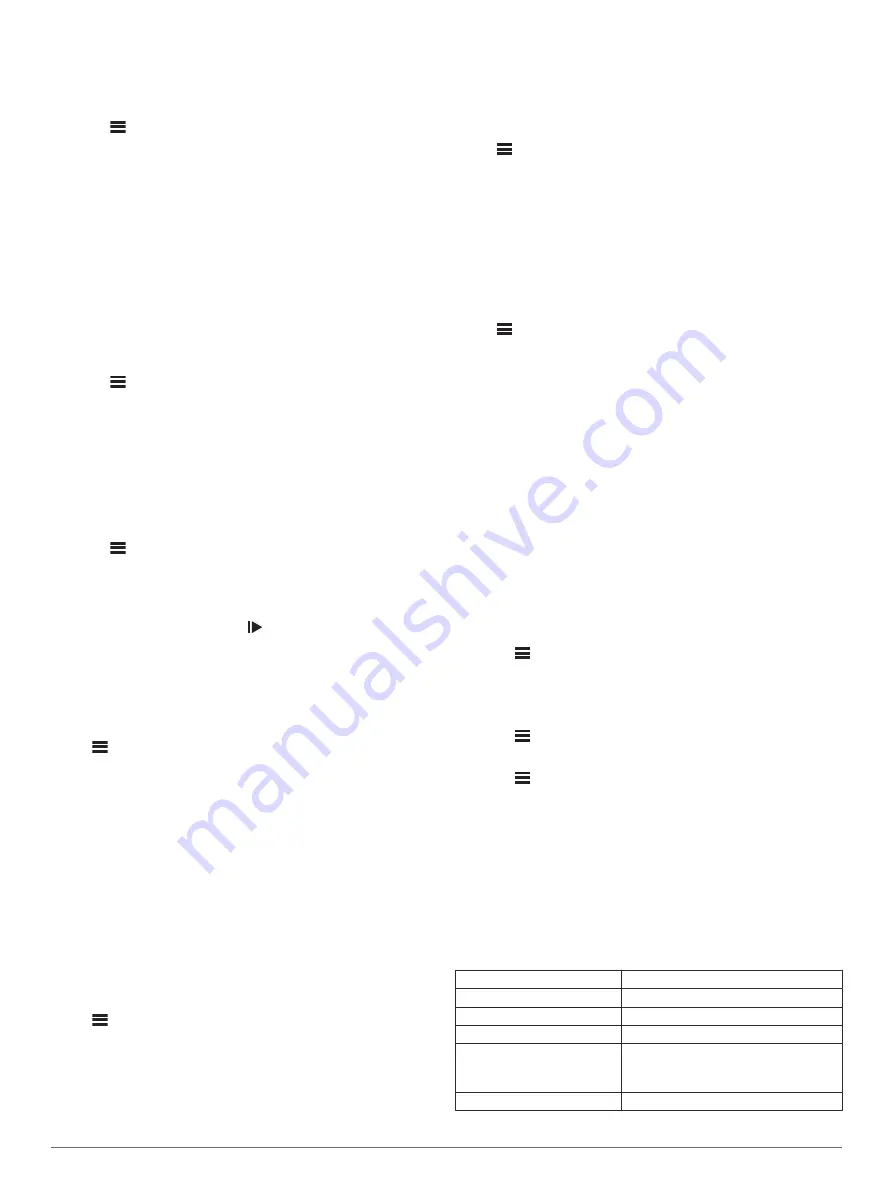
includes stop lights or other places where you need to slow
down or stop.
NOTE:
History is not recorded while the timer is stopped or
paused.
1
Select >
Activity Profiles
.
2
Select a profile.
3
Select
Auto Features
>
Auto Pause
.
4
Select an option:
• Select
When Stopped
to pause the timer automatically
when you stop moving.
• Select
Custom Speed
to pause the timer automatically
when your speed drops below a specified value.
5
If necessary, customize optional time data fields (
).
Using Auto Scroll
You can use the Auto Scroll feature to automatically cycle
through all of the training data screens while the timer is
running.
1
Select >
Activity Profiles
.
2
Select a profile.
3
Select
Auto Features
>
Auto Scroll
.
4
Select a display speed.
Starting the Timer Automatically
This feature automatically detects when your device has
acquired satellites and is moving. It starts the activity timer or
reminds you to start the activity timer so you can record your
ride data.
1
Select >
Activity Profiles
.
2
Select a profile.
3
Select
Timer Start Mode
.
4
Select an option:
• Select
Manual
, and select to start the activity timer.
• Select
Prompted
to display a visual reminder when you
reach the start notice speed.
• Select
Auto
to start the activity timer automatically when
you reach the start speed.
Phone Settings
Select >
Connected Features
>
Phone
.
Enable
: Enables Bluetooth wireless technology.
NOTE:
Other Bluetooth settings appear only when Bluetooth
wireless technology is enabled.
Friendly Name
: Allows you to enter a friendly name that
identifies your devices with Bluetooth wireless technology.
Pair Smartphone
: Connects your device with a compatible
Bluetooth enabled smartphone. This setting allows you to use
Bluetooth connected features, including LiveTrack and
activity uploads to Garmin Connect.
Call and Text Alerts
: Allows you to enable phone notifications
from your compatible smartphone.
Missed Calls and Texts
: Displays missed phone notifications
from your compatible smartphone.
System Settings
Select >
System
.
• Display Settings (
)
• Data Recording Settings (
• Unit Settings (
)
• Tone Settings (
Turning the Device Tones On and Off
)
• Language Settings (
)
Display Settings
Select >
System
>
Display
.
Brightness
: Sets the backlight brightness.
Backlight Timeout
: Sets the length of time before the backlight
turns off.
Color Mode
: Sets the device to display day or night colors. You
can select the Auto option to allow the device to set day or
night colors automatically based on the time of day.
Screen Capture
: Allows you to save the image of the device
screen.
Data Recording Settings
Select >
System
>
Data Recording
.
Record To
: Sets the data storage location to internal storage or
an optional memory card.
Recording Interval
: Controls how the device records activity
data. The Smart option records key points where you change
direction, speed, or heart rate. The 1 Sec option records
points every second. It creates a very detailed record of your
activity and increases the size of the stored activity file.
Cadence Averaging
: Controls whether the device includes zero
values for cadence data that occur when you are not
pedaling (
Data Averaging for Cadence or Power
).
Power Averaging
: Controls whether the device includes zero
values for power data that occur when you are not pedaling
(
Data Averaging for Cadence or Power
).
Log HRV
: Sets the device to record your heart rate variability
during an activity.
Changing the Units of Measure
You can customize units of measure for distance and speed,
elevation, temperature, weight, position format, and time format.
1
Select >
System
>
Units
.
2
Select a measurement type.
3
Select a unit of measure for the setting.
Turning the Device Tones On and Off
Select >
System
>
Tones
.
Changing the Device Language
Select >
System
>
Language
.
Time Zones
Each time you turn on the device and acquire satellites or sync
with your smartphone, the device automatically detects your
time zone and the current time of day.
Device Information
Specifications
Edge Specifications
Battery type
Rechargeable, built-in lithium-ion battery
Battery life
Up to 20 hr.
Operating temperature range From -20º to 60ºC (from -4º to 140ºF)
Charging temperature range From 0º to 45ºC (from 32º to 113ºF)
Wireless frequencies/
protocols
ANT+ 2.4 GHz @ 3 dBm nominal
Bluetooth 2.4 GHz @ 3 dBm nominal
Wi
‑
Fi 2.4 GHz @ 18 dBm nominal
Water rating
IEC 60529 IPX7*
Device Information
19
Summary of Contents for EDGE 1030
Page 1: ...EDGE 1030 Owner sManual...
Page 31: ......
Page 32: ...support garmin com August 2017 190 02220 00_0A...










































