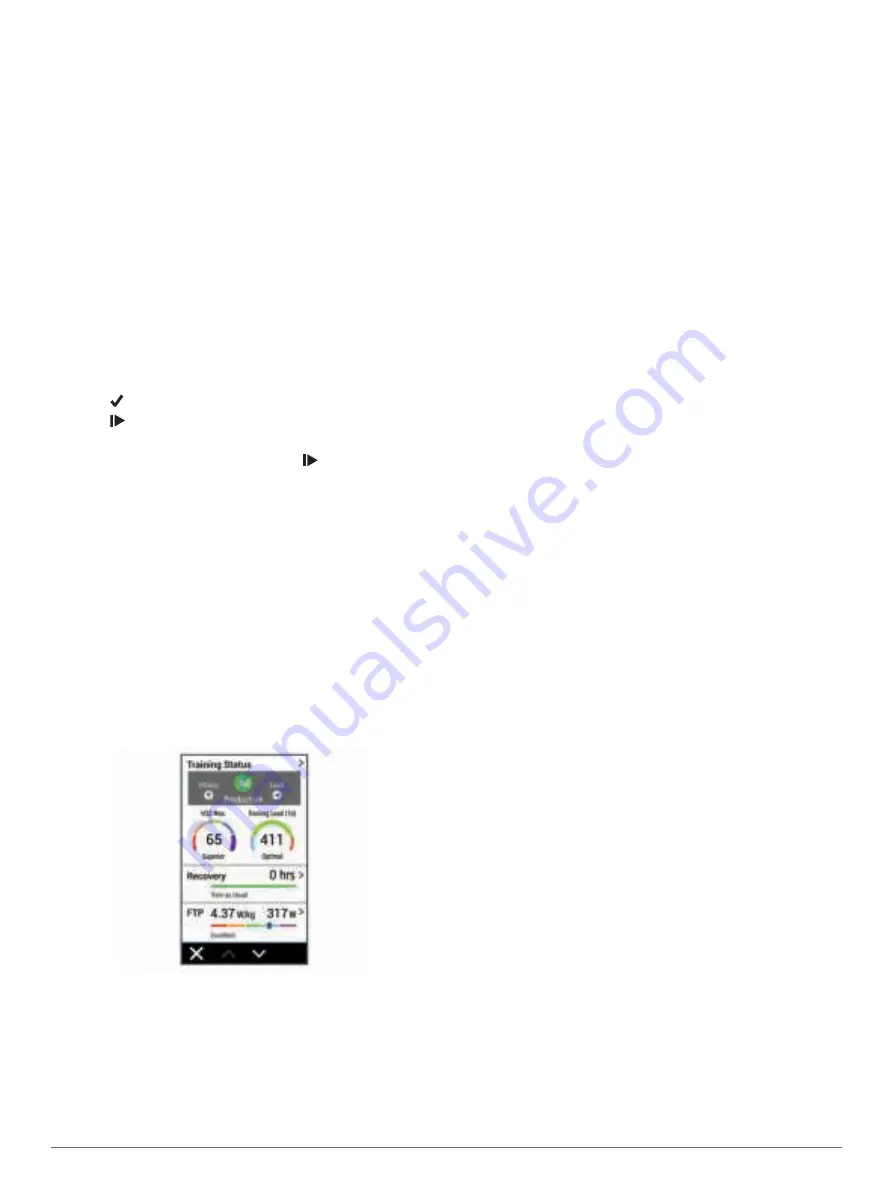
4
Follow the on-screen instructions.
When you complete all of the intervals, a message appears.
Setting a Training Target
The training target feature works with the Virtual Partner
®
feature
so you can train toward a set distance, distance and time, or
distance and speed goal. During your training activity, the device
gives you real-time feedback about how close you are to
achieving your training target.
1
Select
Training
>
Set a Target
.
2
Select an option:
• Select
Distance Only
to select a preset distance or enter
a custom distance.
• Select
Distance and Time
to select a distance and time
target.
• Select
Distance and Speed
to select a distance and
speed target.
The training target screen appears, indicating your estimated
finish time. The estimated finish time is based on your current
performance and the time remaining.
3
Select .
4
Select to start the activity timer.
5
If necessary, scroll to view the Virtual Partner screen.
6
After you complete your activity, select >
Save Ride
.
My Stats
The Edge 1030 device can track your personal statistics and
calculate performance measurements. Performance
measurements require a compatible heart rate monitor or power
meter.
Performance Measurements
These performance measurements are estimates that can help
you track and understand your training activities and race
performances. The measurements require a few activities using
wrist-based heart rate or a compatible chest heart rate monitor.
Cycling performance measurements require a heart rate monitor
and a power meter.
These estimates are provided and supported by Firstbeat. For
more information, go to
NOTE:
The estimates may seem inaccurate at first. The device
requires you to complete a few activities to learn about your
performance.
Training status
: Training status shows you how your training
affects your fitness and performance. Your training status is
based on changes to your training load and VO2 max. over
an extended time period.
VO2 max.
: VO2 max. is the maximum volume of oxygen (in
milliliters) you can consume per minute per kilogram of body
weight at your maximum performance.
Recovery time
: The recovery time displays how much time
remains before you are fully recovered and ready for the next
hard workout.
Training load
: Training load is the sum of your excess post-
exercise oxygen consumption (EPOC) over the last 7 days.
EPOC is an estimate of how much energy it takes for your
body to recover after exercise.
HRV stress test
: The HRV (heart rate variability) stress test
requires a Garmin chest heart rate monitor. The device
records your heart rate variability while standing still for 3
minutes. It provides your overall stress level. The scale is 1 to
100, and a lower score indicates a lower stress level.
Performance condition
: Your performance condition is a real-
time assessment after 6 to 20 minutes of activity. It can be
added as a data field so you can view your performance
condition during the rest of your activity. It compares your
real-time condition to your average fitness level.
Functional threshold power (FTP)
: The device uses your user
profile information from the initial setup to estimate your FTP.
For a more accurate rating, you can conduct a guided test.
Training Status
Training status shows you how your training affects your fitness
level and performance. Your training status is based on changes
to your training load and VO2 max. over an extended time
period. You can use your training status to help plan future
training and continue improving your fitness level.
Peaking
: Peaking means that you are in ideal race condition.
Your recently reduced training load is allowing your body to
recover and fully compensate for earlier training. You should
plan ahead, since this peak state can only be maintained for
a short time.
Productive
: Your current training load is moving your fitness
level and performance in the right direction. You should plan
recovery periods into your training to maintain your fitness
level.
Maintaining
: Your current training load is enough to maintain
your fitness level. To see improvement, try adding more
variety to your workouts or increasing your training volume.
Recovery
: Your lighter training load is allowing your body to
recover, which is essential during extended periods of hard
training. You can return to a higher training load when you
feel ready.
Unproductive
: Your training load is at a good level, but your
fitness is decreasing. Your body may be struggling to
recover, so you should pay attention to your overall health
including stress, nutrition, and rest.
Detraining
: Detraining occurs when you are training much less
than usual for a week or more, and it is affecting your fitness
level. You can try increasing your training load to see
improvement.
Overreaching
: Your training load is very high and
counterproductive. Your body needs a rest. You should give
yourself time to recover by adding lighter training to your
schedule.
No Status
: The device needs one or two weeks of training
history, including activities with VO2 max. results from
running or cycling, to determine your training status.
About VO2 Max. Estimates
VO2 max. is the maximum volume of oxygen (in milliliters) you
can consume per minute per kilogram of body weight at your
maximum performance. In simple terms, VO2 max. is an
indication of athletic performance and should increase as your
level of fitness improves. VO2 max. estimates are provided and
6
My Stats
Summary of Contents for EDGE 1030
Page 1: ...EDGE 1030 Owner sManual...
Page 31: ......
Page 32: ...support garmin com August 2017 190 02220 00_0A...

































![Navig[8]r NAVBIKE-GPS User Manual preview](http://thumbs.mh-extra.com/thumbs/navig-8-r/navbike-gps/navbike-gps_user-manual_3574097-01.webp)








