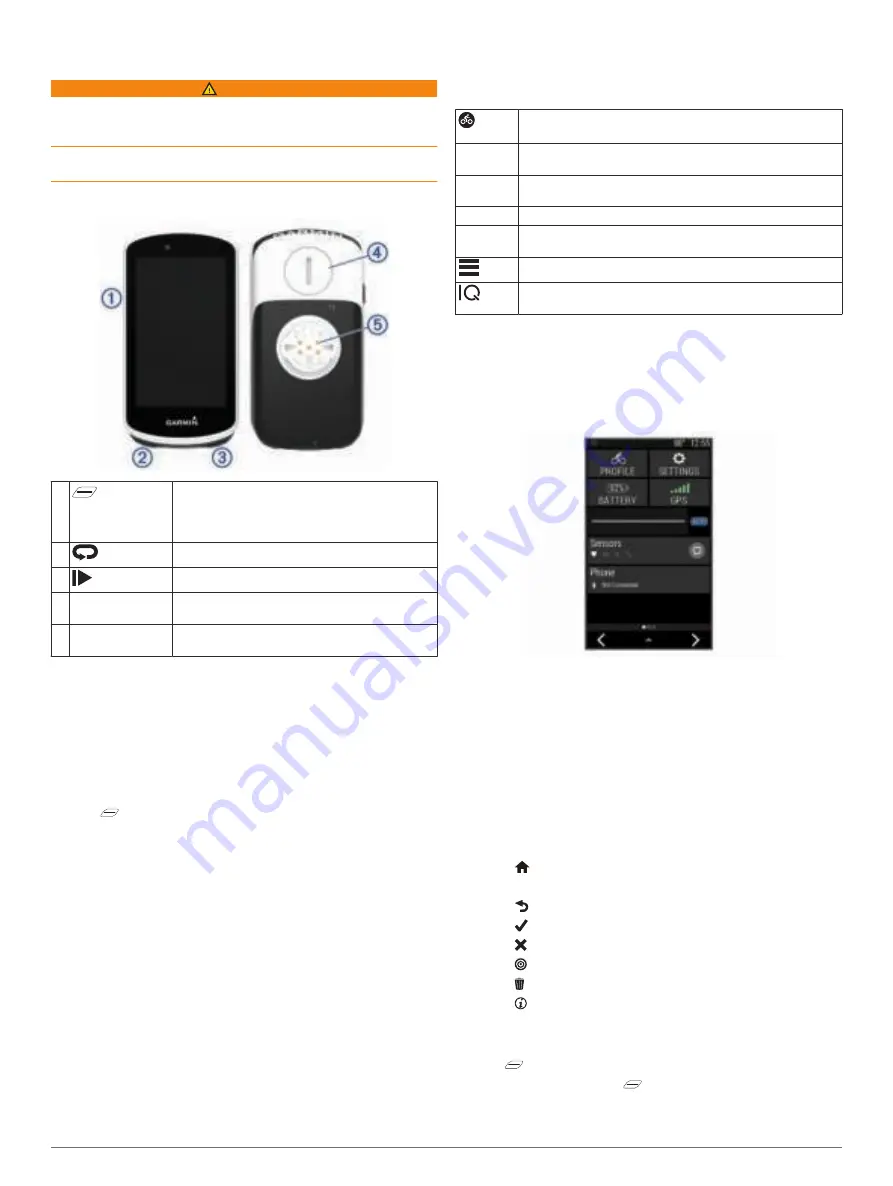
Introduction
WARNING
See the
Important Safety and Product Information
guide in the
product box for product warnings and other important
information.
Always consult your physician before you begin or modify any
exercise program.
Device Overview
À
Select to enter sleep mode and wake the
device.
Hold to turn the device on and off and lock the
touchscreen.
Á
Select to mark a new lap.
Â
Select to start and stop the activity timer.
Ã
Memory card slot
(under cover)
Install an optional microSD
®
card.
Ä
Electrical contacts Charge using an Edge external battery pack
accessory.
NOTE:
Go to
to purchase optional accessories.
Pairing Your Smartphone
To use the connected features of the Edge 1030 device, it must
be paired directly through the Garmin Connect
™
Mobile app,
instead of from the Bluetooth
®
settings on your smartphone.
1
From the app store on your smartphone, install and open the
Garmin Connect Mobile app.
2
Hold to turn on the device.
The first time you turn on the device, you will select the
device language. The next screen prompts you to pair with
your smartphone.
TIP:
You can swipe down on the home screen to view the
settings widget, and select
Phone
>
Pair Smartphone
to
manually enter pairing mode.
3
Select an option to add your device to your Garmin Connect
account:
• If this is the first device you have paired with the Garmin
Connect Mobile app, follow the on-screen instructions.
• If you have already paired another device with the Garmin
Connect Mobile app, from the settings menu, select
Garmin Devices
>
Add Device
, and follow the on-screen
instructions.
After you pair successfully, a message appears, and your device
syncs automatically with your smartphone.
Home Screen Overview
The home screen gives you quick access to all the features of
the Edge device.
Select to go for a ride.
Use the arrows to change your activity profile.
Navigation Select to mark a location, search for locations, and create
or navigate a course.
Training
Select to access your segments, workouts, and other
training options.
History
Select to access your previous rides and totals.
My Stats
Select to access your performance metrics, personal
records, and user profile.
Select to access connected features and settings.
Select to access your Connect IQ
™
apps, widgets, and data
fields.
Viewing Widgets
Your device is preloaded with several widgets, and more are
available when you pair your device with a smartphone or other
compatible device.
1
From the home screen, swipe down from the top of the
screen.
The settings widget appears. A flashing icon means the
device is searching. You can select any icon to change the
settings.
2
Swipe left or right to view more widgets.
The next time you swipe down to view the widgets, the last
widget you viewed appears.
Using the Touchscreen
• When the timer is running, tap the screen to view the timer
overlay.
The timer overlay allows you to return to the home screen
during a ride.
• Select to return to the home screen.
• Swipe or select the arrows to scroll.
• Select to return to the previous page.
• Select to save your changes and close the page.
• Select to close the page and return to the previous page.
• Select to search near a location.
• Select to delete an item.
• Select for more information.
Locking the Touchscreen
You can lock the screen to prevent inadvertent screen touches.
• Hold , and select
Lock Screen
.
• During an activity, select .
Introduction
1
Summary of Contents for EDGE 1030
Page 1: ...EDGE 1030 Owner sManual...
Page 31: ......
Page 32: ...support garmin com August 2017 190 02220 00_0A...




















