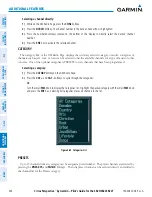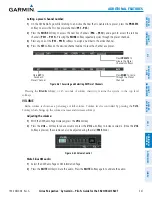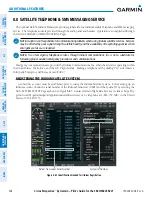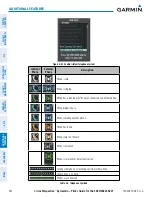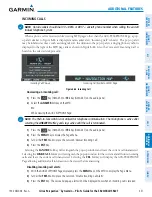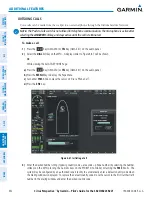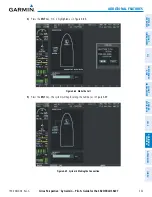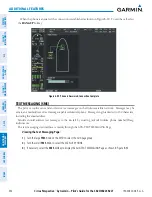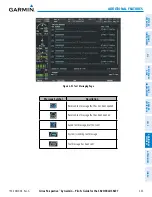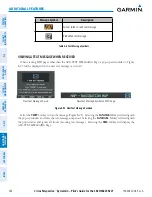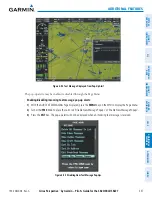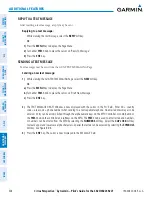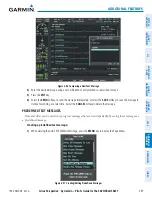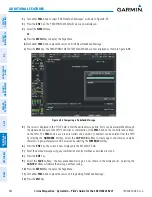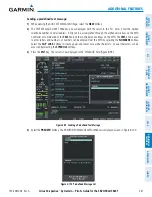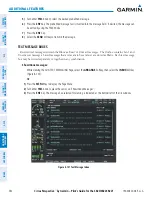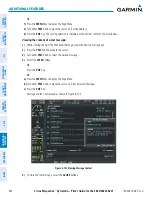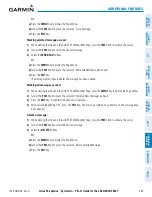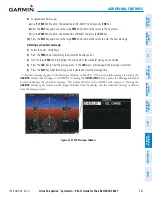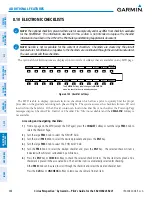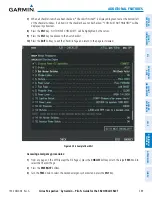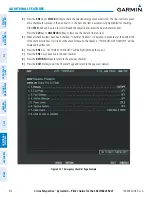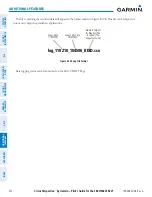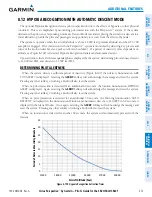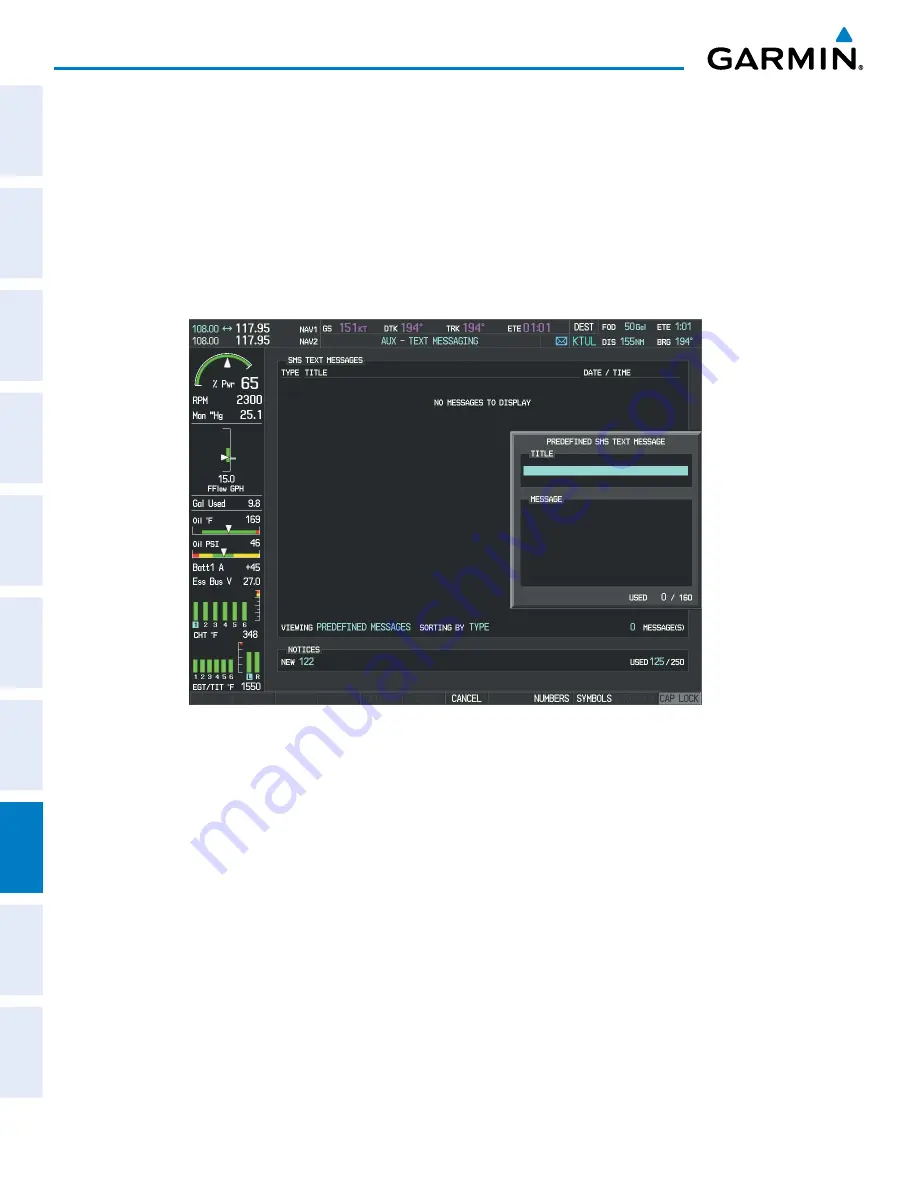
Cirrus Perspective
™
by Garmin – Pilot’s Guide for the SR20/SR22SR22T
190-00820-08 Rev. A
560
ADDITIONAL FEATURES
SY
STEM
O
VER
VIEW
FLIGHT
INSTRUMENTS
EIS
AUDIO P
ANEL
& CNS
FLIGHT
MANA
GEMENT
HAZARD
AV
OID
ANCE
AFCS
ADDITIONAL FEA
TURES
APPENDICES
INDEX
2)
Turn either
FMS
Knob to select ‘Edit Predefined Messages’ as shown in Figure 8-97.
3)
Press the
ENT
Key. The PREDEFINED MESSAGES view is now displayed.
4)
Select the
NEW
Softkey.
Or
:
a)
Press the
MENU
Key to display the Page Menu.
b)
Turn either
FMS
Knob to place the cursor on ‘Draft New Predefined Message’.
c)
Press the
ENT
Key. The PREDEFINED SMS TEXT MESSAGE Window is now displayed as shown in Figure 8-98.
Figure 8-98 Composing a Predefined Message
5)
The cursor is displayed in the ‘TITLE’ field. Enter the desired message title. Entry can be accomplished through
the alphanumeric keys on the MFD Controller, or combination of the
FMS
Knob on the controller and softkeys
on the MFD. The
FMS
Knob is used to enter letters and numbers, or numbers can be entered from the MFD
by selecting the
NUMBERS
Softkey. Select the
CAP LOCK
Softkey to create upper and lower case alpha
characters. Special characters can be accessed by selecting the
SYMBOLS
Softkey.
6)
Press the
ENT
Key. The cursor is now displayed in the ‘MESSAGE’ field.
7)
Enter the desired message using any combination of entry methods as described in step 5.
8)
Press the
ENT
Key.
9)
Select the
SAVE
Softkey. The new predefined message is now shown in the displayed list. Selecting the
CANCEL
Softkey will delete the message without saving.
10)
Press the
MENU
Key to display the Page Menu.
11)
Turn either
FMS
Knob to place the cursor on ‘Stop Editing Predefined Message’.
12)
Press the
ENT
Key.
Summary of Contents for Cirrus Perspective SR20
Page 1: ... Cirrus SR20 SR22 SR22T Integrated Avionics System Pilot s Guide ...
Page 2: ......
Page 655: ......