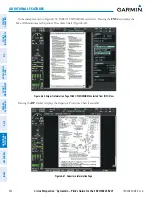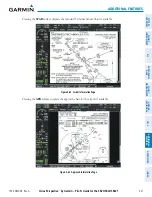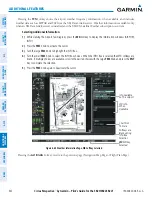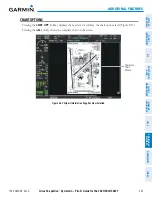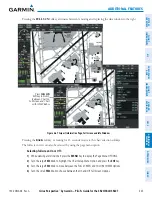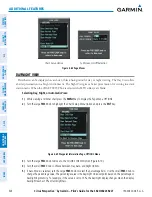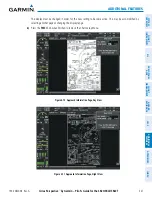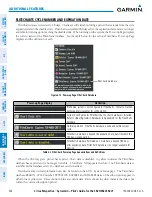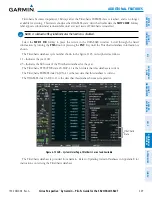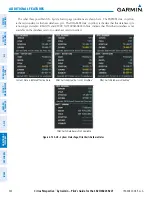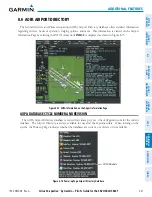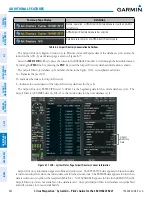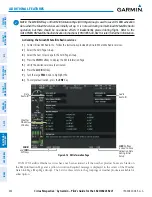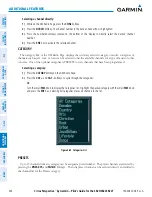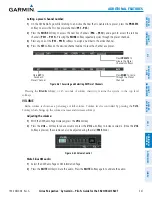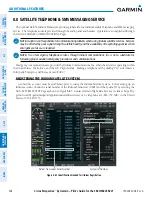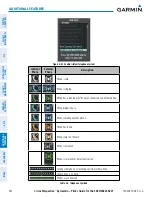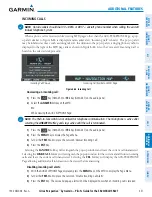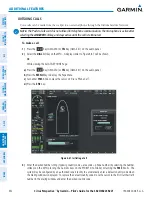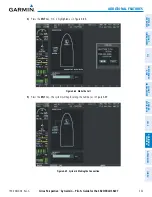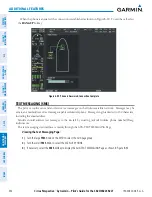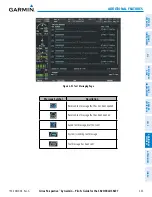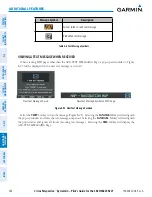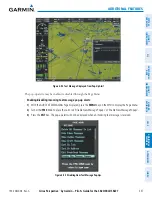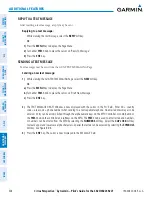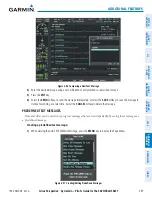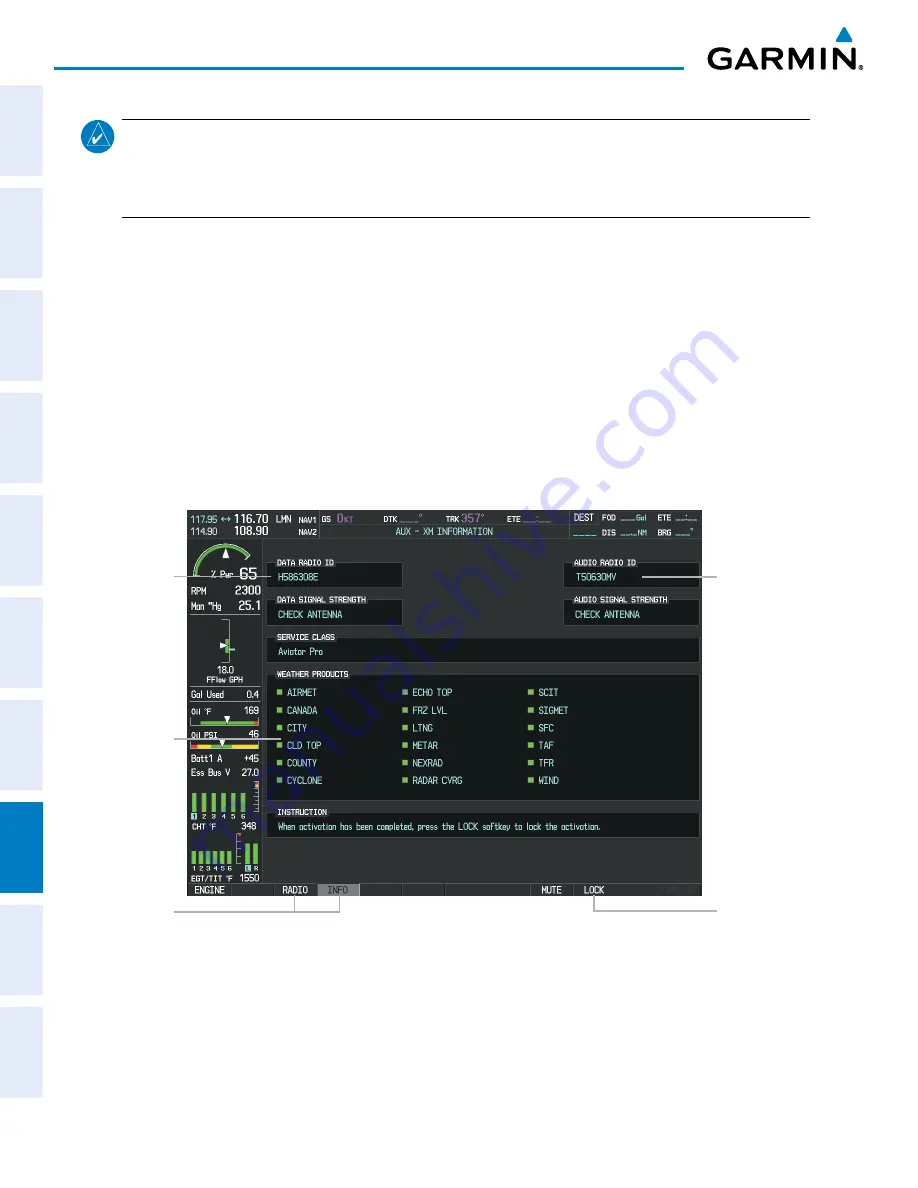
Cirrus Perspective
™
by Garmin – Pilot’s Guide for the SR20/SR22SR22T
190-00820-08 Rev. A
544
ADDITIONAL FEATURES
SY
STEM
O
VER
VIEW
FLIGHT
INSTRUMENTS
EIS
AUDIO P
ANEL
& CNS
FLIGHT
MANA
GEMENT
HAZARD
AV
OID
ANCE
AFCS
ADDITIONAL FEA
TURES
APPENDICES
INDEX
NOTE
:
The
LOCK
Softkey on the XM Information Page (AUX Page Group) is used to save GDL 69A activation
data when the SiriusXM services are initially set up. It is not used during normal SiriusXM Satellite Radio
operation, but there should be no adverse effects if inadvertently pressed during flight. Refer to the
GDL 69/69A XM Satellite Radio Activation Instructions (190-00355-04, Rev H or later) for further information.
Activating the SiriusXM Satellite Radio services:
1)
Contact Sirius XM Radio Inc. Follow the instructions provided by SiriusXM Satellite Radio services.
2)
Select the AUX Page Group.
3)
Select the next to last page in the AUX Page Group.
4)
Press the
INFO
Softkey to display the XM Information Page.
5)
Verify the desired services are activated.
6)
Press the
LOCK
Softkey.
7)
Turn the large
FMS
Knob to highlight YES.
8)
To complete activation, press the
ENT
Key.
Figure 8-78 XM Information Page
RADIO
and
INFO
Softkeys
Weather
Products
Window
Data
Radio ID
Audio
Radio ID
LOCK
Softkey
is Used to Save
Activation Data
During Initial
Setup
If XM WX Satellite Weather services have not been activated, all the weather product boxes are blank on
the XM Information Page and a yellow Activation Required message is displayed in the center of the Weather
Data Link Page (Map Page Group). The Service Class refers to the groupings of weather products available for
subscription.
Summary of Contents for Cirrus Perspective SR20
Page 1: ... Cirrus SR20 SR22 SR22T Integrated Avionics System Pilot s Guide ...
Page 2: ......
Page 655: ......