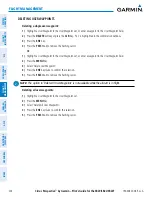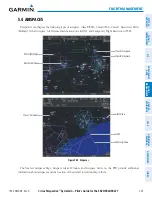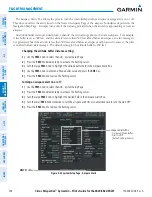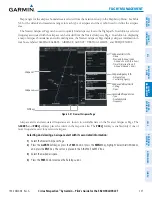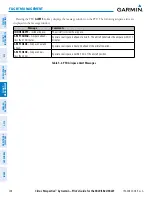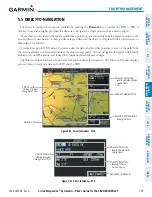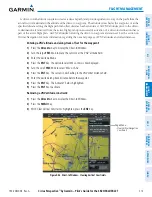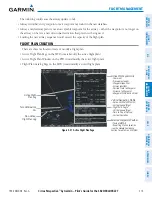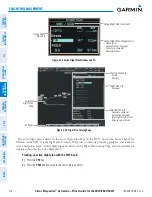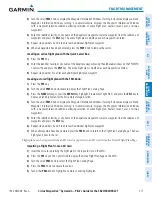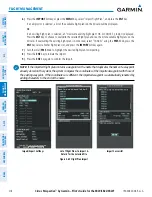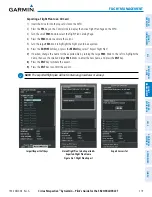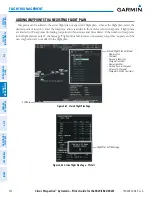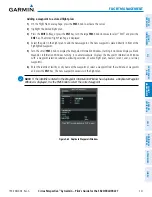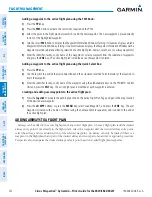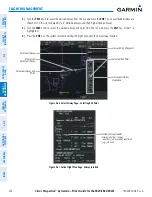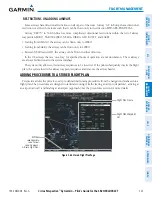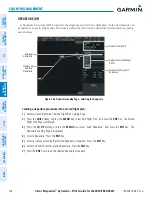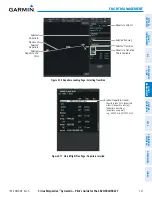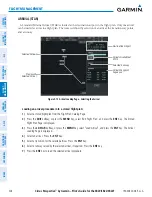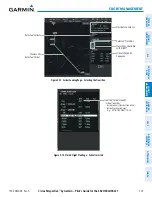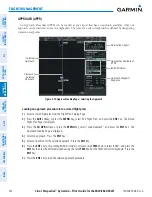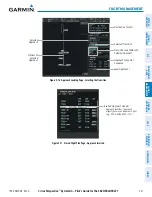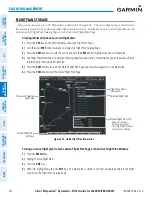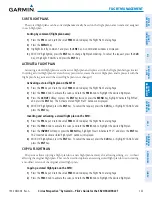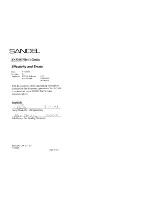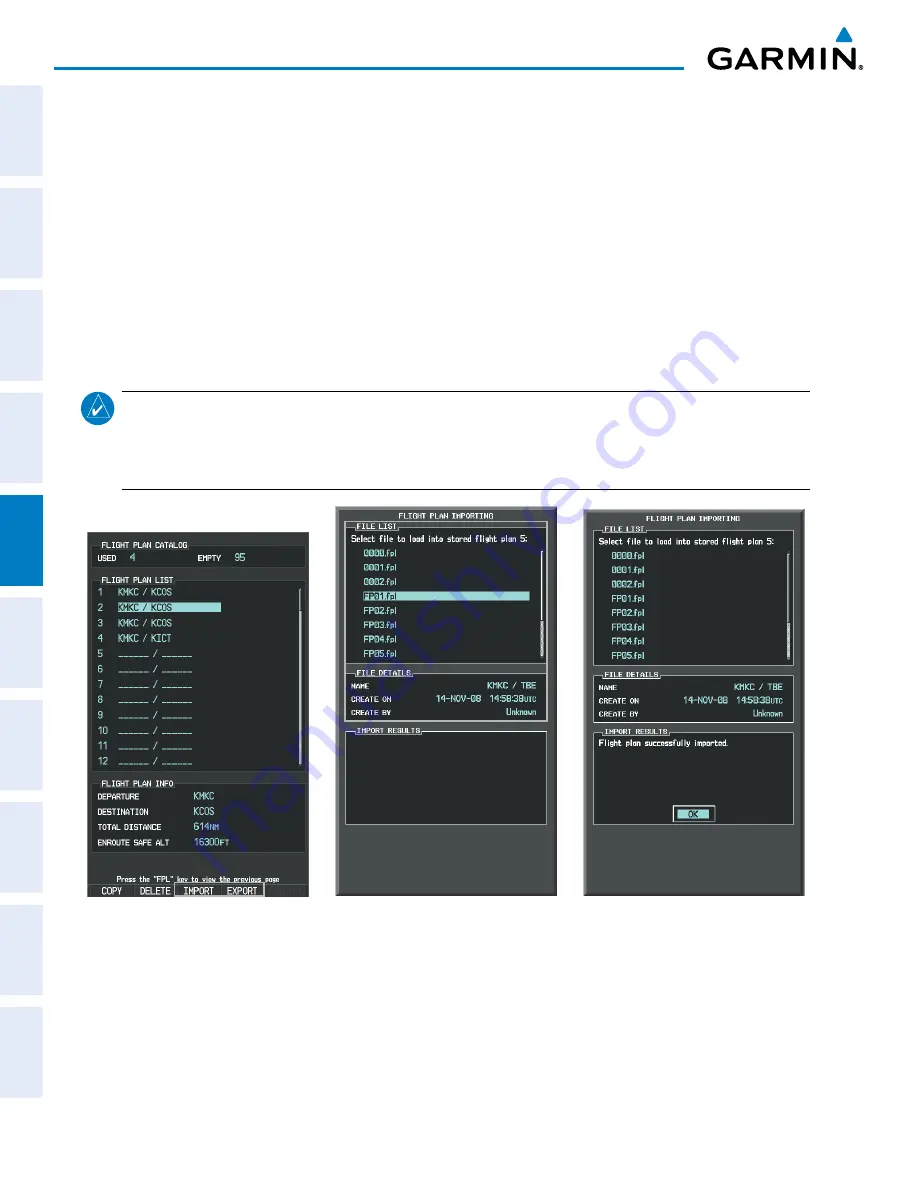
Cirrus Perspective
™
by Garmin – Pilot’s Guide for the SR20/SR22/SR22T
190-00820-08 Rev. A
218
FLIGHT MANAGEMENT
SY
STEM
O
VER
VIEW
FLIGHT
INSTRUMENTS
EIS
AUDIO P
ANEL
& CNS
FLIGHT
MANA
GEMENT
HAZARD
AV
OID
ANCE
AFCS
ADDITIONAL FEA
TURES
APPENDICES
INDEX
6)
Press the
IMPORT
Softkey; or press the
MENU
Key, select “Import Flight Plan”, and press the
ENT
Key.
If an empty slot is selected, a list of the available flight plans on the SD card will be displayed.
Or
:
If an existing flight plan is selected, an “Overwrite existing flight plan? OK or CANCEL” prompt is displayed.
Press the
ENT
Key to choose to overwrite the selected flight plan and see the list of available flight plans on the
SD card. If overwriting the existing flight plan is not desired, select “CANCEL” using the
FMS
Knob, press the
ENT
Key, select another flight plan slot, and press the
IMPORT
Softkey again.
7)
Turn the small
FMS
Knob to highlight the desired flight plan for importing.
8)
Press the
ENT
Key to initiate the import.
9)
Press the
ENT
Key again to confirm the import.
NOTE:
If the imported flight plan contains a waypoint with a name that duplicates the name of a waypoint
already stored on the system, the system compares the coordinates of the imported waypoint with those of
the existing waypoint. If the coordinates are different, the imported waypoint is automatically renamed by
adding characters to the end of the name.
Figure 5-60 Flight Plan Import
Import/Export Softkeys
List of Flight Plans to Import &
Details for the Selected File
Import Successful
Summary of Contents for Cirrus Perspective SR20
Page 1: ... Cirrus SR20 SR22 SR22T Integrated Avionics System Pilot s Guide ...
Page 2: ......
Page 655: ......