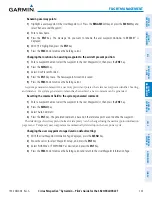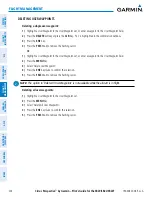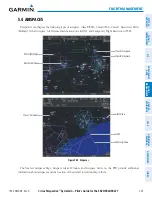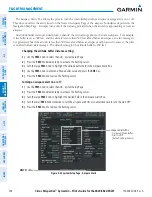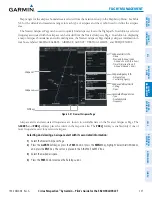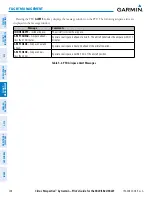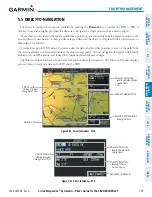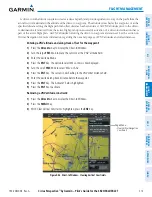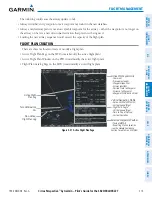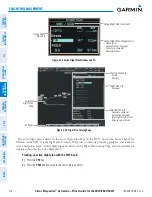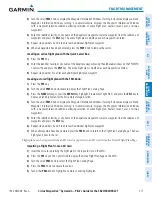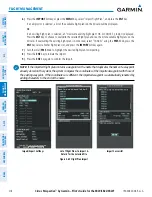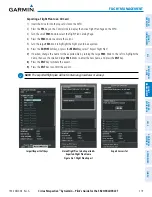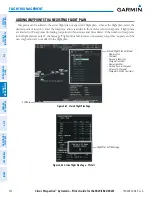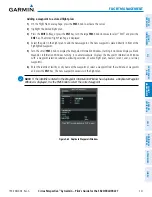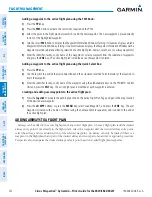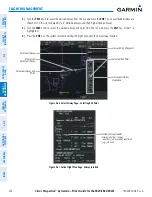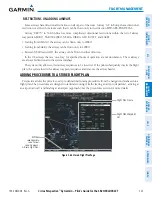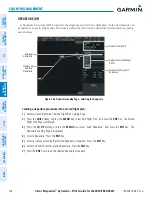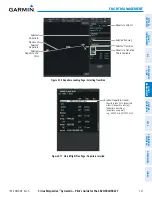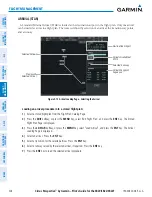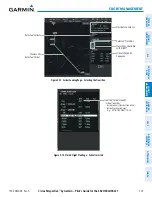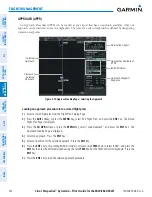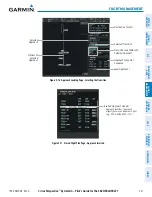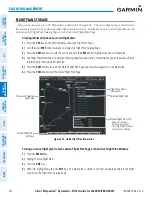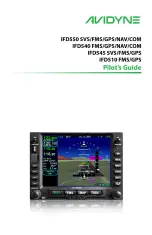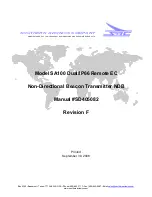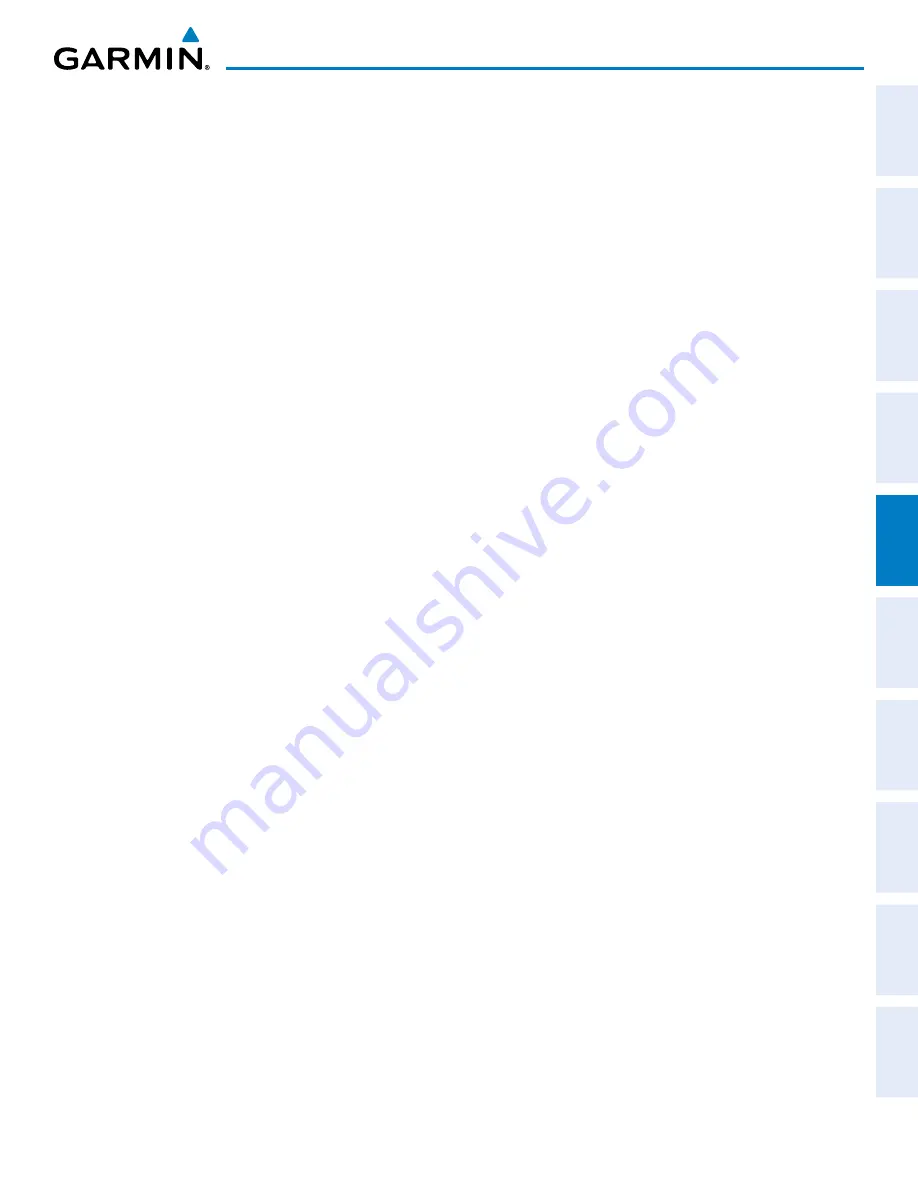
190-00820-08 Rev. A
Cirrus Perspective
™
by Garmin – Pilot’s Guide for the SR20/SR22/SR22T
217
FLIGHT MANAGEMENT
SY
STEM
O
VER
VIEW
FLIGHT
INSTRUMENTS
EIS
AUDIO P
ANEL
& CNS
FLIGHT
MANA
GEMENT
HAZARD
AV
OID
ANCE
AFCS
ADDITIONAL
FEA
TURES
APPENDICES
INDEX
3)
Turn the small
FMS
Knob to display the Waypoint Information Window. (Turning it clockwise displays a blank
Waypoint Information Window, turning it counter-clockwise displays the Waypoint Information Window
with a waypoint selection submenu allowing selection of active flight plan, nearest, recent, user, or airway
waypoints).
4)
Enter the identifier, facility, or city name of the departure waypoint or select a waypoint from the submenu of
waypoints and press the
ENT
Key. The active flight plan is modified as each waypoint is entered.
5)
Repeat step numbers 3 and 4 to enter each additional flight plan waypoint.
6)
When all waypoints have been entered, press the
FMS
Knob to remove the cursor.
Creating an active flight plan with the Quick Select Box:
1)
Press the
FPL
Key.
2)
Enter the identifier, facility, or city name of the departure waypoint using the alphanumeric keys on the PFD/MFD
Control Unit and press the
ENT
Key. The active flight plan is modified as each waypoint is entered.
3)
Repeat step number 2 to enter each additional flight plan waypoint.
Creating a stored flight plan with the FMS Knob:
1)
Press the
FPL
Key.
2)
Turn the small
FMS
Knob clockwise to display the Flight Plan Catalog Page.
3)
Press the
NEW
Softkey; or press the
MENU
Key, highlight ‘Create New Flight Plan’, and press the
ENT
Key to
display a blank flight plan for the first empty storage location.
4)
Turn the small
FMS
Knob to display the Waypoint Information Window. (Turning it clockwise displays a blank
Waypoint Information Window, turning it counter-clockwise displays the Waypoint Information Window
with a waypoint selection submenu allowing selection of active flight plan, nearest, recent, user, or airway
waypoints).
5)
Enter the identifier, facility, or city name of the departure waypoint or select a waypoint from the submenu of
waypoints and press the
ENT
Key.
6)
Repeat step numbers 4 and 5 to enter each additional flight plan waypoint.
7)
When all waypoints have been entered, press the
FMS
Knob to return to the Flight Plan Catalog Page. The new
flight plan is now in the list.
Flight plans can be imported from an SD Card or exported to an SD Card from the Stored Flight Plan Page.
Importing a Flight Plan from an SD Card
1)
Insert the SD card containing the flight plan in the top card slot on the MFD.
2)
Press the
FPL
Key on the Control Unit to display the Active Flight Plan Page on the MFD.
3)
Turn the small
FMS
Knob to select the Flight Plan Catalog Page.
4)
Press the
FMS
Knob to activate the cursor.
5)
Turn either
FMS
Knob to highlight an empty or existing flight plan.
Summary of Contents for Cirrus Perspective SR20
Page 1: ... Cirrus SR20 SR22 SR22T Integrated Avionics System Pilot s Guide ...
Page 2: ......
Page 655: ......