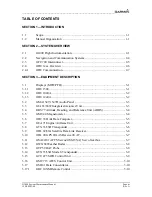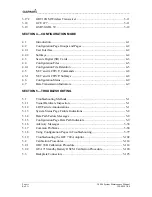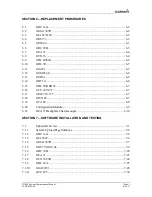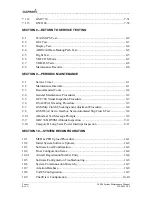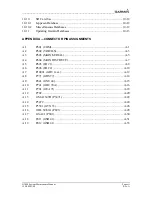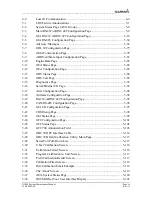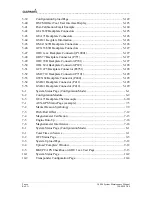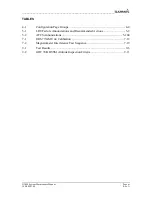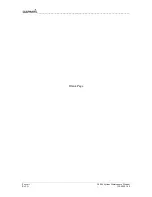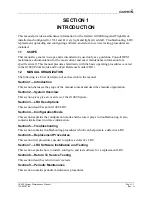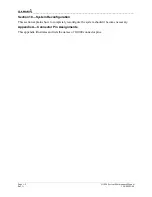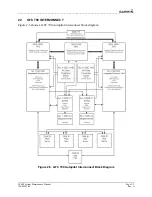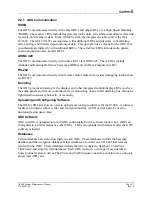____________________________________________________________________
Page 1-2
G1000 System Maintenance Manual
Rev.A
190-00903-00
Section 10
―
System Reconfiguration
This section explains how to completely reconfigure the system should it become necessary.
Appendix A
―
Connector Pin Assignments
This appendix illustrates and lists the names of G1000 connector pins.