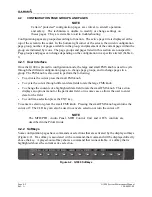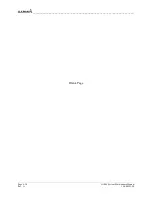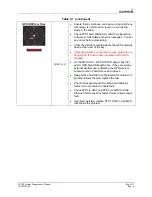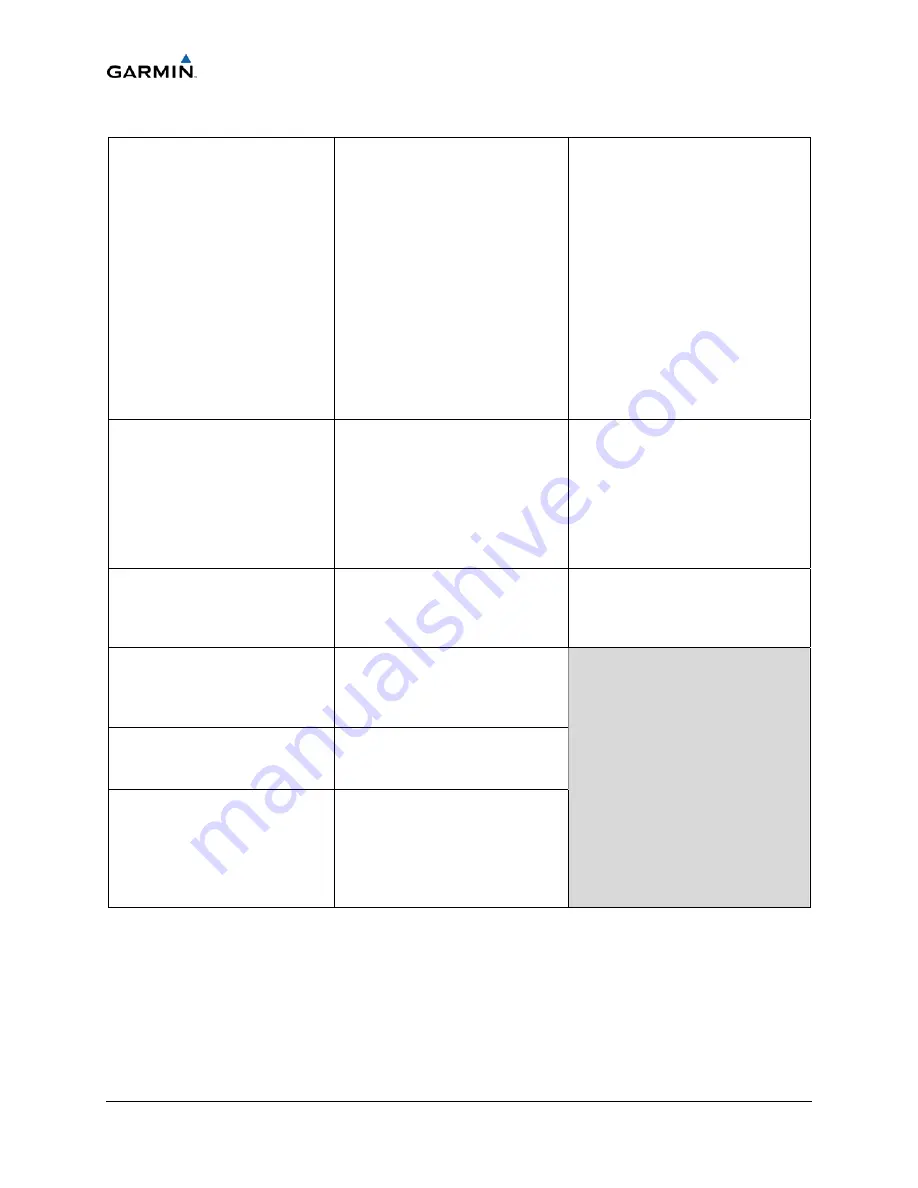
____________________________________________________________________
Page 4-4
G1000 System Maintenance Manual
Rev. A
190-00903-00
Table 4-1. Configuration Page Groups (example)
SYSTEM
System Status
Date/Time Setup
Main Lighting
Audio Alert Configuration
System Upload
File Manager
Diagnostics Terminal
Maintenance Log
OEM Diagnostics
Terminal
System Configuration
System Data Paths
System Setup
Manifest Configuration
GDU
RS-232/ARINC 429 Config
GDU Status
GDU Test
Diagnostics
Serial / Ethernet I/O
Alert Configuration
Airframe Configuration
GDC
GDC Configuration
GIA
RS-232/ARINC 429 Config
CAN/RS-485 Configuration
GIA I/O Configuration
COM Setup
GIA Status
CAN Configuration
GSD
GSD ARINC Configuration
GSD RS-485 Configuration
GSD I/O Configuration
GSD Status
GDL
GDL69 Configuration
GTX
RS-232/ARINC 429 Config
Transponder Configuration
GRS
AHRS/AIR Data Input
GRS/GMU Calibration
OTHER
STORMSCOPE
S-TEC
®
GFC
GFC Configuration
GFC Status
GMA
GMA Configuration
GWX
GWX Configuration
RMT
Remote Status
CAL
Fuel Tank Calibration
Flaps & Trim Calibration
HSCM Calibration
Airframe Calibration
GEA
Engine Data
GEA Status
GEA Configuration
Fuel Calibration