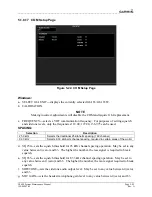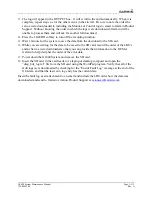____________________________________________________________________
Page 5-106
G1000 System Maintenance Manual
Rev. A
190-00903-00
Preflight Test
•
Reset system power.
•
Allow the system to complete pre-flight tests. The preflight test
should finish within 2 minutes. If it does not pass, the red ‘PFT’
annunciation is shown. In case of PFT failure, troubleshoot in
the same manner as for the red ‘AFCS’ annunciation.
5.1.9.4
GFC 700 Pre-Flight Testing
This section was created to help determine why the GFC 700 has failed the Pre-Flight Test
indicated by the red PFT annunciation, it defines the PFT sequence for the servos and the GFC
700 system and then provides troubleshooting information to help resolve failures. The PFT is
performed by both GIA’s at startup, and needs to pass on both GIA’s before the autopilot can be
engaged.
The PFT is only started if the AHRS has aligned, the GIA’s and servos are configured and the
certification gains are valid. If the PFT has not completed after one minute from when the
initialization started, the PFT will fail. After the system PFT has passed, it will be performed
again if a servo resets, if the autopilot servo breaker is reset or the cross side GIA restarts it.
Generally, the PFT failure fault is logged in the GIA Maintenance Log and not in the Servo
Maintenance Logs unless the GIA log fault identifies a servo problem.
NOTE
Thoroughly understanding the operation of the G1000 system in
Configuration mode is recommended before starting this procedure. The
GFC Status Page may be used to check the status of the servos and engage
them to aid in troubleshooting.
1.
To access the GIA and GSA Maintenance Logs, perform the following steps:
2.
Start the G1000 in Configuration mode.
3.
Use the FMS knob on PFD1 to go to the Diagnostics Terminal page in the System group.
This page allows the technician to view maintenance logs associated with the GFC 700.
4.
Choose ‘GIA 1’ or ‘GIA 2’ in the LRU window.
5.
In the SERVO window, choose ‘NONE’ to view the GIA Maintenance Log, or choose a
servo to view their logs.
6.
Using the FMS knob, choose ‘VIEW MAINTENANCE LOG’ in the COMMAND window.
7.
Press the ENT key.
8.
When the Maintenance Log data starts to display in the OUTPUT window, you may see
"More...press any key to continue..." at the bottom of the OUTPUT window. This informs
you there is more data to display and the system has paused allowing you to view the data
before continuing. To see more of the data, reselect the "VIEW MAINTENANCE LOG" in
the COMMAND window and press the ENT key. The "...press any key to continue..."
function is not active at this time.
9.
Scroll through the OUTPUT list by pressing the OUTPUT softkey.