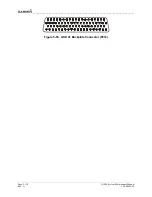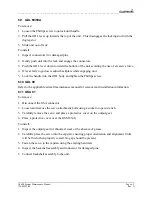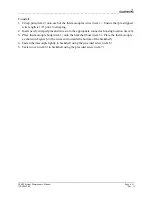____________________________________________________________________
Page 7-2
G1000 System Maintenance Manual
Rev. A
190-00903-00
7.1.1 System Upload Page Softkeys
The following softkeys are available on the System Upload Page:
•
CHK ALL – checks all software and configuration files.
•
CHK SW – checks all software files.
•
CHK CFG – checks all configuration files.
•
CLR ALL – clears all checked files.
•
LOAD – loads all checked files.
7.1.2 GDU 1xxx
Original Display Reinstalled:
If the removed display(s) are reinstalled in their original positions, no software or configuration
loading is required. This does not include units that were returned for repair as their software
and configuration files are deleted during the repair testing process.
Original PFD Displays Installed in Opposite Locations for Troubleshooting:
If the MFD or PFD1 and PFD2 are installed in opposite locations for troubleshooting, no
software or configuration loading is required.
New or Repaired Display(s) Installed:
If a new or repaired GDU is installed, the correct software files and Jeppesen aviation database
files must be loaded to the unit. See Section 10 for aviation database update instructions.
7.1.2.1 GDU
Software
1.
Remove the Supplemental Database cards from the bottom slots of each display. Note which
one was removed from the MFD so it may be identified later for reinsertion in the MFD
when software and configuration loading are complete. It might contain a FliteChart or
Chartview database which is only used in the MFD.
2.
Insert the G1000 Software Loader Card into top slot of unit replaced.
3.
Power PFD1, PFD2, and the MFD on in configuration mode.
4.
Press the YES softkey at “DO YOU WANT TO UPDATE SYSTEM FILES?” prompt.
5.
Confirm update completion.
6.
Confirm correct software part number and software version on the SYSTEM STATUS page.