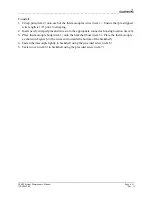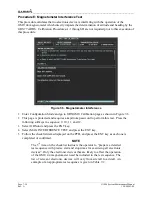____________________________________________________________________
G1000 System Maintenance Manual
Page 7-11
190-00903-00
Rev.
A
c.
Heading Offset Compensation, (Procedure C)
d.
Engine Run-Up Vibration Test, (Procedure D)
e.
Magnetometer Interference Test, (Procedure E)
NOTE
Procedures A2 and C are not required and should not be performed on certain aircraft.
When ready to perform the procedures, shut both PFDs and MFD off by pulling the PFD and
MFD circuit breakers. Restart all displays in configuration mode. Follow the steps given for
each procedure on-screen at the GRS/GMU CALIBRATION page. Note that the CALIBRATE
command cannot be selected and activated until the installer acknowledges all required steps
have been carried out by pressing the ENT key on each step.