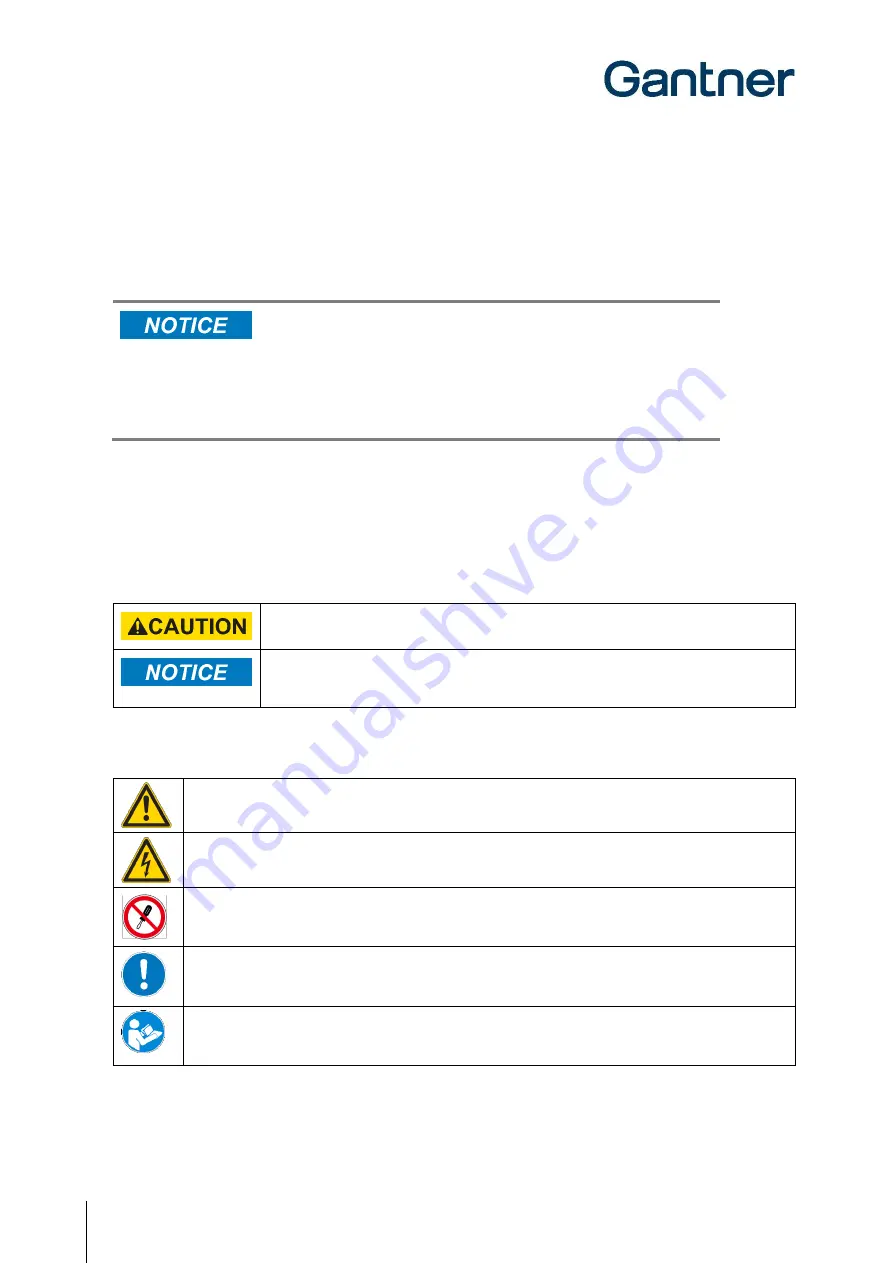
GAT Access 6100 Terminal Series
4
HB_GAT-ACCESS6100--EN_14
www.gantner.com
2. Property Damage Messages
Property damage messages are used to describe potentially hazardous situations that may lead to property damage. These
messages have the same layout as safety messages but use the signal word "NOTICE" instead of “CAUTION”.
Format of property damage messages that apply to an entire section:
Risk of damage to the device and connected devices
Risk of malfunction
- Read the following instructions carefully before installing the device.
- Always adhere to the instructions.
Format of property damage messages that are embedded in text and apply to a specific
point:
NOTE!
Risk of damage to the device and connected devices.
Read the following instructions carefully before installing the
device.
3. Definition of the Signal Words
Indicates a hazardous situation that, if not avoided, may result in minor or moderate injury.
Indicates information considered important, but not hazard-related (e.g., messages relating to
property damage).
4. Definition of the Safety Symbols
Caution: General Information
This symbol indicates general warnings or cautions that are not related to a particular type of hazard.
Caution: Electrical Shock
This symbol indicates warnings related to electrical hazards (danger due to high voltage).
Prohibited: Do Not Disassemble
This symbol indicates warnings about not disassembling certain components or equipment. Disassembling may
lead to damage or malfunction of the device.
Mandatory Action: General Information
This symbol indicates general information that must be read and followed before proceeding with the
accompanying instructions.
Mandatory Action: Read Instructions
This symbol indicates information referring to an important description in the manual, or other documentation,
which must be read and followed.
Summary of Contents for GAT ACCESS 6100
Page 10: ...GAT Access 6100 Terminal Series Table of Contents 10 HB_GAT ACCESS6100 EN_14 www gantner com ...
Page 34: ...GAT Access 6100 Terminal Series Installation 34 HB_GAT ACCESS6100 EN_14 www gantner com ...
Page 80: ...GAT Access 6100 Terminal Series Operation 80 HB_GAT ACCESS6100 EN_14 www gantner com ...





































