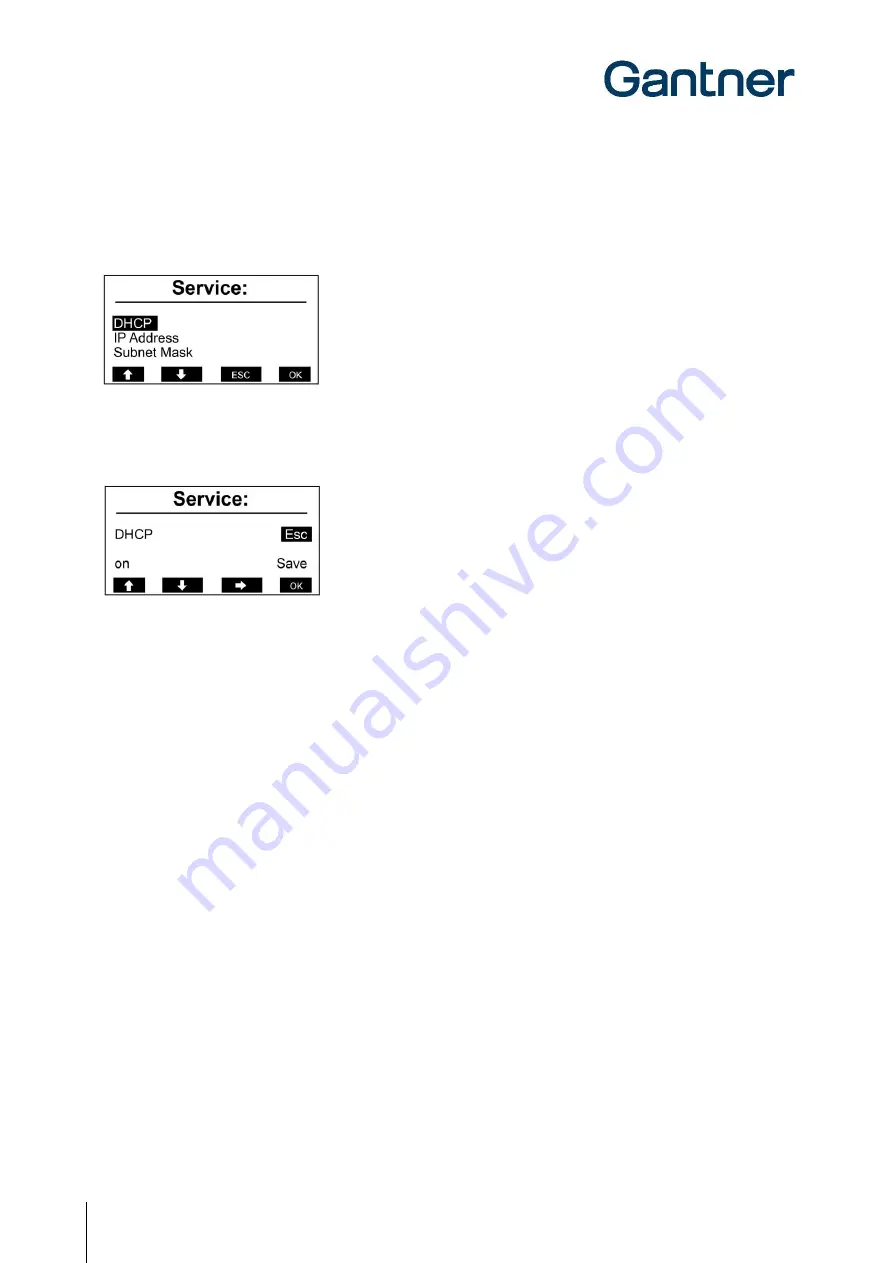
GAT Access 6100 Terminal Series
Commissioning & Configuration
46
HB_GAT-ACCESS6100--EN_14
www.gantner.com
5.3.2
Communication Parameters
Select the menu item "Communication" in the service menu and press key 4 "OK". This brings up the communication
menu.
Figure 5.6 - Communication menu
When selecting a menu item and pressing "OK" the settings for the menu item are shown. The following example
shows the DHCP settings.
Figure 5.7 - DHCP settings
With key 3 "
➔
" you can move the cursor (black background) to select the available options. Move the cursor to "on"
and then you can change between "on" and "off" with the keys 1 "
" and 2 "
". This principle works for all the settings
in the service menu.
The following settings can be made:
- DHCP:
Set to "on" if a DHCP server is used in the network. In this case, the remaining settings (IP
address, subnet mask, gateway, DNS) will be set automatically by the DHCP server.
- IP Address:
If no DHCP server is used for automatic IP assignment, enter the IP address of the GAT Access
6100.
- Subnet Mask:
Definition of the network prefix.
- Default Gateway:
IP address of the default gateway.
- Primary DNS:
IP address of the primary DNS (domain name server).
- Secondary DNS:
IP address of the secondary DNS (domain name server).
- Device Name:
Network name of the GAT Access 6100. Standard is "GA" + part number (6 digits) + serial
number (7 digits) of the device.
- MAC Address:
The hardware MAC address of the GAT Access 6100. This cannot be changed.
Summary of Contents for GAT ACCESS 6100
Page 10: ...GAT Access 6100 Terminal Series Table of Contents 10 HB_GAT ACCESS6100 EN_14 www gantner com ...
Page 34: ...GAT Access 6100 Terminal Series Installation 34 HB_GAT ACCESS6100 EN_14 www gantner com ...
Page 80: ...GAT Access 6100 Terminal Series Operation 80 HB_GAT ACCESS6100 EN_14 www gantner com ...















































